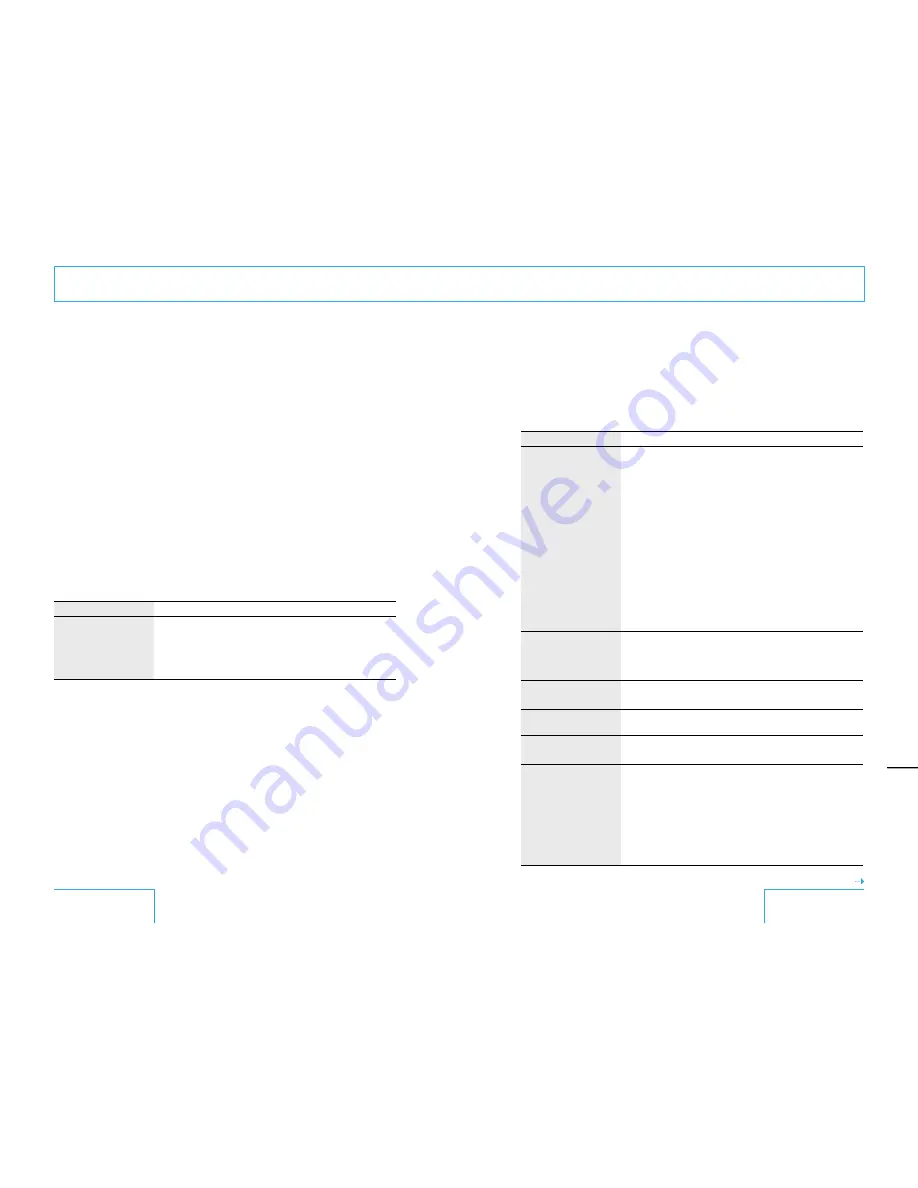
76
77
Maintenance
Troubleshooting
If the projector appears to be operating
erratically, follow the procedures outlined
below.
1
Try to diagnose and correct the problem
using the troubleshooting guide on page
76
to
81
.
2
If the problem still persists, contact QUALIA
Customer Service.
QUALIA Customer Service
Toll-free number:
1-877-782-5423
Power
Symptom
Cause/Remedy
The power does not turn
on.
• If any message appears on the information panel display, contact
QUALIA Customer Service.
• Make sure that the batteries are inserted correctly, taking care to
match the polarities when using the remote (see page 24).
• The remote batteries are used up. Replace all of them with new ones,
taking care to match the polarities (see page 24).
Picture
Symptom
Cause/Remedy
No picture.
• A cable is disconnected or not connected properly. Check that the
proper connections have been made.
• Invalid input setting. Set “Input-B Signal Sel.” correctly according to
the input signal.
• If “Frequency is out of range!” appears on the screen, a
non-component signal such as that of a computer, etc. is input to the
INPUT A connector. The INPUT A connector is only for component
signal input. Use the INPUT B connector for non-component input
signal.
• The input selection is incorrect. Select the correct input source using
the INPUT button (see page 27).
• The picture is turned off. Press the PICTURE MUTING button to
release the muting function (see page 27).
• The computer signals are not being output from the computer to an
external monitor. Set the computer signal so that it is output to an
external monitor.
• The computer signal is set to output to both the display of the
computer and an external monitor. Set the computer signal so that it
is output only to an external monitor.
The picture is noisy.
• If you input computer signals, some noise will appear in the
background on certain screens depending on the number of dots in
the input signals and display pixels. Adjust “Dot Phase” in the INPUT
SETTING menu (see page 36).
On-screen display does not
appear.
• “Status” in the MENU SETTING menu has been set to “Off.” Set
“Status” in the MENU SETTING menu to “On” (see page 48).
The picture is not bright
enough.
• Set “Contrast” and “Brightness” correctly in the PICTURE SETTING
menu (see page 33).
The picture is blurred.
• Adjust the picture focus with the FOCUS button on the control panel
or LENS CONT +/- on the remote.
The picture is discolored.
• Set “ADJUST PICTURE” correctly in the PICTURE SETTING menu.
• Set “Color System” correctly in the MENU SETTING menu according
to the input signal (see page 47).
• A cable is disconnected or not connected properly. Check that the
proper connections have been made.
• Invalid input setting. Set “Input-B Signal Sel.” according to the input
signal (see page 46).
• A RGB signal is input to the INPUT A connector. The INPUT A
connector is only for component signal input. Use the INPUT B
connector for non-component input signals.
continued








































