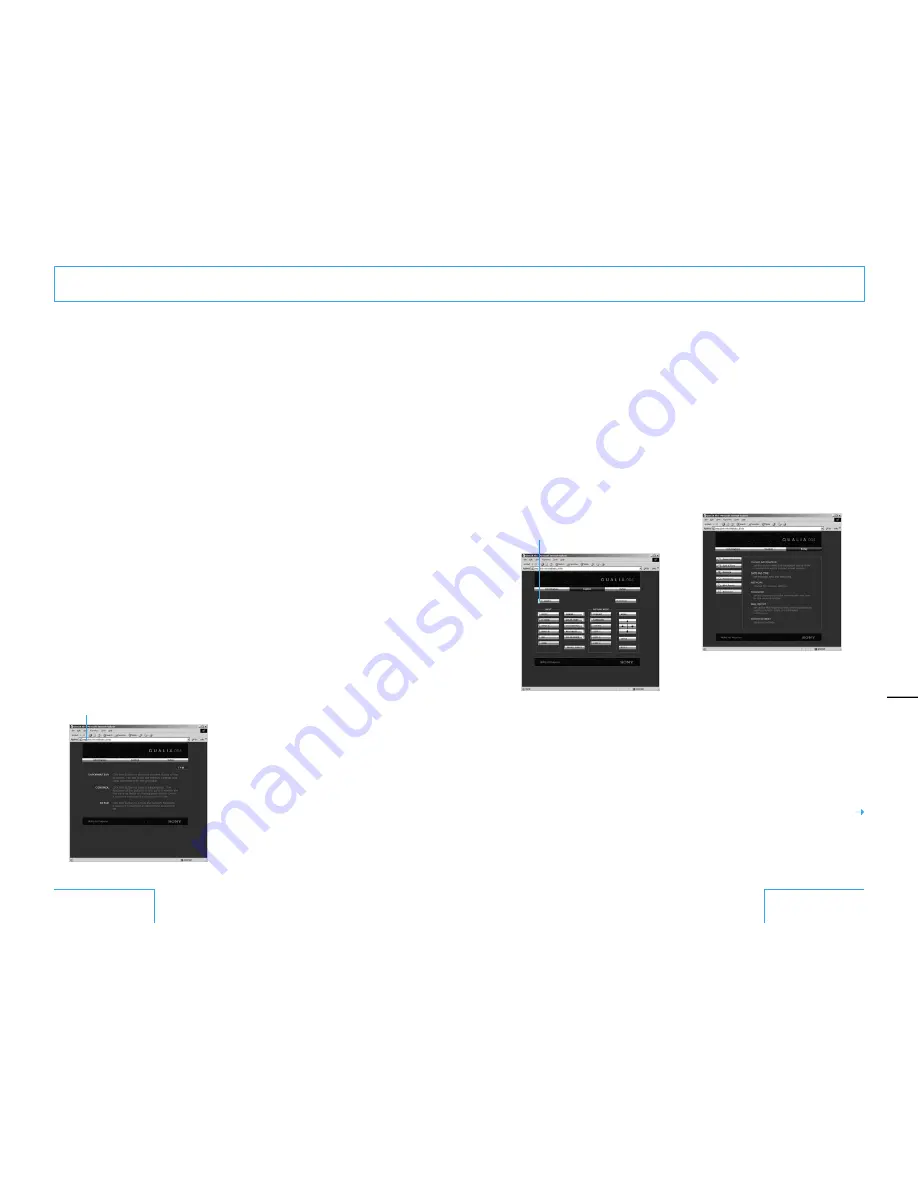
68
69
Operating the projector
from a computer
Accessing the projector from a
computer
You can check the present status of the
projector on a computer display and control
the projector from a computer. Also, the
projector enables the sending of mail that
contains messages on the time for
replacement of the projector lamp, error
occurrences, etc., to mail addresses that
have been specified.
Confirm that the projector and computer are
connected to the router/hub with the LAN
cables, then turn on the projector, computer
and router/hub. For details on the
connection, contact QUALIA Customer
Service.
1
Start Internet Explorer
5
.
0
(or later versions)
on your computer.
2
Type http://xxx.xxx.xxx.xxx (the IP address
of the projector) as the Address, then
press the ENTER key on your keyboard.
You can check the IP address of the
projector using the INFORMATION menu
(see page
51
).
Enter the IP address here.
Checking the status of the
projector
Click “Information.” You can check the
information and present status of the
projector on a computer display. You can
check the information and status in the
window, but you cannot change the settings.
INFORMATION
The present status of the projector is
displayed.
MENU
The present settings of the projector are
displayed.
Controlling the projector from a
computer
Click “Control.” You can perform various
adjustments and settings of the projector on
a computer display.
The functions of the buttons in the windows
are the same as those on the remote
supplied with the projector.
The present setting status is indicated.
If you change the setting using the remote,
click “Apply” at the upper right-hand corner
of the window to update the status.
Setting up the projector
Click “Setup.” The Password Properties
dialog box appears. The name of the “User”
account is preset without a password to
“root” at the factory. You can set the owner
information, date and time, Mail Report, etc.
Click “Apply” at the lower part of each
window to update the projector to the data
input in each window.
Owner and projector information
Click “Owner Information.”
This information is used for the Mail Report
function.
Owner
Enter owner information.
Projector
Enter the location and lens type of the
projector.
Memo
Enter a memo, if required.
continued
Operations Using
the Network
Operations Using
the Network


























