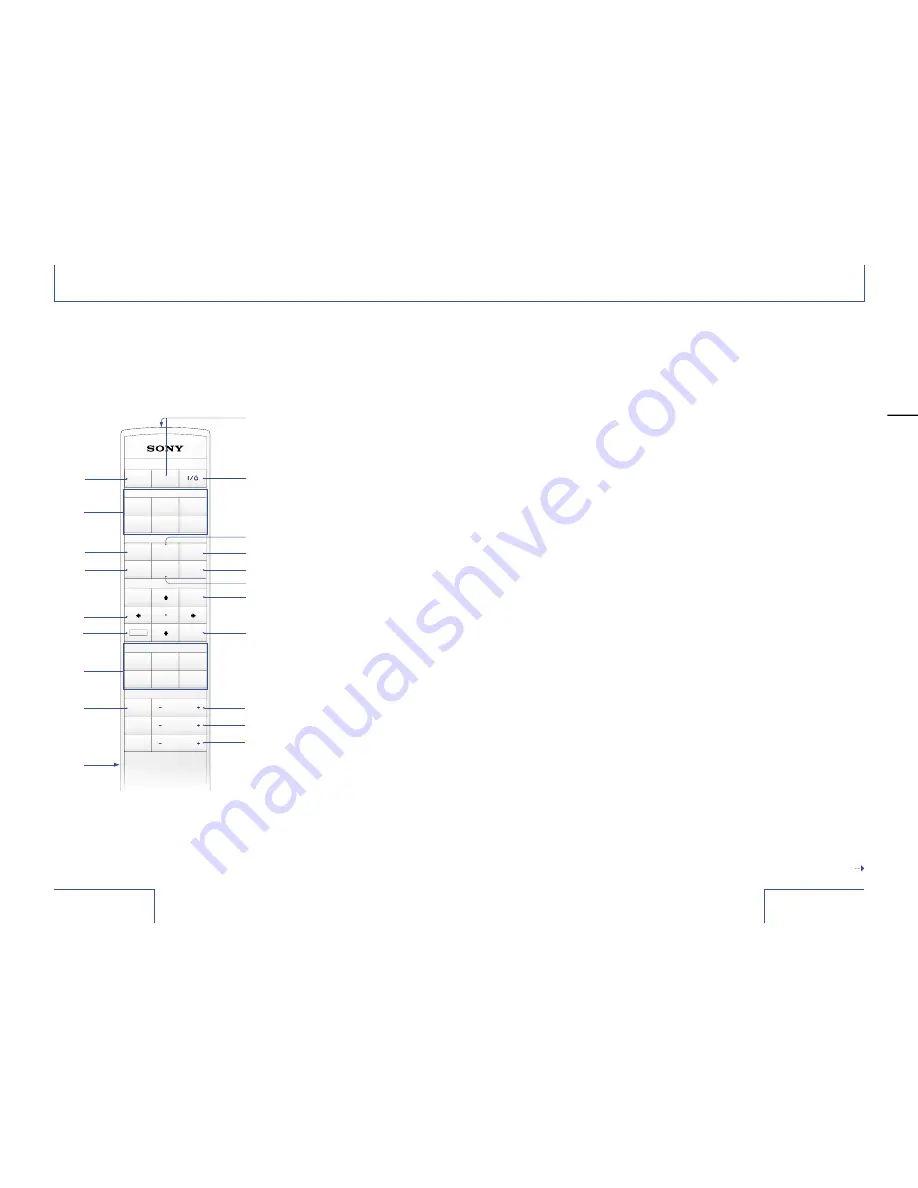
22
23
1
PICTURE MUTING button
Turns off the picture. Press
again to restore the picture.
2
INPUT buttons
Select the input signal.
VIDEO:
For the video signal of
equipment connected to the
projector’s VIDEO jack.
S VIDEO:
For the video signal of
equipment connected to the
projector’s S VIDEO jack.
A:
For the video signal of
equipment connected to the
projector’s INPUT A
connectors.
B:
For the video signal of
equipment connected to the
projector’s INPUT B
connectors.
DVI:
For the video signal of
equipment connected to the
projector’s DVI-D connectors.
HDMI:
For the video signal of
equipment connected to the
projector’s HDMI connectors.
3
COLOR SPACE button
Each time you press this
button, the “Color Space”
setting changes between
“Normal” and “Wide.”
Identification of parts (continued)
�����
������� ����
�������
������
�����
�����
����
����
�����
�����
����
����
����
����
����
�����
� �����
���
����
����
������
������
�����
�����
�
�
�������
���� �
������
���� �
�����
��������
������
��������
���� �
5
6
7
1
3
8
qd
qs
q;
qa
Remote
2
9
Indicators on the buttons light up if you shake or tilt the
remote. The indicators are turned off automatically if you
do not move the remote for about 20 seconds.
Buttons which have the same names as those on the
control panel function identically.
ql
qh
qk
qj
qg
qf
4
w;
qf
IRIS CONT button
Emphasizes the contrast
during projection. Each time
you press this button, the “Iris
Control” setting changes
cyclically as follows: “Off,” “1,”
“2.”
qg
MENU button
Displays the menu.
qh
ENTER button
Enters the settings of items
in the menu.
qj
COLOR +/− button
Adjusts the intensity of the
color. The intensity increases
as you press the + button and
decreases as you press the –
button.
qk
CO/− button
Adjusts the contrast. The
contrast increases as you
press the + button and
decreases as you press the –
button.
ql
/− button
Adjusts the brightness. The
brightness becomes brighter
as you press the + button and
darker as you press the –
button.
w;
CONTROL S OUT jack
(minijack)
Connect to the CONTROL S
IN jack on the projector when
using it as a wired remote.
Even when you use the remote
as a wired remote, batteries
must be inserted in the
remote.
continued
4
GAMMA button
Selects the projector’s gamma
value from settings you made
using “ImageDirector” (see
page 52). Each time you press
this button, the “Gamma
Correction” setting changes
cyclically as follows: “Off,”
“Gamma1,” “Gamma2,”
“Gamma3.”
5
M/m/</,
(arrow)
buttons
6
RESET button
Resets items that have been
adjusted to their factory preset
values. The button activates
while the menu is displayed or
the items are adjusted
(displayed).
7
PICTURE MODE buttons
DYNAMIC:
Enhances picture contrast and
sharpness.
STANDARD:
Recommended for normal
viewing conditions. Select this
if you encounter roughness
when viewing the picture with
“Dynamic.”
CINEMA:
Recommended when viewing
a movie.
USER 1~3:
Adjust the quality of the
picture to suit your taste and
store the settings. For details,
see “PICTURE MODE” in the
PICTURE SETTING menu on
page 32.
8
WIDE MODE button
Each time you press this
button, the “Wide Mode”
setting changes cyclically as
follows: “Full,” “Normal,” “Wide
Zoom,” “Zoom,” “Subtitle” (see
page 40).
9
Infrared transmitter
q;
?
/
1
button
Turns the projector on when
the projector is in standby
mode. To turn off the
projector, press the
?/1
button twice or press and hold
the
?/1
button for about one
second according to the
indications on the screen.
qa
COLOR TEMP button
Each time you press this
button, the “Color Temp”
setting changes cyclically as
follows: “High,” “Middle,”
“Low,” “Custom1,” “Custom2,”
“Custom3.”
For details, see page 34.
qs
SOURCE DIRECT button
Reproduces a faithful picture
from the HD (High Definition)
input signal.
qd
LENS CONT button
Each time you press this
button, the “Lens Control”
setting changes cyclically as
follows: “Focus,” “Zoom,”
“Shift.” You can adjust each
setting by pressing the arrow
buttons.
Overview













































