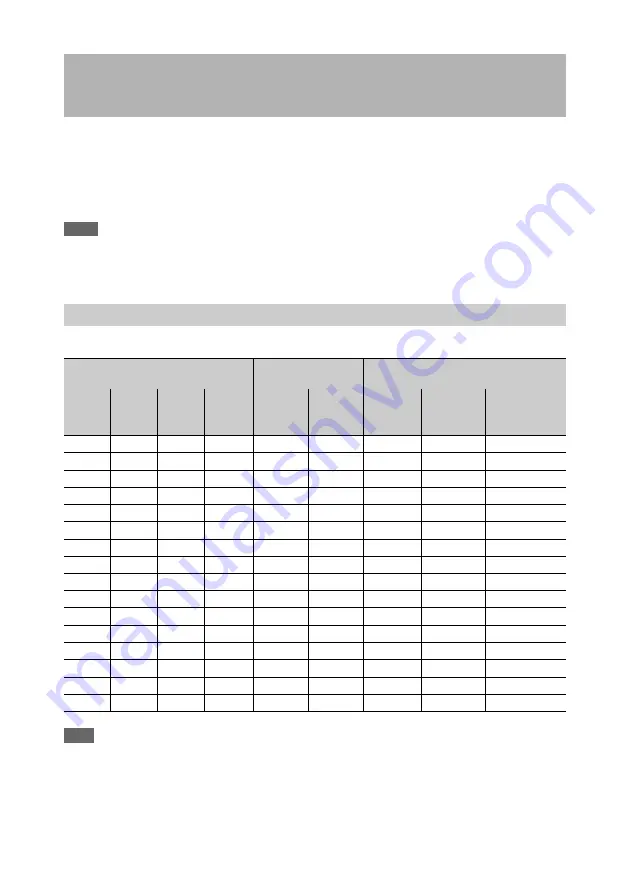
181
You can mount a CA-FB70/TX70 HD Camera Adaptor to the camcorder and connect a Camera Control
Unit (CCU).
This allows you to configure a shooting and recording system consisting of multiple camcorders with
camera extension units connected to a remote control unit.
For more information about the CA-FB70 and CA-TX70, refer to their respective operation manuals.
Notes
• When using the camcorder in this system, do not connect a video light to the camcorder.
• Supported only for XAVC and MPEG HD recording.
• Not supported for proxy recording and wireless LAN connection function.
The tally and call indicators configured for a system are as follows.
Note
Alarm indications using the tally indicator in the warning display are not displayed while a CA-FB70/TX70 camera
adaptor is connected.
Configuring a Shooting and Recording System
Tally and Call Indicators
Data received from system
HDVF LED
indicators
Text display on viewfinder screen
Tally
Green
Tally
CA call
Non-CA
call
REC/
TALLY
LED
GREEN
TALLY
LED
“
z
” (red)
indicator
“
z
” (green)
indicator
“CALL”
indicator
OFF
OFF
OFF
OFF
Not lit
Not lit
No display No display
No display
OFF
OFF
OFF
ON
On
Not lit
“
z
” (red)
No display
“CALL” (red)
OFF
OFF
ON
OFF
Not lit
Not lit
No display No display
“CALL” (red)
OFF
OFF
ON
ON
On
Not lit
“
z
” (red)
No display
“CALL” (red)
OFF
ON
OFF
OFF
Not lit
On
No display “
z
” (green) No display
OFF
ON
OFF
ON
On
On
“
z
” (red)
“
z
” (green) “CALL” (red)
OFF
ON
ON
OFF
Not lit
On
No display “
z
” (green) “CALL” (red)
OFF
ON
ON
ON
On
On
“
z
” (red)
“
z
” (green) “CALL” (red)
ON
OFF
OFF
OFF
On
Not lit
“
z
” (red)
No display
No display
ON
OFF
OFF
ON
Not lit
Not lit
No display No display
“CALL” (red)
ON
OFF
ON
OFF
On
Not lit
“
z
” (red)
No display
“CALL” (red)
ON
OFF
ON
ON
Not lit
Not lit
No display No display
“CALL” (red)
ON
ON
OFF
OFF
On
On
“
z
” (red)
“
z
” (green) No display
ON
ON
OFF
ON
Not lit
On
No display “
z
” (green) “CALL” (red)
ON
ON
ON
OFF
On
On
“
z
” (red)
“
z
” (green) “CALL” (red)
ON
ON
ON
ON
Not lit
On
No display “
z
” (green) “CALL” (red)






























