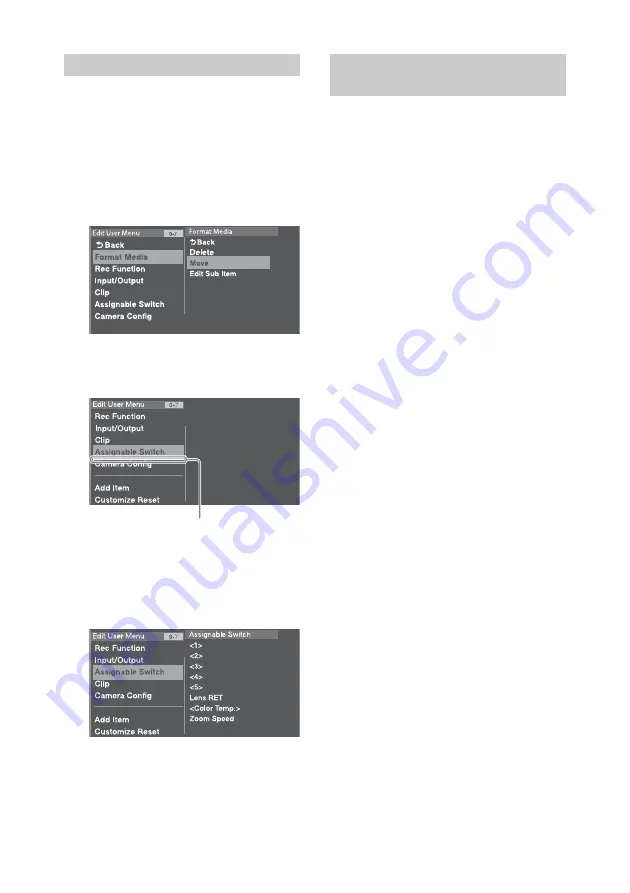
125
1
Display the Edit User Menu screen.
2
Turn the MENU knob to select an item
to move, then press the knob.
The edit function list appears.
3
Turn the MENU knob to select Move in
the edit function list, then press the
knob.
The item to move is highlighted, and a
triangle mark and line indicate the
destination position.
4
Turn the MENU knob to move the
triangle and line to the desired
destination, then press the knob.
The item is moved.
1
Turn the MENU knob to select Edit
User Menu >Customize Reset, then
press the knob.
The Customize Reset screen appears.
2
Turn the MENU knob to select [Reset],
then press the knob.
A confirmation screen appears.
3
Turn the MENU knob to select
[Execute], then press the knob.
The User menu is restored to the factory
default state.
Moving Items
Triangle mark and line indicating move
destination
Restoring the User Menu to
Factory Default State






























