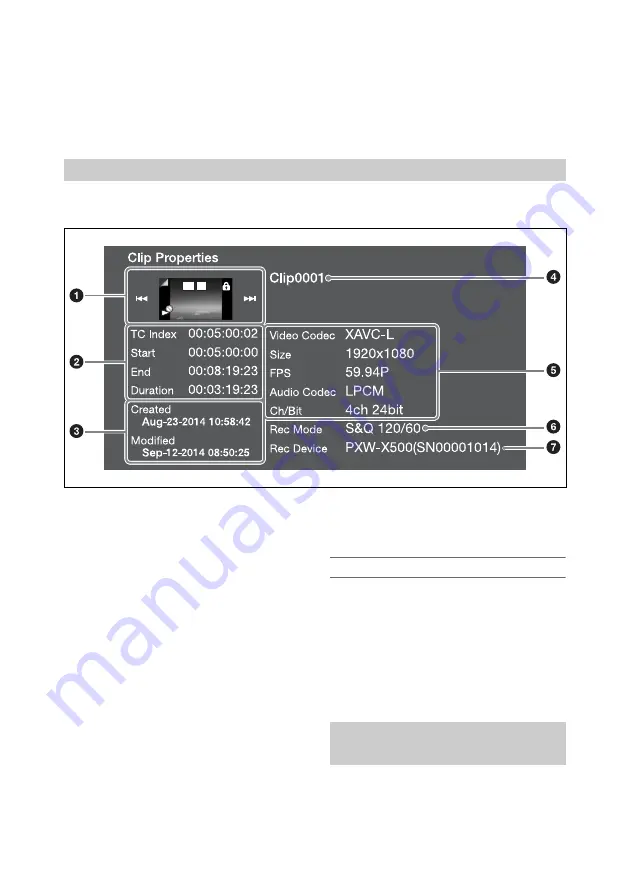
115
2
Turn the MENU knob to select
[Execute], then press the knob.
A confirmation screen appears.
3
Turn the MENU knob to select
[Execute], then press the knob.
All clips are deleted, and a completion
message appears.
4
Press the MENU knob to dismiss the
message.
The clip properties screen for the selected clip appears when you select Thumbnail >Display Clip
Properties in the setup menu.
a
Current clip image
Displays the index picture and status of the
selected clip.
b
Timecode display
TC Index:
Timecode of the displayed image
Start:
Timecode of the recording start point
End:
Timecode of the recording end point
Duration:
Duration between start and end points
c
Creation date and modified date
d
Clip name
e
Recording format
Video Codec:
Video codec
Size:
Picture size
FPS:
Frame rate
Audio Codec:
Audio codec
Ch/Bit:
Audio recording channel/Number of bits
for audio recording
f
Special recording information
g
Recording device name
To hide the clip properties screen
Do one of the following.
Press the RESET/RETURN button:
Returns to
the Thumbnail menu screen.
Press the THUMBNAIL button:
Sets the
camcorder to E-E mode and displays the
camera picture.
Press the PLAY/PAUSE button:
Starts playback
of the selected clip.
You can add clip flags (OK, NG or KP marks) to
clips to filter the display of clips based on the clip
flags. You perform this operation on the
Displaying Clip Properties
OK S
Adding/Deleting Clip Flags on
Clips






























