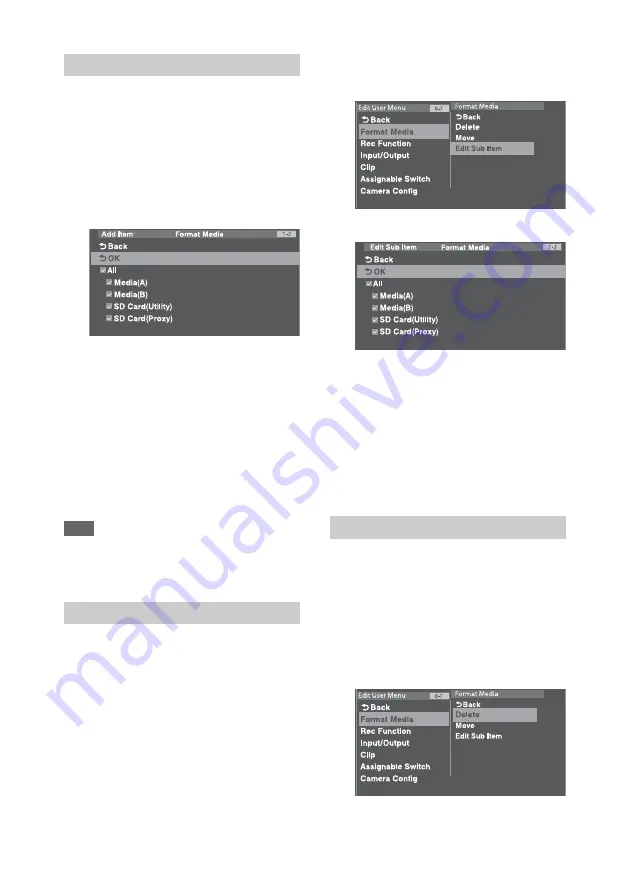
124
1
Turn the MENU knob to select Edit
User Menu >Add Item, then press the
knob.
The items that can be added are displayed.
2
Turn the MENU knob to select an item,
then press the knob.
A screen for selecting sub-items to add
appears.
3
Turn the MENU knob to select a sub-
item, then press the knob.
Place a check mark in the All checkbox to
add all sub-items.
Place a check mark in the individual
checkboxes to specify which sub-items to
add.
4
Turn the MENU knob to select [OK],
then press the knob.
The item/sub-item(s) are added.
Note
The same item or sub-item cannot be registered twice.
Also, the name of the item or sub-item cannot be
changed.
You can specify the sub-items to display.
1
Display the Edit User Menu screen.
2
Turn the MENU knob to select an item
to edit, then press the knob.
The edit function list appears.
3
Turn the MENU knob to select Edit Sub
Item in the edit function list, then press
the knob.
The Edit Sub Item screen appears.
All sub-items are checked when the screen is
first opened (function to display all sub-
items).
Remove the check marks for the sub-items
you do not want to display in the User menu.
4
Turn the MENU knob to select [OK],
then press the knob.
Editing is completed.
1
Display the Edit User Menu screen.
2
Turn the MENU knob to select an item
to edit, then press the knob.
The edit function list appears.
3
Turn the MENU knob to select Delete in
the edit function list, then press the
knob.
The item is deleted.
Adding Items and Sub-Items
Editing Sub-Items
Deleting Items






























