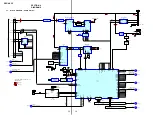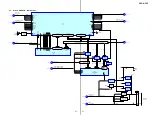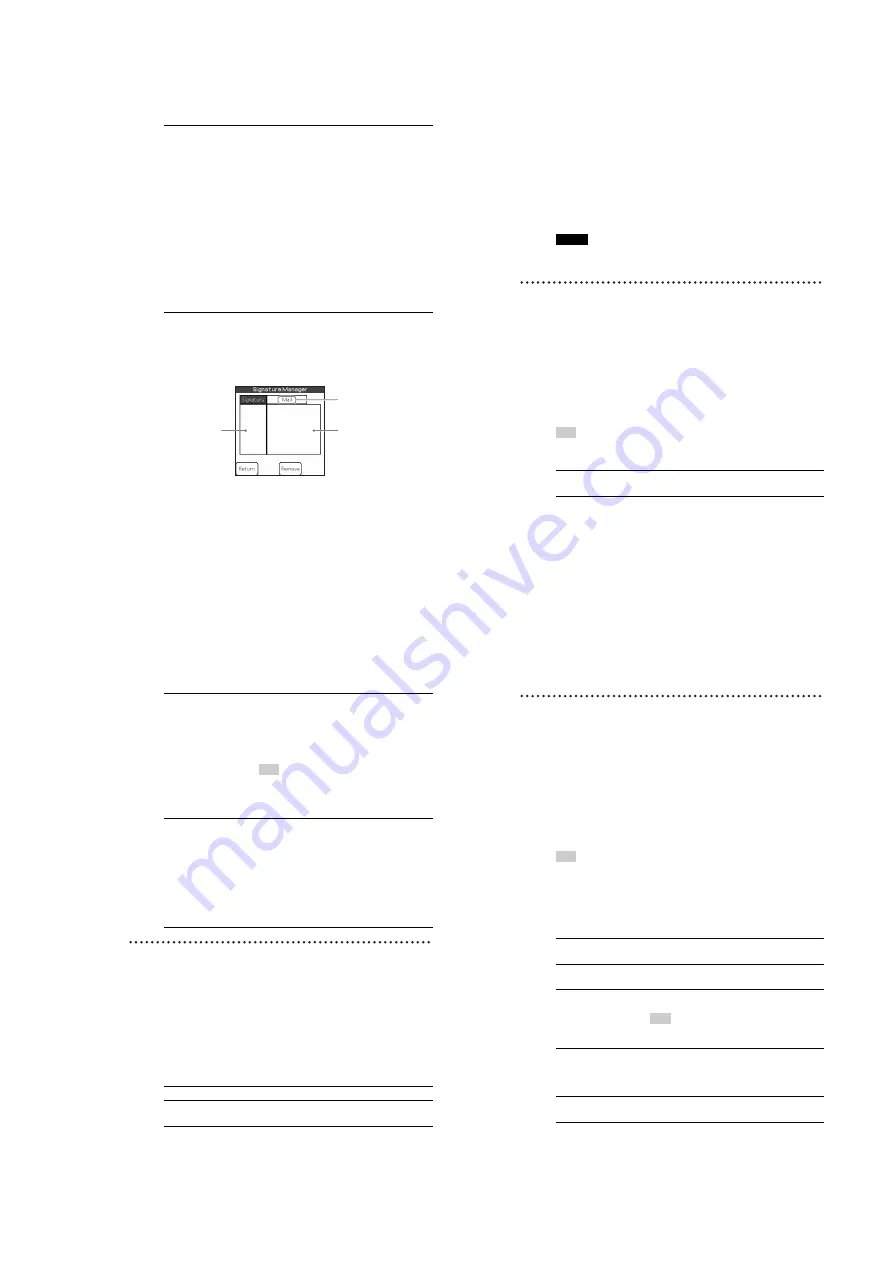
23
PEGA-CC5
71
Configuring Signature filter setting
If no mail is stored, you cannot store the signature.
Filter settings
•
Use Content filter
:
Text from an original mail, such as a reply, will
also be read out. If the first character of a line
matches a character stored in the filter, a chime
sound will be heard at the beginning and end of
a reply message when the mail is read out.
Characters stored in the filter are not read out.
You can store up to 5 characters.
Tap the
Use Content filter
check box then
enter the desired character in each field.
•
Use Signature filter
:
b
For details, see below.
•
Use Symbol filter
:
Tap the arrow
V
and select the desired number.
If you want to be read the first symbol only,
check the
Read first symbol only
check box.
1
Tap
‘Signature Manager’
.
The
Signature Manager
screen is displayed.
2
Tap
.
The subject is displayed in the list on the left.
Tap
again. The sender is displayed in the list on the left.
3
Tap the subject/sender in the list on the left.
The body is displayed in the list on the right.
4
Tap the signature in the list on the right.
5
Tap
Add
to store the sentence as a signature.
The signature is displayed in the list on the left.
Left list
Right list
While displaying the subject/
sender, Mail switches to Mail
(Subject)/Mail (Sender).
Continued on next page
xxxxxxxxxxxxxxxxxxxxxxxxxxx
72
To remove the stored signature
Tap the desired signature in the list on the left and then tap
Remove
.
To complete/exit the Signature Manager screen
Tap
Return
.
Note
If the body/subject/sender/signature consists of many characters, the end is displayed as
“…”
Configuring the Music settings
You can configure the setting for the
Music
application.
Tip
When you tap the
AudioPlayer
icon at the bottom of the
Music
setting screen, the
Audio Player
application (normal CLIÉ mode) is activated.
6
Tap the stored signature in the list on the left to confirm
it.
The signature is displayed in the list on the right.
1
Tap the arrow
V
in the top right-hand corner of the
Car
Setting
screen and select
Music
.
The
Music
setting screen is displayed.
2
Tap the check box next to each option to select it. Refer
to the explanation below for details about each option.
3
Tap
Done
.
Enable operation beep
If you want the beep to sound when you use
controls, tap to select the check box.
73
Configuring the Photo settings
You can configure the settings for the
Photo
application.
Auto Change to
Monitor
• Check this box if you want to change the
Music
screen to the
Monitor
screen automatically.
• The screen switches to
Monitor
: when you
change the source of a Sony car audio while the
Music
application is selected.
Tip
The screen does not switch to
Monitor
when “PDA” is
selected as a source for a Sony car audio. This setting
appears only when the
Monitor
application is installed
and the SONY-BUS connection adapter is connected.
Photo Change Trigger
To set the trigger to change the photo.
•
Manual
: to change the photo manually.
•
Track
: to change the photo when a new track is
played.
•
Timer
: to change the photo at a set time.
– If you select
Timer
, the
Timer Setting
item is displayed.
Tap the arrow
V
next to
Timer Setting
, and
then select the desired time.
1
Tap the arrow
V
in the top right-hand corner of the
Car
Setting
screen and select
Photo
.
The
Photo
setting screen is displayed.
2
Tap the arrow
V
and select the desired setting.
3
Tap
Done
.
Display interval
To select the interval between images.
Sort by
To select the sorting method by
Title
/
Date
/
Random
.
74
Configuring the Schedule settings
You can configure the settings for the
Schedule
application.
Tip
When you tap the
DateBook
icon at the bottom of the
Schedule
setting screen, the
Data Book
application (normal CLIÉ mode) is activated.
To go to the previous/next page.
Tap <</>>.
There are 2 pages.
1
Tap the arrow
V
in the top right-hand corner of the
Car
Setting
screen and select
Schedule
.
The
Schedule
setting screen is displayed.
2
Tap the check box next to each option to select it. Refer
to the explanation below for details about each option.
3
Tap
Done
.
Read private items
To always play a private item. When a private item
is read, the password check is not given.
Read Events
To always play an event during the Normal reading
out mode.
Read notes
To always play a note.
Tip
Reading out a note is not available during Start time
reading out mode or Alarm reading out mode.
Search next schedule
within [ ] day(s) from
today.
To set the period in which the next schedule is
searched.
Tap the arrow
V
or
v
to select the period of days
(0 to 31 days).
Apply 'location'
To interpret text input in parentheses of the
schedule/event title as location.
Содержание PEGA-CC5
Страница 61: ...61 PEGA CC5 MEMO ...