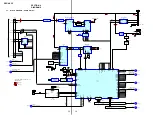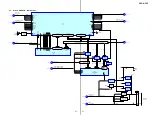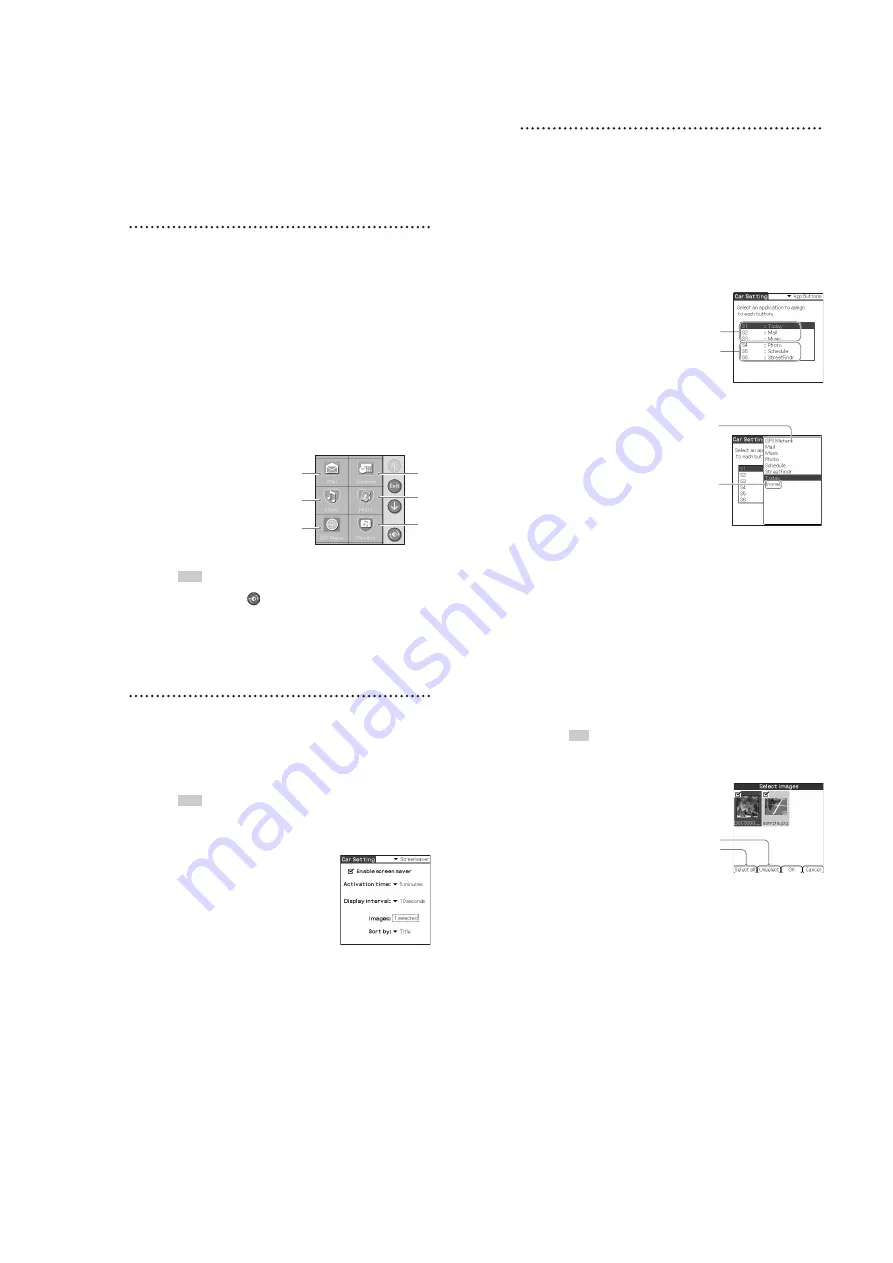
21
PEGA-CC5
63
Setting the Delay time to Sony Car Audio
You can set playback start time to provide time for the Sony car audio to
recognize your CLIÉ handheld. This setting prevents the beginning of a track
being cut off.
Setting the Display Order
You can customize the display order for
Car Launcher
.
Tap the arrow
V
next to
Delay time to Sony Car Audio
and select the desired delay time.
1
Tap the arrow
V
in the top right-hand corner of the
Car
Setting
screen and select
Display Order
.
The
Display Order
setting screen is displayed.
2
Tap an application you want to move, and then tap
Move
Up
or
Move Down
.
Applications for the car cradle are listed.
–
Move Up
: To move the selected application up.
–
Move Down
: To move the selected application down.
3
Tap
Preview
.
The Car Launcher preview screen is displayed.
You can preview the display order.
1
Tap the arrow
x
/
X
to go to the previous/next screen.
2
Tap
Exit
to return to the
Display Order
setting screen.
Tips
• The application icons are not available.
• The color changing
icon
is available.
1
3
4
5
2
6
Display order
64
Assigning Applications to Application
Buttons
You can assign your favorite applications to the application buttons (S1 to S6)
on the wireless card remote commander for quick access to them and display
them on the
Car Launcher
screen.
• The default setting is:
S1 =
Today
The others = appear in alphabetical order.
1
Tap the arrow
V
in the top right-hand corner of the
Car
Setting
screen and select
App Buttons
.
The
App Buttons
setting screen is displayed.
2
Tap
S1 to S6
, then tap a listed application you want to
assign.
S4 to S6: To assign applications to the S4 to
S6 buttons by holding down the S1 to S3
buttons on the wireless card remote
commander.
S1 to S3: To assign applications to the S1 to
S3 buttons on the wireless card remote
commander.
Applications for the car cradle are listed.
No assignation.
65
Setting Screensaver
1
Tap the arrow
V
in the top right-hand corner of the
Car
Setting
screen and select
Screensaver
.
The
Screensaver
setting screen is displayed.
2
Tap the
Enable screen saver
check box.
Tips
• When the check box is cleared, the items shown below
Enable screen saver
do not appear.
• Images set to screensaver are used for the
Photo
screen of the
Music
application. The
Photo
screen is not affected, regardless of the check box setting.
3
Tap the arrow
V
next to
Activation time
and select the
desired time.
4
Tap the arrow
V
next to
Display interval
and select the
desired display interval.
Continued on next page
xxxxxxxxxxxxxxxxxxxxxxxxxxx
66
5
Tap the box next to
Images
and select images.
The
Select images
screen is displayed.
Tip
If there are no images, “No data to select” is displayed. Store images in your CLIÉ
handheld or a “Memory Stick” media.
1
Tap the check box to select images.
2
Tap
OK
.
The number of selected images are displayed in the box next to
Images
.
6
Tap the arrow
V
next to
Sort by
and select the desired
sort.
Title
: file name
Date
: date of file
Random
: random order
Select all: To select all images on “Memory
Stick” media or your CLIÉ handheld.
Unselect: To cancel the selection of all
images.
Содержание PEGA-CC5
Страница 61: ...61 PEGA CC5 MEMO ...