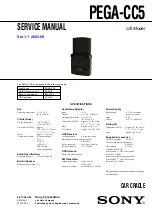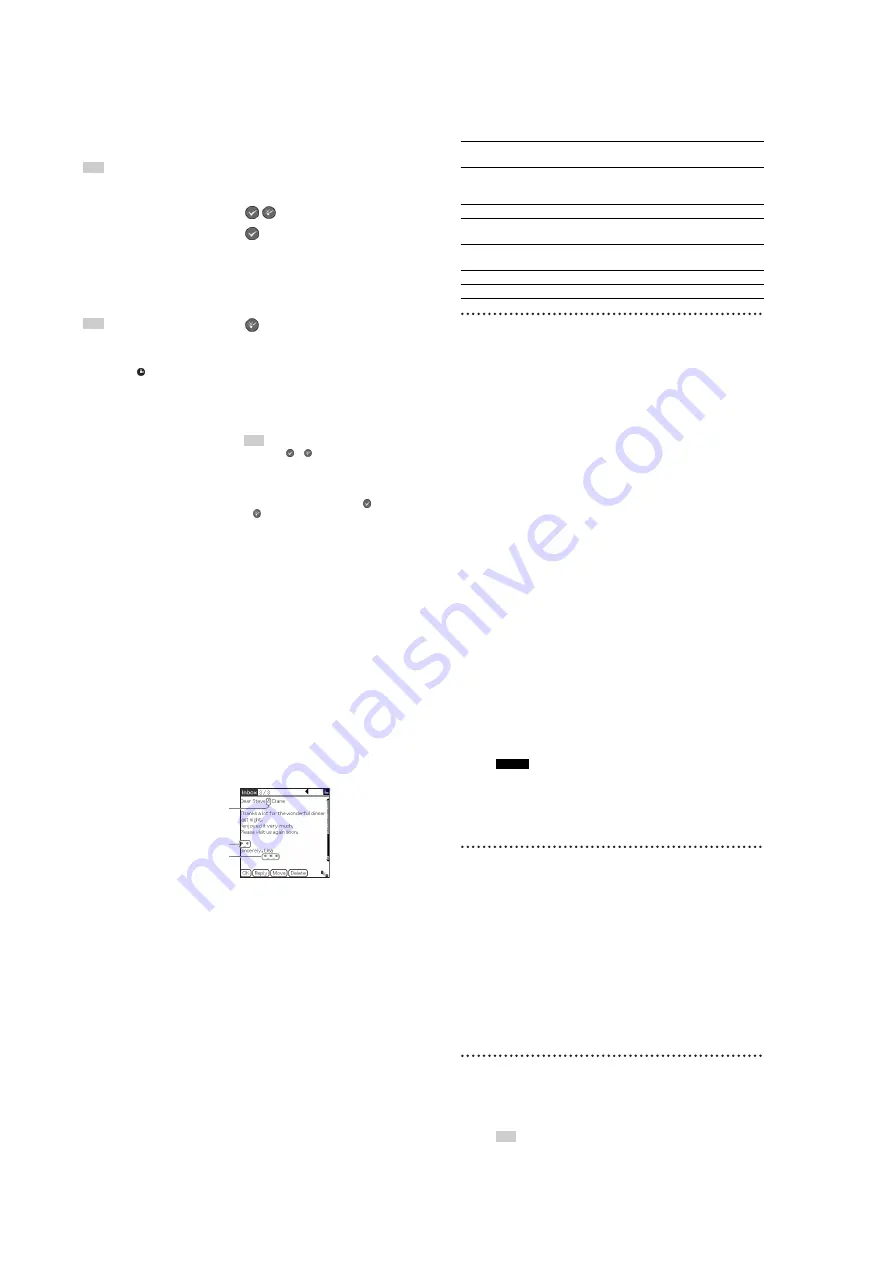
14
PEGA-CC5
35
G
.
/
>
icons
For details,
refer to
page 36.
Tip
You cannot go to the previous/next mail
from the first/last one.
H
N
/
x
icon
To start/stop reading out the mail.
I
Folder switch icon
When the folder switches, current
read out stops and then the folder
name and the number of unread mails
is read out and the unread mail is
displayed. (If there are no unread
mails, the first read mail is displayed.)
Tip
If there is only one folder, the folder
switch icon will not be available.
J
Length of mail body
The number of
symbols increases
according to the mail length. The
attached file is not included.
K
Date of mail
Displays the date of a mail by month/
day (day of the week) and hour/
minute.
L
Image of sender
If an image of the sender is in
Address Book
, the image is
displayed on the screen.
b
For details about
Address Book
,
refer to the manuals supplied with your
CLIÉ handheld.
M
/
icons
: unread skip icon
• If the ‘Mark a message as read’
setting of Mail settings is ‘when
starting’/‘never’ (page 70) :
– changes a read mail to unread,
and skips to the next mail.
– keeps an unread mail unread,
and skips to the next mail.
: read skip icon
• If the ‘Mark a message as read’
setting of Mail settings is ‘when
finished’ (page 70) :
– changes an unread mail to
read, and skips to the next
mail.
– keeps a read mail read, and
skips to the next mail.
Tip
If you tap the
or
icon while the mail
is being read out, the current reading out
stops and switches to the next mail, which
is then read out.
While read out is stopped, you cannot start
read out of the next mail by tapping the
or
icon.
N
Progress bar
The progress bar shows you the mail
read out status.
Continued on next page
xxxxxxxxxxxxxxxxxxxxxxxxxxx
36
G
.
/
>
icons
About filtering
Filtering is to filter the contents of the mail to prevent the read out of a specific
letter string when the body of the mail is read.
b
For details about filtering setting, refer to “Configuring the Mail settings” on page 70.
Content
Text from an original mail, such as a reply, will also be read out.
If the first character of a line matches a character stored in the filter (page 71),
a chime sound will be heard at the beginning and end of a reply message when
the mail is read out.
Characters stored in the filter are not read out.
Signature
Letter strings corresponding to the signature are not read out. You need to store
a signature beforehand (page 71).
Go to the beginning of the
current mail
Tap
.
after reading out the header.
Go to the beginning of the
previous mail
• Tap
.
. (While the header is reading out.)
• Tap
.
twice. (While the body of mail is
reading out.)
Go to the previous mail
Tap
.
repeatedly.
Go to the beginning of the next
mail
Tap
>
.
Go to the beginning of a
following mail
Tap
>
repeatedly.
Go backwards
Press and hold
.
.
Go forwards
Press and hold
>
.
37
Symbol
Symbols are special characters in your mail (such as “&,” “ *,” “ _,” etc.). Only
blocks of contiguous symbols containing fewer symbols than the number set in
the
Symbol filter
(page 71) will be read out.
Example:
If you select “4 or more” on the
Use Symbol filter
setting
(
page 71
).
Symbols more than 4 are not read out.
Symbols less than 4 are read out.
Symbols less than 4 are read out.
38
Schedule (Text-to-voice application)
The
Schedule
application reads out the schedules/events stored in the
Date
Book
application on your CLIÉ™ handheld.
b
For details about
Date Book
, refer to the manuals supplied with your CLIÉ handheld.
Notes
• You cannot edit the schedule/event.
• Some characters cannot be read out.
• The current schedule/event is updated automatically.
If there is no schedule/event of the current day, the following schedule/event within
the ‘Search next schedule’ (page 74) is displayed.
• All past schedules/events are ignored.
Reading out a schedule/event
To stop reading out
Tap
N
/
x
.
To adjust the volume
Press the VOL +/– buttons.
To lower the volume quickly
Press the ATT button on the side of the car cradle (page 12).
To configure the Schedule settings
b
For details, refer to “Configuring the Schedule settings” on page 74.
Various reading out modes
Normal reading out mode
The schedule/event continues to be read out from the beginning to the end of
the current day.
Tip
You can set whether or not to read out the event (page 74).
Tap the
Schedule
icon on the
Car Launcher
screen.
The
Schedule
screen is displayed and the current/next schedule starts to
read out.
Содержание PEGA-CC5
Страница 61: ...61 PEGA CC5 MEMO ...