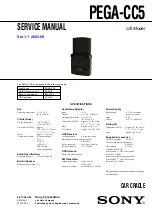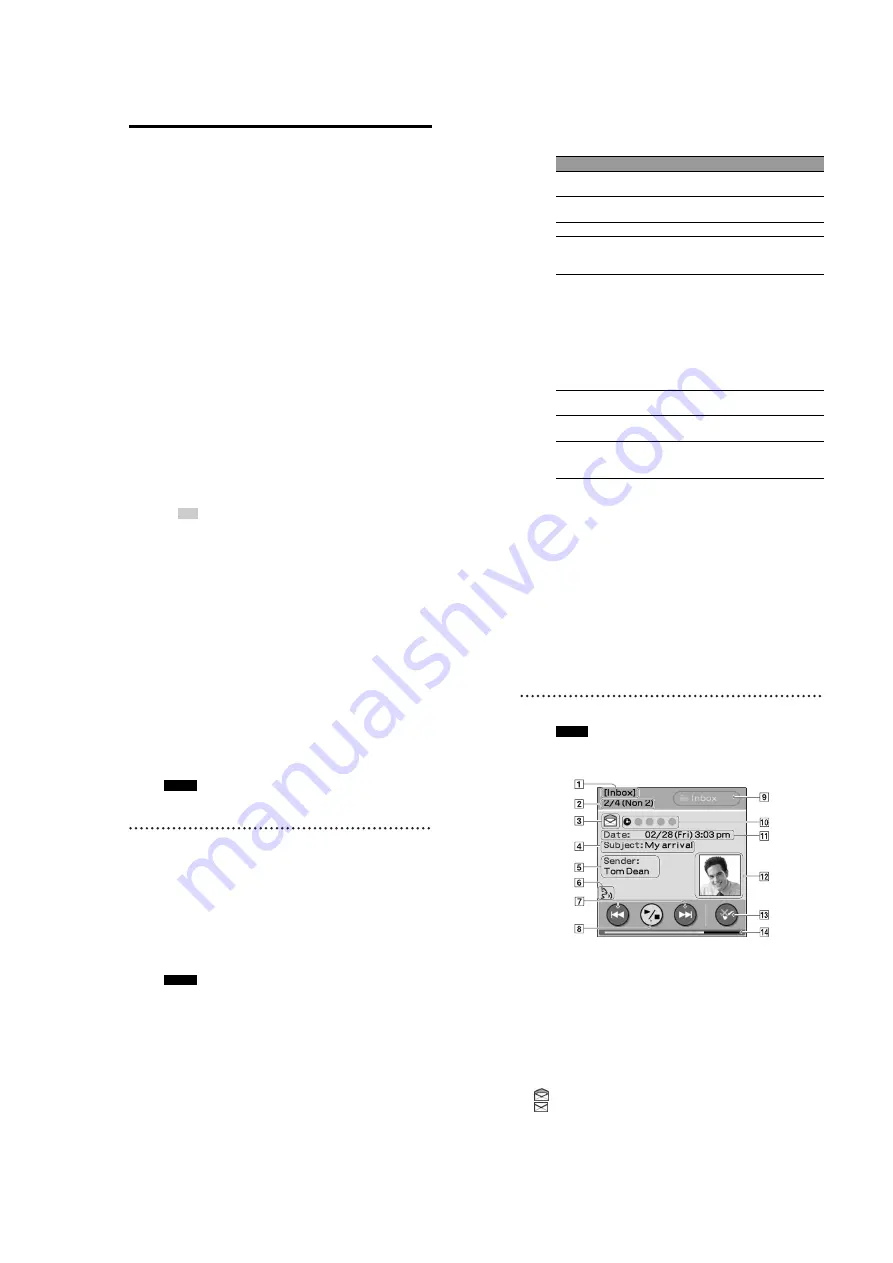
13
PEGA-CC5
31
Using applications
Before using your CLIÉ™ handheld with the car cradle, you have to install
software for the car cradle on your CLIÉ handheld.
Install the Car Cradle basic software from the supplied Installation CD-ROM.
When you use the
StreetFinder
®
application, install the StreetFinder
®
C
3
Travel Navigation Software, too.
b
For details about installing the Car Cradle basic software, refer to “Installing software
for the car cradle” on page 15.
b
For details about installing the StreetFinder
®
C
3
Travel Navigation Software, refer to
the StreetFinder User’s Guide.
Starting an application
Another way to start an application (by the wireless card
remote commander)
1
Mount your CLIÉ handheld in the car cradle.
The Warning message is displayed.
2
Tap the screen to cancel the Warning message (page 23).
The
Car Launcher
screen in displayed.
3
Tap an application icon on the
Car Launcher
screen.
The application screen is displayed.
1
Mount your CLIÉ handheld in the car cradle.
The Warning message is displayed.
2
Press any button on the remote commander to cancel the
Warning message.
The
Car Launcher
screen is displayed.
Tip
If an application screen is displayed, press the HOME button to display the
Car
Launcher
screen.
3
Press the
B
/
b
or
V
/
v
button to select the desired
application on the
Car Launcher
screen.
4
Press the ENTER button.
The application screen is displayed.
Continued on next page
xxxxxxxxxxxxxxxxxxxxxxxxxxx
32
b
For details, refer to the listed pages.
Applications
Details
Mail 33
This application reads out mails on the
CLIE
™ application.
Schedule 38
This application reads out schedules/events on the
Date Book
application.
Today 43
This application reads out current information.
Music 45
This application allows you to enjoy music on the
“Memory Stick” media inserted in your CLIÉ
handheld by the car audio.
StreetFinder
®
51
This application allows you to view maps on your
CLIÉ handheld. By using the built-in GPS function
of the car cradle, your current location can be
monitored on-screen. If the route* has been
downloaded to your CLIÉ handheld or “Memory
Stick” media by performing a HotSync
®
operation
before traveling, the Text-to-voice function will
provide voice guidance.
* Internet connection and PC required for initial Route
setup
Photo 52
This application displays images on your CLIÉ
handheld/“Memory Stick” media.
GPS Meter 53
This application allows you to view GPS signal
reception conditions.
Monitor 54
This application allows you to view you the Sony
car audio information on the CLIÉ handheld
screen.
33
Mail (Text-to-voice application)
The
application reads out the mail stored in the
CLIE Mail
™ application.
The body of mail text is not displayed. The
application restricts certain
functions on the
CLIE Mail
application.
b
For details about the
CLIE Mail
application, refer to the manuals supplied with your
CLIÉ™ handheld.
Notes
• You cannot send/receive/edit mail.
• Some characters cannot be read out.
Reading out mail
Note
If there is no mail in the current folder, “NO MAIL” is displayed. Only the folder switch
icon for the
application is available.
To stop reading out
Tap
N
/
x
.
To adjust the volume
Press the VOL +/– buttons.
To lower the volume quickly
Press the ATT button on the side of the car cradle (page 12).
To configure the Mail settings
b
For details, refer to “Configuring the Mail settings” on page 70.
1
Tap the
icon on the
Car Launcher
screen.
The
screen (the first unread mail) is displayed. The selected folder
name and the number of unread mails are read out.
2
Tap the
N
/
x
icon on the
screen.
Reading out starts from the currently displayed mail.
At the beginning of the mail/reply message and at the end of the reply
message, a chime sound will be heard.
b
For details about reply messages, refer to “About filtering” on page 36.
34
Display items
Notes
• If a name consists of many characters, the end is displayed as “…”
• If there is no mail in the current folder, “NO MAIL” is displayed. Only the folder
switch icon for the
application is available.
A
Folder name
Displays the folder name. The folder
name is given on the
CLIE Mail
application.
b
For details about folder name, refer to
the manuals supplied with your CLIÉ
handheld.
B
Number of mails in the
folder
current mail number/total number of
mails (number of unread mails)
C
Read/unread icon
: read icon
: unread icon
D
Subject of mail
E
Sender of mail
• If there is a sender name, it is
displayed.
• If there is only the mail address of
the sender, the name of the sender
is searched for by
Address Book
and displayed. If there is no name
in the
Address Book
, the mail
address is displayed.
b
For details about
Address Book
,
refer to the manuals supplied with
your CLIÉ handheld.
F
Reading out animation
(Voice animation)
b
For details about Voice animation
setting, refer to
page 69
.
Содержание PEGA-CC5
Страница 61: ...61 PEGA CC5 MEMO ...