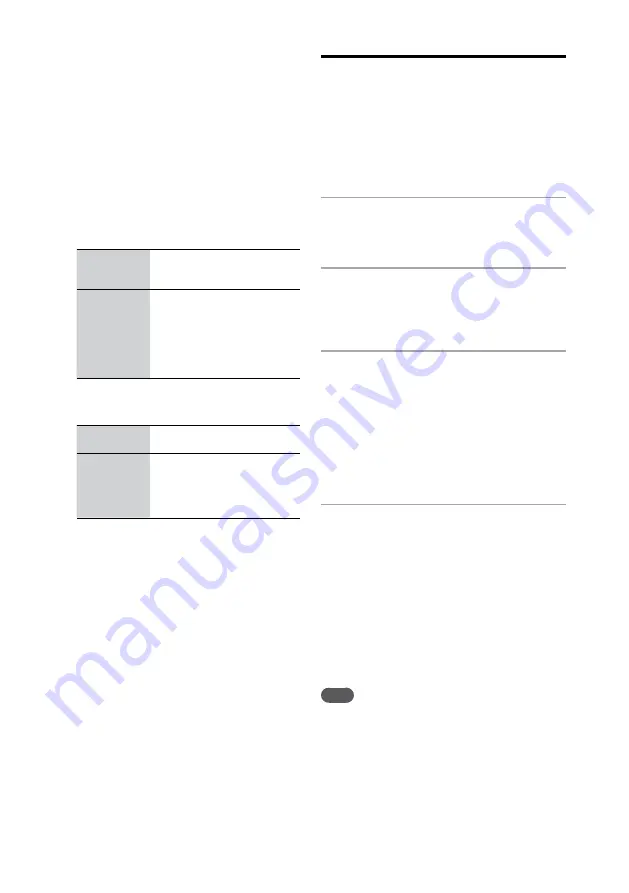
NAS-Z200DiR/Z200iR.GB.4-151-738-
12
(1)
20
GB
When you select [Custom] for the
Address Setting
If you select [Custom] to input the address setting
manually (step 7 in the “Setting up the unit to
connect to your home network” on page 19), do
the following operation.
1
Select [Custom] in step 7 of “Setting
up the unit to connect to your home
network” on page 19.
2
Set the IP Address Setting.
Select [Auto (DHCP)] or [Manual].
Auto (DHCP)
The unit automatically sets the IP
address, subnet mask, and default
gateway.
Manual
Enter the values for the IP
address and subnet mask, and
then press and hold ENTER.
When the default gateway setting
display appears, enter the values
for the default gateway, and then
press ENTER.
3
Set the DNS server setting.
Select [Auto] or [Manual].
Auto
The unit automatically sets the
DNS server.
Manual
The DNS server setting window
appears. Specify DNS1 (primary
DNS server) and DNS2
(secondary DNS server), and
then press ENTER.
4
Do step 8 of “Setting up the unit to
connect to your home network” on
page 19.
Setting up the unit to connect
to your home network
through an AOSS connection
If you are using an AOSS-compatible wireless
router, wireless LAN access point, or “GIGA
JUKE” wireless station, you can set up a wireless
network through an AOSS connection.
1
Select [Settings] from the Home
menu.
Settings menu appears.
2
Select [Network Setting].
“Switch to Home Network, when the setting
is completed.” appears in the display. Select
[OK] to continue the operation.
3
Select [Connection Setting] – [AOSS].
Follow the instructions that appear in the
display. When you are instructed to press the
AOSS button, press and hold the AOSS button
on the wireless router/wireless LAN access
point until the AOSS or the SECURITY
indicator flashes. The wireless router/wireless
LAN access point will then be automatically
set.
4
When “AOSS setting with wireless
station/access point is completed.”
appears, select [OK].
The unit changes to the Home Network
function and the server selection display
appears. For details on playing audio data
stored on a computer, see “Playing audio
data stored on a computer” (page 34). For
details on listening to the Internet radio, see
“Listening to the Internet radio” (page 33).
Note
You may encounter setup difficulties if the unit and the
wireless router, wireless LAN access point, or “GIGA
JUKE” wireless station are located too far from each other.
If you do, place the devices closer to each other.






























