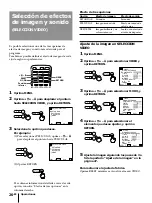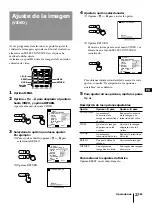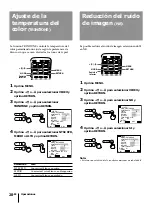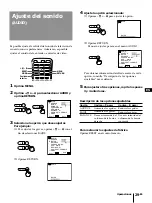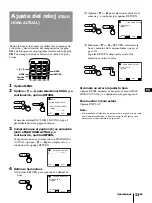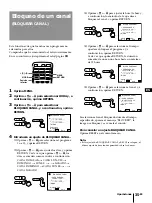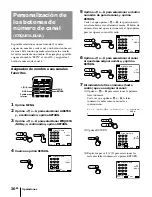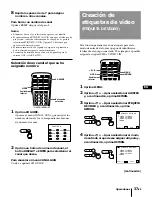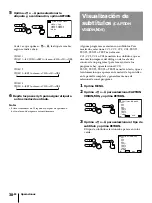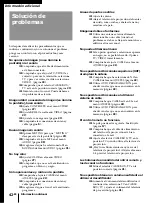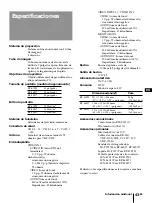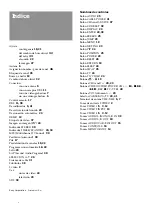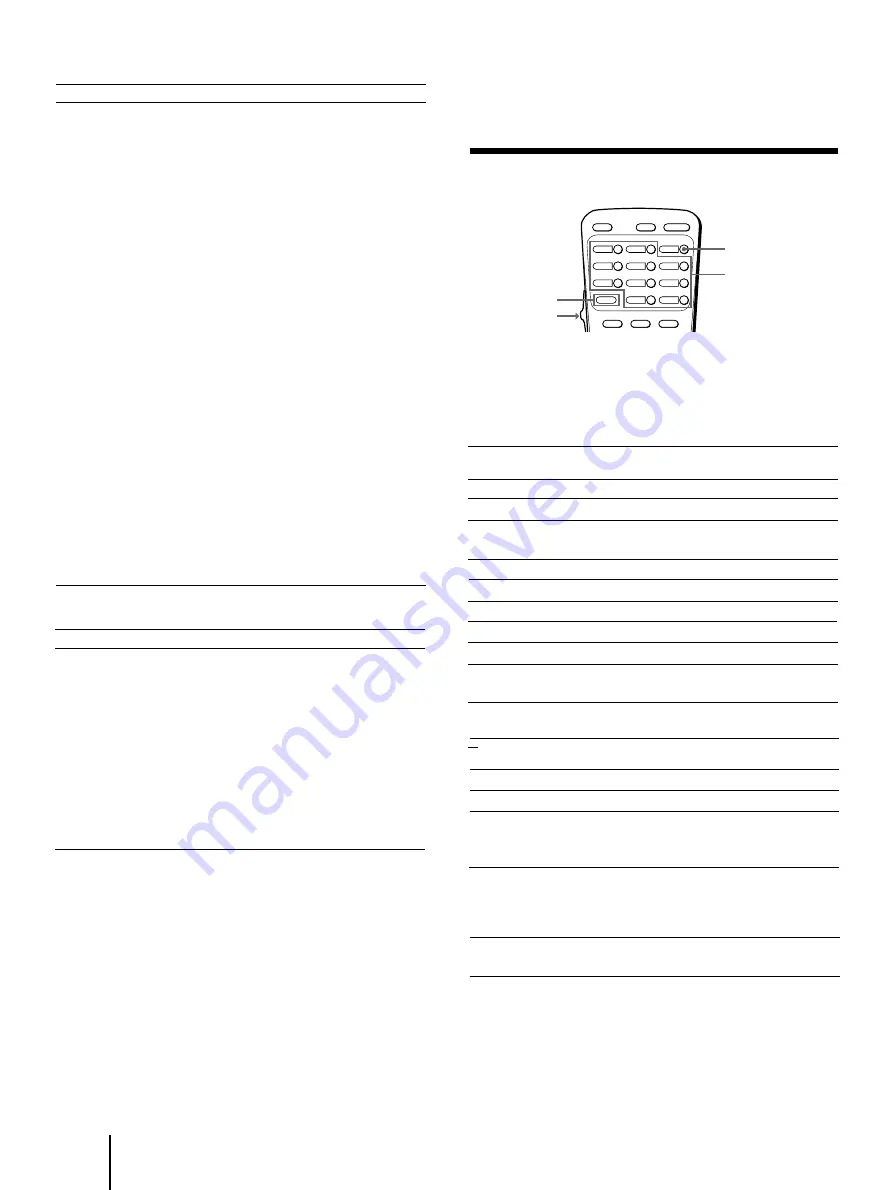
40
-ES
Operaciones
Número de código del fabricante
Fabricante
Número de código
SONY
01, 02, 03
CANON
05
EMERSON
22, 30, 33
FISHER
10, 11, 12, 15
FUNAI
29
GENERAL ELECTRIC
05, 08
GOLDSTAR
25
HITACHI
07, 08, 36
JVC
16, 35
MAGNAVOX
05, 06, 09
MITSUBISHI
18, 19, 26, 27
MULTITECH
29
NEC
16, 23, 31
PANASONIC
05, 06
PHILCO
05, 06, 37
PHILIPS
05, 06, 09
QUASAR
05, 06
RCA
07, 08
SAMSUNG
24, 32
SANYO
11, 15
SCOTT
21
SHARP
13, 14
SHINTOM
34
SYLVANIA
05, 06, 09
SYMPHONIC
29
TEKNIKA
28, 29
TOSHIBA
20, 21
TOTE VISION
25
ZENITH
17
Número de código del fabricante de MDP
Fabricante
Número de código
SONY
04
KENWOOD
58
MAGNAVOX
52
MARANZ
54
MITSUBISHI
51
PANASONIC
55
PHILIPS
52
PIONEER
51
RCA
51
SANYO
57
SHARP
56
YAMAHA
53
Notas:
•
Si aparece más de un número de código, intente introducirlos
uno a uno hasta que obtenga el número correcto para su
equipo.
•
En algunos casos, es posible que no pueda utilizar el equipo de
vídeo Sony con este control remoto. Esto puede deberse a que
el equipo emplee un código del que no disponga este control
remoto. En este caso, utilice la unidad de control remoto del
propio equipo.
•
Los números de código del equipo Sony vienen ajustados de
fábrica según se indica a continuación:
Videograbadoras Beta, ED Beta
01
Videograbadora de 8 mm
02
Videograbadora VHS
03 (preselección de código
para este control remoto)
Precaución
Al retirar una pila del control remoto, el código puede volver a
03. Restaure los códigos siempre que sustituya la pila si es
necesario.
Utilización del equipo de vídeo
Utilice los botones de control de vídeo del
control remoto para utilizar el equipo de
vídeo.
POWER
VTR
Botones de
control de video
Posición
intermedia
Utilización de una
videograbadora
Para activarla y desactivarla
Para cambiar los canales
Para grabar
Para reproducir
Para detenerla
Para avance rápido
Para rebobinar la cinta
Para hacer pausa
Para buscar la imagen
adelante y atrás
Botones del control remoto
Oprima POWER
Oprima CH +/–
Oprima
r
y REC
simultáneamente
Oprima
(
Oprima
p
Oprima
)
Oprima
0
Oprima
P
Oprima
)
o
0
durante la
reproducción
Botones del control remoto
Oprima
(
Oprima
p
Oprima
P
Para volver a la reproducción
normal, vuelva a oprimirlo.
Siga oprimiendo
)
o
0
durante la reproducción.
Para volver a la reproducción
normal, suelte el botón.
Oprima CH +/–
Utilización de un disco
láser
Para reproducir
Para detener
Para hacer pausa
Para buscar la imagen
adelante y atrás
Para buscar el capítulo
adelante o atrás
Nota:
•
Si el equipo de vídeo no dispone de una determinada función,
el botón correspondiente de este control remoto no funcionará.
Содержание KP-41T25 - 41" Color Rear Video Projector
Страница 45: ...Additional Information 45 EN EN ...