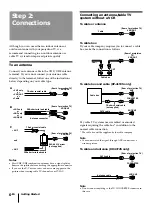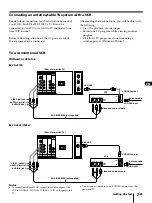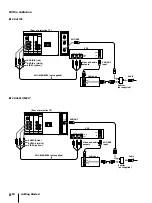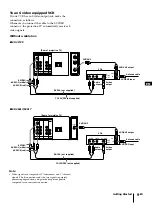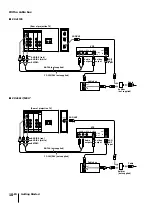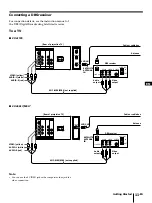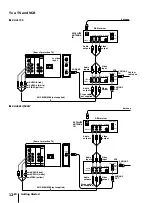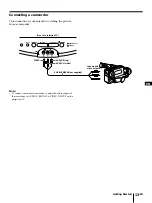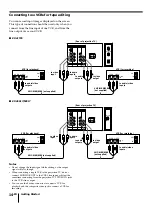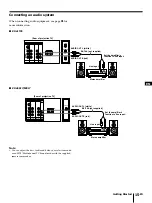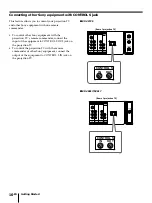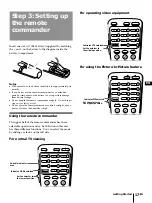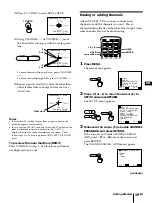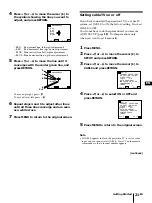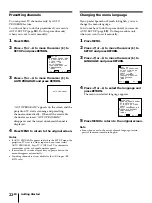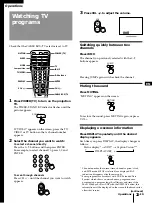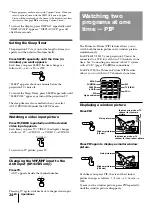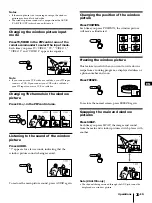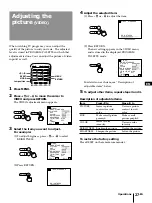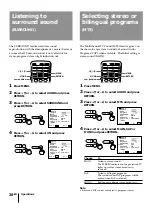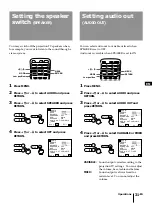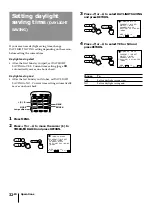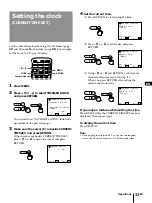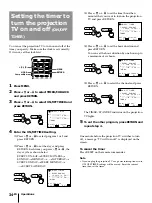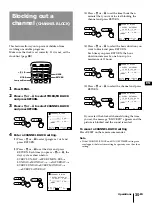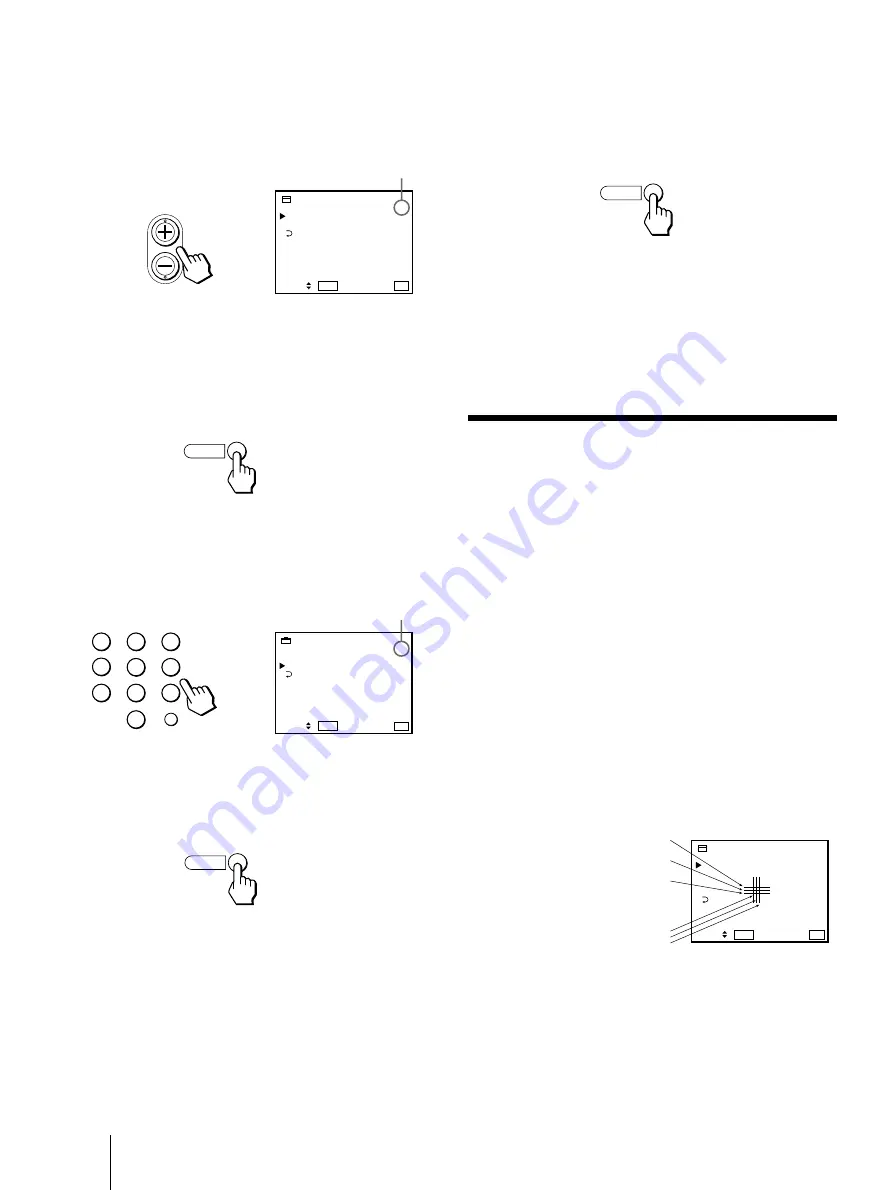
Getting Started
20
-EN
3
1
2
4
5
6
7
8
9
0
ENTER
MENU
4
Erase and/or add the channel you want:
To erase an unwanted channel
(1) Make sure the cursor (
z
) is beside ERASE.
(2) Press CH + or – to select the channel you want
to erase.
(3) Press RETURN.
The indication “–” appears beside the channel
number, showing that the channel is erased
from the preset memory.
To add a channel that you want
(1) Press +
>
or –
.
to select ADD.
(2) Press 0 – 9 button to select the channel you want
to add and press ENTER.
(3) Press RETURN.
The indication “+” appears beside the channel
number, showing that the channel is added to
the preset memory.
RETURN
RETURN
5
To erase and/or add other channels, repeat
step 4.
6
When you finish, press MENU.
Notes
•
If you erase or add a VHF or UHF channel, the cable TV
channel with the same number is also erased or added, and
vice versa.
•
If more than 90 seconds elapse after you press a button, the
menu disappears automatically.
•
Erasing and adding channels are also available for the AUX
input (KP-41T25 only).
Adjusting convergence
(CONVERGENCE)
The projection tube image appears on the screen in
three layers (red, green and blue). If they do not
converge, the color is poor and the picture blurs. To
correct this, adjust convergence.
You do not have to do this procedure if you execute
AUTO SET UP (page
18
). Do this procudure only
when you want to adjust it manually.
1
Press MENU.
2
Press +
>
or –
.
to move the cursor (
z
) to
SET UP and press RETURN.
3
Press +
>
or –
.
to move the cursor (
z
) to
CONVERGENCE and press RETURN.
The CONVERGENCE adjustment screen appears.
Us e
RETURN
E x
MENU
i t
ERASE
MENU
CHANNEL ERASE / ADD
ADD
1 5
S e l e c t
t h e c h a n n e l .
Us e
RETURN
E x
MENU
i t
ERASE
MENU
CHANNEL ERASE / ADD
ADD
1 0
Selected channel number
Us e
RETURN
E x
MENU
i t
CONVERGENCE
RED
RED
BLUE
BLUE
MENU
–
–
|
|
R=Red
G=Green
B=Blue
R
G
B
B
G
R
CH
Selected channel number
Содержание KP-41T25 - 41" Color Rear Video Projector
Страница 45: ...Additional Information 45 EN EN ...