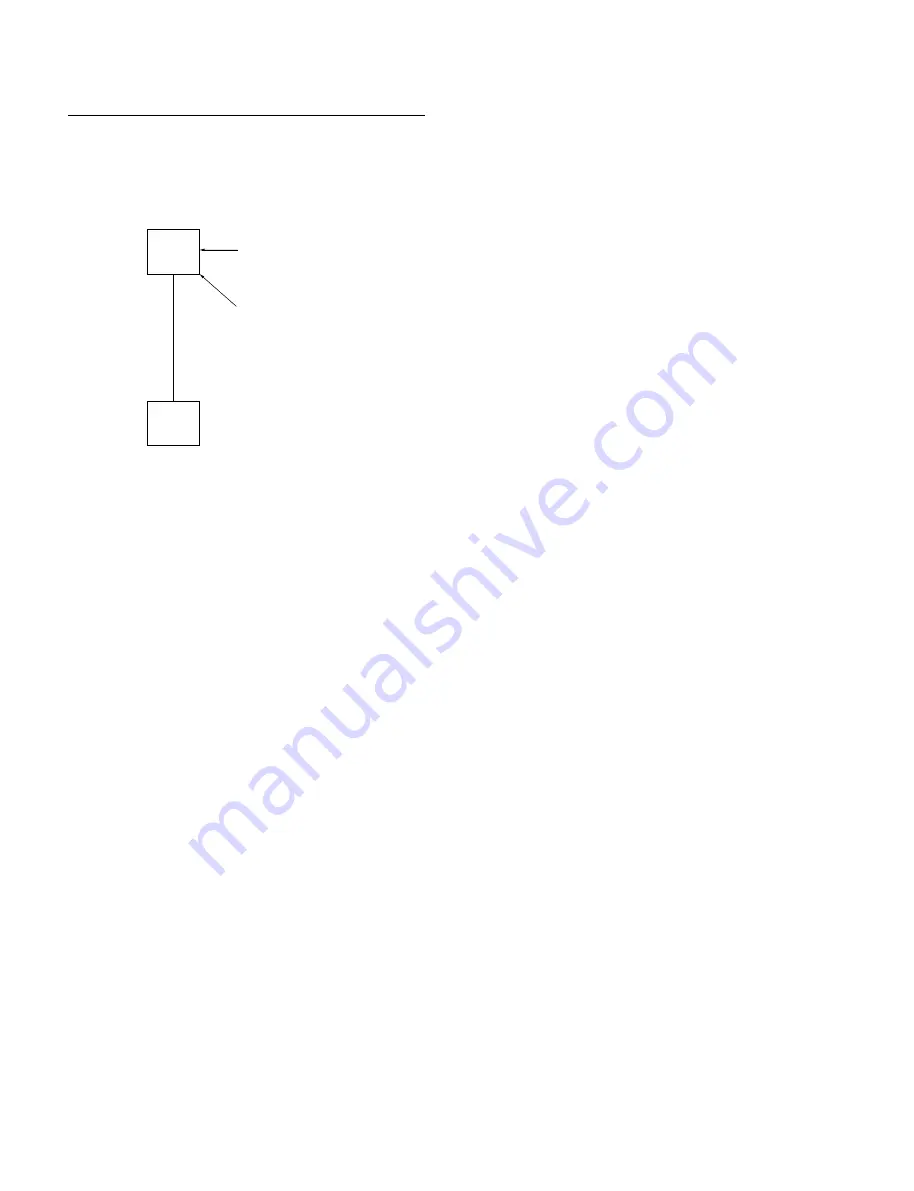
2-32
SNC-RZ30N/RZ30P (E)
Supply the power
from AC adaptor
Memory Stick with
+
PC Card adaptor
(MSAC-PC2)
SNC-RZ30N/30P
PC
12. Confirm the following specification is satisfied.
.
Software version should be latest updated.
.
The following four digit log should be indicated.
[SYSTEM] System program version has been
updated.
[SYSTEM] Web contents version has been updated.
[SYSTEM] Environmental information is initialized.
[SYSTEM] Restarted.
13. Type the “http://192.168.0.100” in address section of
browser, press Enter key.
14. Select “Activex viewer” and open the Viewer. When
user name and password dialog boxes appears on the
screen, type the “admin” to both dialog boxes, then
click OK button.
15. Confirm the following specification is satisfied.
Specification: Normal images (images of turn over at
the upper and lower sides), that may not
occur noisy such as U-matic beat etc,
should be displayed on the PC monitor.
(640
x
480 images)
Procedure after Updating
1.
Disconnect Ethernet Cable (UTP category 5, cross
cable) between SNC-RZ30N/RZ30P and PC. Remove
the PC card.
2.
Disconnect the AC adaptor to DC IN connector of the
SNC-RZ30N/RZ30P, turn off the power of the SNC-
RZ30N/RZ30P.
Connection
1.
Connect each equipment according to the following
figure.
2.
Turn on the power of PC.
3.
Set IP address and subnet mask on PC to
[192.168.0.200] and [255.255.255.0] respectively.
4.
Attach the Memory Stick, that is written in updating
program, with PC card adaptor to PC card slot A drive
(LED side).
5.
Turn on the power of the SNC-RZ30N/30P while
pressing the reset button.
6.
Connect the AC adaptor to DC IN connector on the
SNC-RZ30N/30P.
7.
Confirm the Power LED is lit of the SNC-RZ30N/30P.
(Confirmation of normal mode)
8.
Start the browser (internet explorer) of PC.
9.
Type the following address in address section of
browser, then press Enter key.
“http://192.168.0.100/command/main.cgi?System=
odrvVersionup”
When user name and password dialog box appears on
the screen, type the “admin” to both dialog boxes, then
click OK button.
10. Confirm the following specification is satisfied.
.
Both Power and Network LED’s should be blinking.
.
After complete the writing, Power LED should be lit
in green.
.
After complete the writing, initial operation of Pan/
Tilt should be stated up.
11. Type the “http://192.168.0.100/systemlog.html” in
address section of browser, press Enter key. When
user name and password dialog box appears on the
screen, type the “admin” to both dialog boxes, then
click OK button.
Содержание IPELA SNC-RZ30N
Страница 1: ...NETWORK CAMERA SNC RZ30N SNC RZ30P SERVICE MANUAL 1st Edition ...
Страница 10: ......
Страница 68: ......
Страница 90: ...6 6 SNC RZ30N RZ30P E Chassis Block 2 301 302 303 303 303 304 305 ...
Страница 102: ......
Страница 104: ......
Страница 118: ......
Страница 126: ......
Страница 128: ...Printed in Japan Sony Corporation 2002 12 22 B P Company 2002 SNC RZ30N UC SNC RZ30P CE E 9 955 377 01 ...
















































