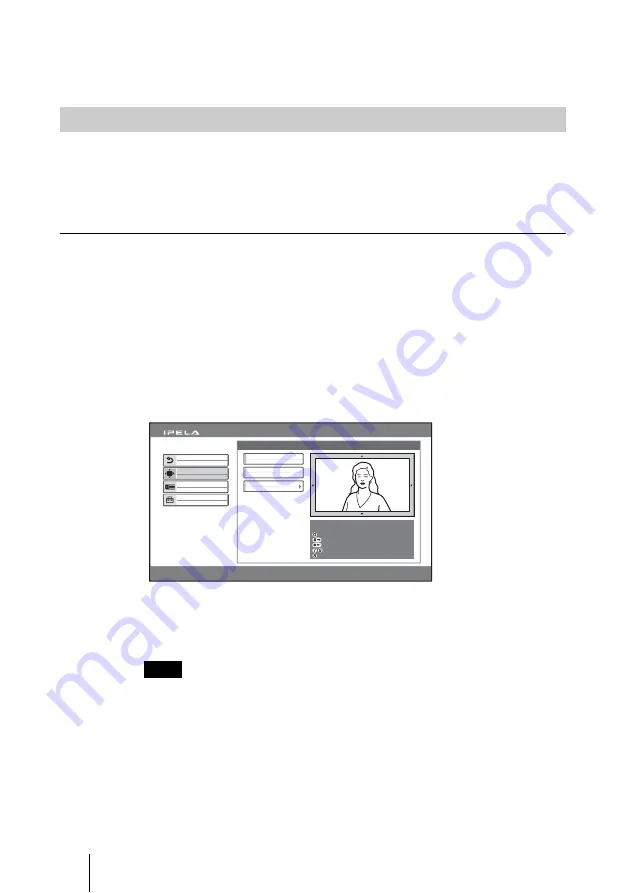
98
Adjusting the Camera
5
Use the ZOOM button to zoom in or out.
Press the ZOOM T button to zoom in (to enlarge image), and the ZOOM W
button to zoom out (to obtain wider range of image).
Normally, the focus and brightness are automatically adjusted to obtain
optimum levels. You can also adjust them manually.
It is recommended that the focus and brightness be adjusted automatically.
Optimum levels can be obtained.
To set the system to camera adjustment mode
1
Use the
V
,
v
,
B
or
b
button to select “Camera” in the launcher menu, then
press the PUSH ENTER button.
The Camera menu appears.
2
Use the
V
,
v
,
B
or
b
button to select “Adjustments”, then press the PUSH
ENTER button.
The color of the screen frame changes, then you can adjust the camera angle
and zoom.
The guidance for operations will be displayed under the screen.
3
While in communication, press the FAR/NEAR button on the Remote
Commander to select the camera to be adjusted.
When the remote camera is selected, the FAR indicator is displayed.
When the remote camera is selected, only manual focus adjustment is available.
To display the picture to fill the monitor screen
To display the picture in full screen while the Camera menu is displayed,
select “Adjustments”, then press the PinP button on the Remote
Commander. To cancel the full screen mode, press the RETURN button or
PinP button on the Remote Commander.
Adjusting the Focus and Brightness
Note
Auto Track Stop
Camera
2005.12.28 12:34
Preset Save
Preset Load
Adjustments
Back
Setup
Camera
Memory Stick
Use the following Remote Commander
buttons to adjust the camera.
: Auto adjustment On.
: Focus+.
: Focus–.
: Brightness.
: Backlight On/Off.
Содержание IPELA PCS-HG90
Страница 108: ...108 Monitoring the Local and Remote Pictures at the Same Time PandP Side by Side ...
Страница 200: ...Sony Corporation ...






























