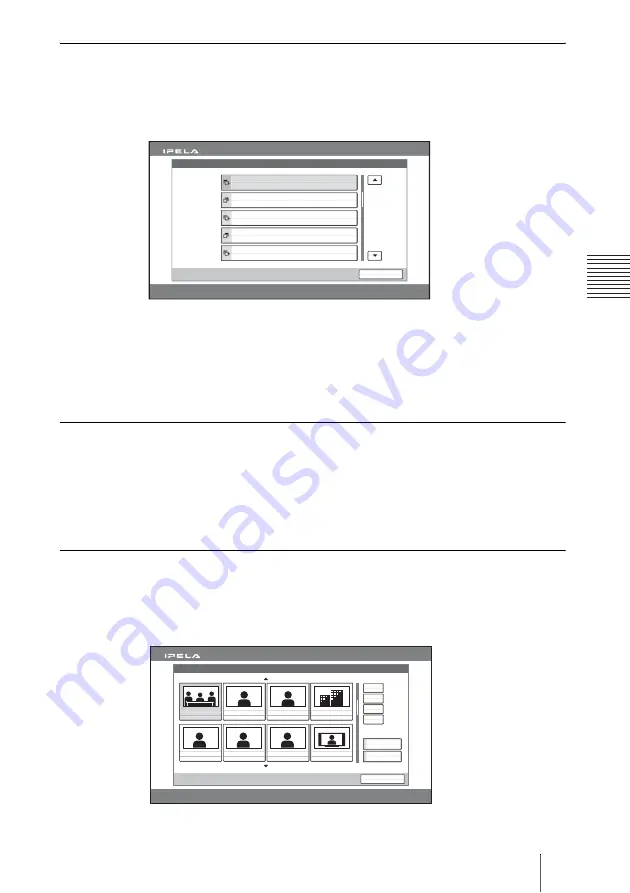
85
Starting a Communication by Calling a Remote Party
C
h
a
p
te
r 3:
B
a
si
c
C
o
nn
ect
ion
To call a remote party by selecting them in the history list
1
Press the
V
,
v
,
B
or
b
button to select “History”, and then the PUSH
ENTER button on the Remote Commander.
The History menu appears.
2
Press the
V
or
v
button to select the desired remote party.
The submenu appears.
3
Press the
V
or
v
button to select “Dial”, and then press the PUSH ENTER
button on the Remote Commander.
To set up more detailed options
When “More Options Enable” is set to “On” in the Dial Setup menu, selecting
“Dial” opens a dialog box.
Select “More Options” with the
V
,
v
,
B
or
b
button on the Remote Commander
and press the PUSH ENTER button to open the Detailed Setup menu. You can
change the settings of the desired items.
To call a remote party registered in the Phone Book
1
Use the
V
,
v
,
B
or
b
button on the Remote Commander to select “Phone
Book” in the launcher menu, then press the PUSH ENTER button.
The Phone Book appears on the monitor screen.
History
Cancel
2005.12.28 12:34
2005.12.27 06:12 PM
Room 11B
LAN 255.255.254.128
2005.12.28 09:00 AM
Room 10A
LAN 255.255.255.255
2005.12.27 02:52 PM
Room 12A
LAN 255.255.253.64
2005.12.27 11:11 AM
Room 12B
LAN 255.255.253.32
2005.12.26 04:28 PM
Room 16A
LAN 255.255.249.16
Phone Book
Cancel
2005.12.28 12:34
0-9
A-I
J-S
T-Z
New Entry
Recent
Room 10A
Room 16A
Room 11B
Room 16B
Room 12A
Room 17A
Room 12B
Room 18A
Содержание IPELA PCS-HG90
Страница 108: ...108 Monitoring the Local and Remote Pictures at the Same Time PandP Side by Side ...
Страница 200: ...Sony Corporation ...
















































