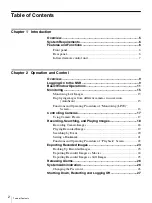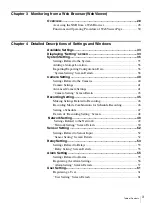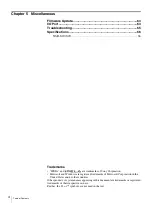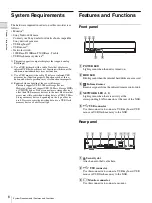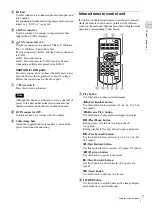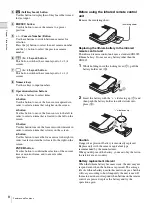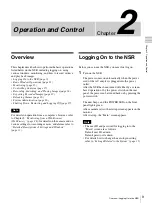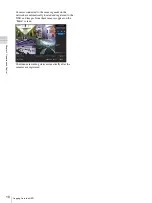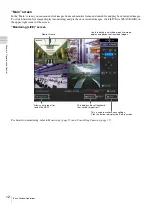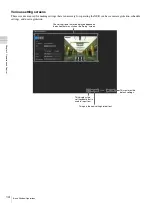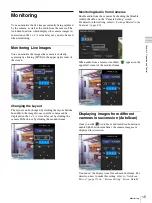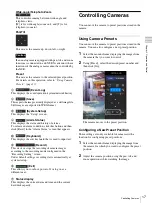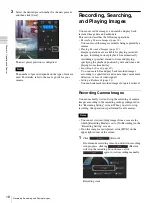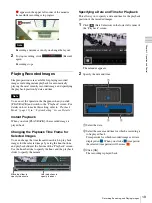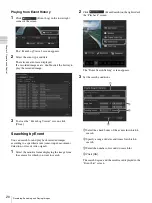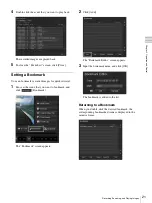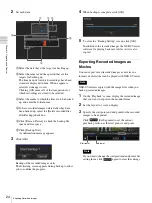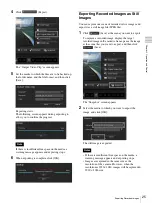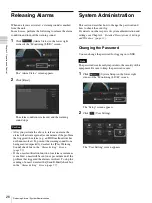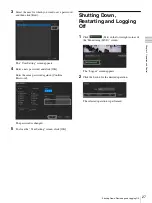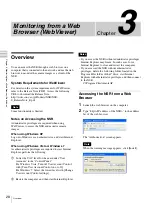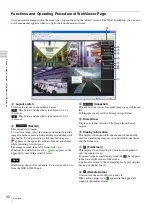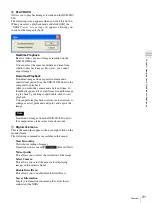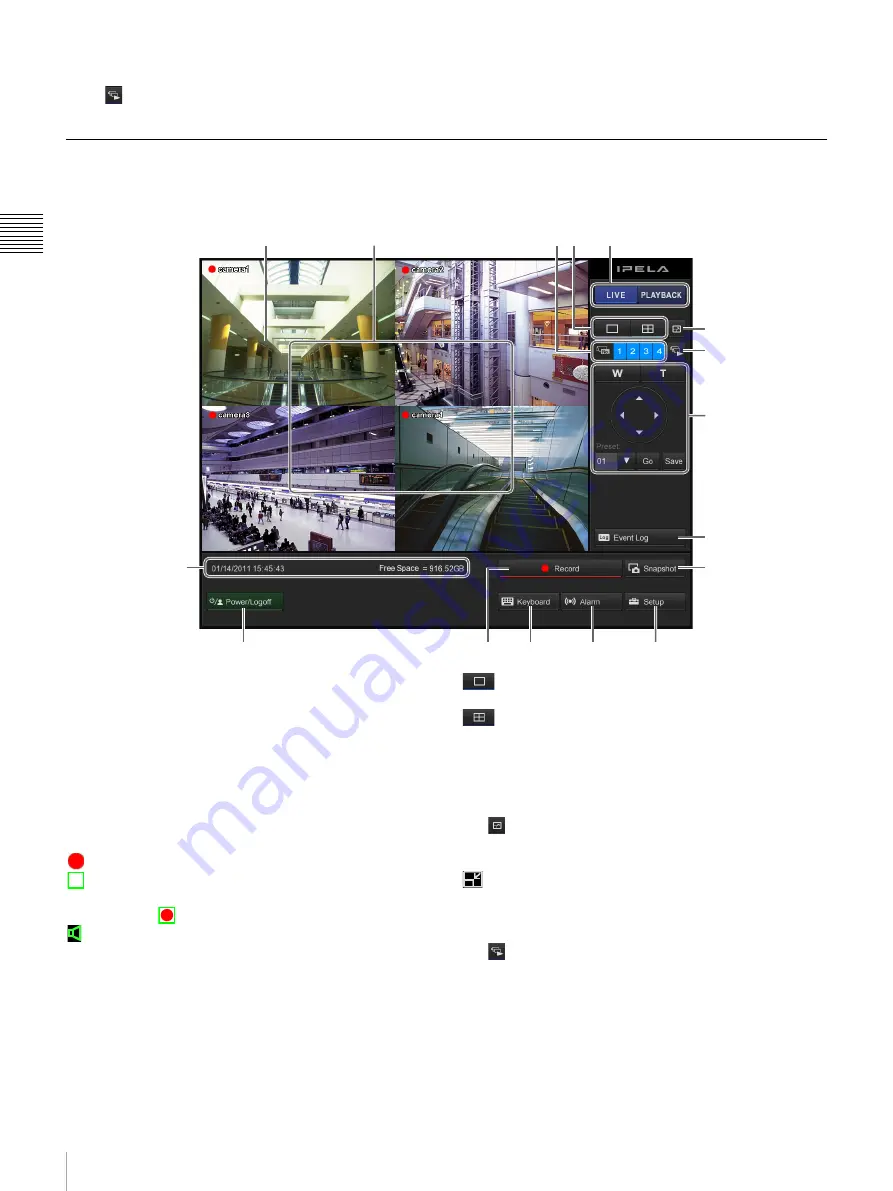
16
Monitoring
Chap
te
r 2
O
per
at
ion
an
d Cont
rol
Turning AutoScan function off
Click
(AutoScan) again; the button turns off.
Functions and Operating Procedure of “Monitoring (LIVE)” Screen
On the “Monitoring (LIVE)” screen, you can perform operations such as monitoring the live images captured from the
current camera.
A
During 1 × 1 (1 screen) layout
You can perform digital zoom by right-clicking and
dragging the mouse.
B
Monitor Frame
You can display live images and play back recorded
images in the monitor frames. Clicking on one of the
monitor frames switches that monitor frame to full screen
display.
The following icons appear in monitor frames.
: Recording in progress
: Motion is detected.
When motion is detected while recording is in
progress,
appears.
: Audio enabled (grayed out when disabled)
C
Camera ID
This is used to select the camera for displaying images in
the monitor frame.
D
Layout switch
Switches the layout of the monitor frames.
: This button switches the screen layout to 1 × 1
(1 screen).
: This button switches the screen layout to 2 × 2
(4 screen).
E
Monitor frame status switch
Switches the monitor window status (live/playback).
F
(Fullscreen)
This displays the current layout (monitor arrangement)
over the whole screen. To return to the normal screen, click
that appears in the upper right corner of the screen.
You can also return to the normal screen by pressing the
Esc key on the keyboard.
G
(AutoScan)
This displays the camera images in succession.
H
Camera Control
If the camera is equipped with pan, tilt, and zoom
functions, this controls these functions for the camera
images.
B
A
C D
E
F
H
J
P
I
O
N
M
L
K
G
Содержание Ipela NSR-S10
Страница 67: ......