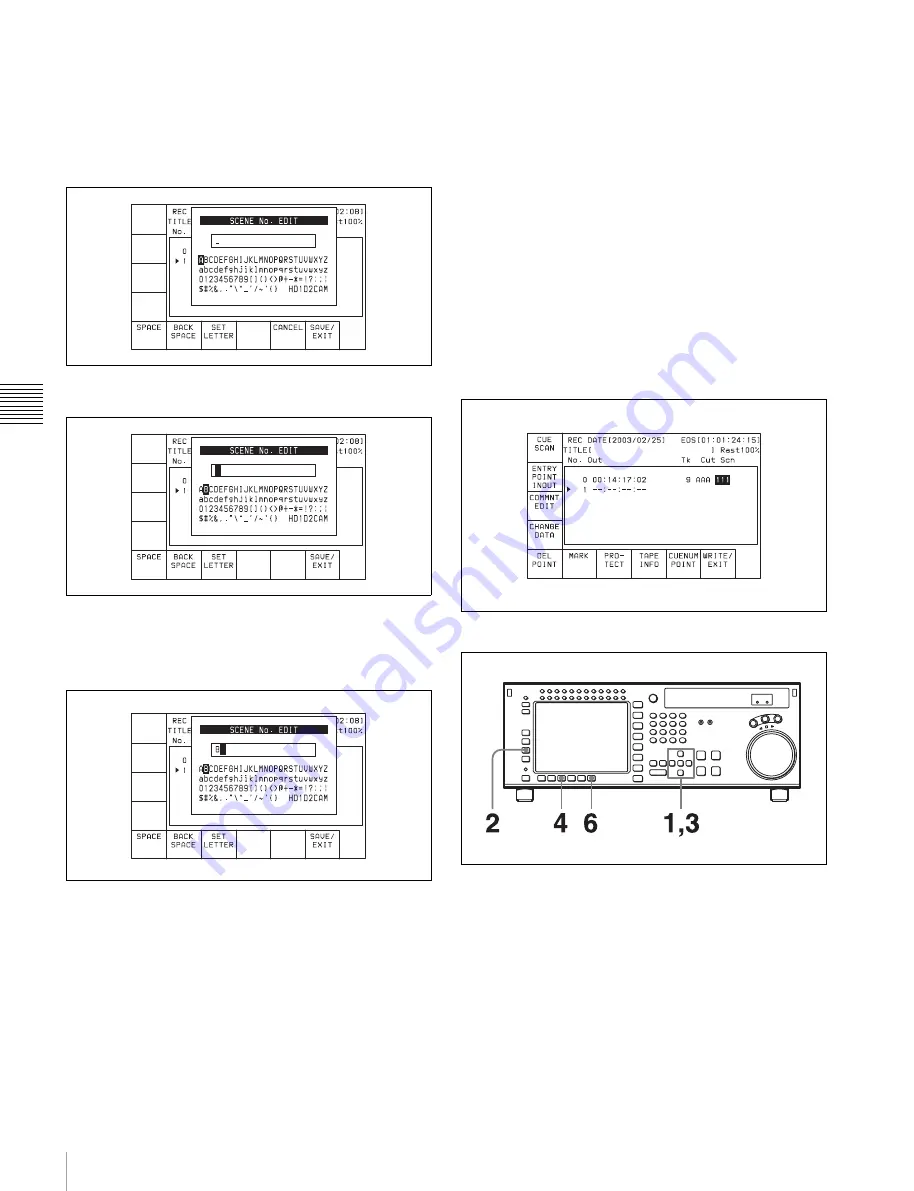
76
4-4 CUE Menu
C
h
ap
te
r 4
M
e
nu
Se
tt
in
g
s
To move the cursor using the numeric buttons
Enter the line number using the numeric buttons. Then
press the
[F9]
(CUENUM POINT) button. The cursor
will move to the line specified by the numeric buttons.
2
Press the
[F4]
(CHANGE DATA) button.
3
Press the cursor
T
or
t
button to select a character.
4
Press the
[F7]
(SET LETTER) button or the cursor
center button.
The selected character is entered.
5
Repeat steps
3
and
4
to enter more characters.
To enter a space
Press the
[F5]
(SPACE) button.
If you enter a wrong character
Press the
[F6]
(BACK SPACE) button to go back.
Then re-enter the character.
To start the procedure over again
Press the
[F9]
(CANCEL) button to start again.
To change a character
Press the cursor
R
button to move the cursor to the
scene data to be changed. Then press the cursor
T
or
t
button to move the insertion position.
6
Press the
[F10]
(SAVE/EXIT) button.
The screen that was on before the scene data was
entered is displayed again.
To copy Scn data
Move the cursor to the line to which the copied data is to
be pasted. Then press the RCL button.
The scene data from the line above is copied to the selected
line.
Changing Comment data
To display comment data, press the
t
button several
times.
To change Comment data
1
Press the cursor buttons to move the cursor to the
comment to be changed.
To move the cursor using the numeric buttons
Enter the line number using the numeric buttons. Then
press the
[F9]
(CUENUM POINT) button. The cursor
will move to the line specified by the numeric buttons.
2
Press the
[F3]
(COMMNT EDIT) button.
Содержание HDCAM-SR SRW5100
Страница 149: ...Sony Corporation SRW 5100 SY 4 131 215 01 1 2008 ...
















































