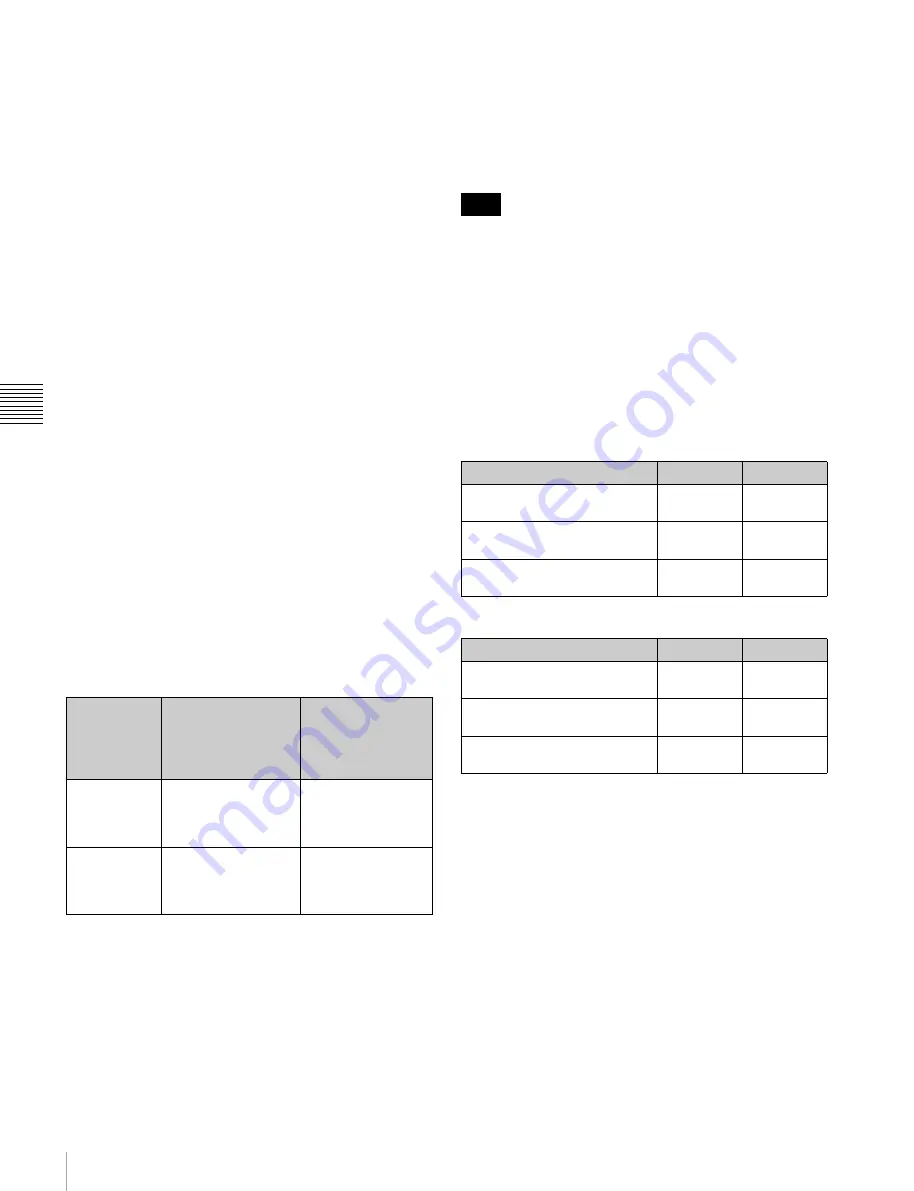
74
4-4 CUE Menu
C
h
ap
te
r 4
M
e
nu
Se
tt
in
g
s
To increase or decrease IN/OUT point data one
frame at a time
Use the cursor buttons to move the cursor to the IN/OUT
section to be increased or decreased, and then press the +
button (to increase the time data) or the – button (to
decrease the time data) while holding down the IN button
or the OUT button. Each time you press the + or – button,
the time data is increased or decreased by one frame,
respectively.
To recall IN/OUT point data to the data entry
window
Use the cursor buttons to move the cursor to the IN/OUT
section to be recalled, and then press the RCL button while
holding down the IN button (to recall IN point data) or the
OUT button (to recall OUT point data).
To enter the current time code continuously
1
Set the VTR SETUP menu item 127 “Tele-File IN
OUT Input Continue” to “on”.
2
Use the cursor buttons to move the cursor to the IN/
OUT section to be entered.
To move the cursor using the numeric buttons
Enter the line number using the numeric buttons. Then
press the
[F9]
(CUENUM POINT) button. The cursor
will move to the line specified by the numeric buttons.
3
Press the IN button or OUT button while holding down
down the ENTRY button.
The movement of the cursor is automatic (as described
in the following table) and data is entered
continuously.
To display the duration between an IN point and
an OUT point
Use the cursor buttons to move the cursor to the IN/OUT
section and press the IN button and OUT button at the
same time. The duration between two points appears while
the buttons are pressed.
To preroll to an IN/OUT point
Use the cursor buttons to move the cursor to the IN/OUT
section and press the IN button (to preroll to an IN point)
or OUT button (to preroll to an OUT point) while holding
down the PREROLL button. This unit prerolls to the point
and stops.
For details on setting the preroll time, see “4-2-3 Setting
the Preroll Time (PREROLL TIME)” on page 49.
If the cursor is not on the IN/OUT section when pressing
the IN/OUT button while pressing the PREROLL button,
this unit prerolls to the cue point. When pressing the
PREROLL button only, this unit prerolls to the cue point
regardless of the cursor position.
Automatic time data changes during IN/OUT
point data entry or modification
The table below shows the automatic changes that occur in
time data when either the IN point or OUT point is
changed.
When IN point data is entered or modified:
When OUT point data is entered or modified:
Changing Tk data
Use the cursor buttons to move the cursor to the take data
to be changed. Then use the numeric buttons to change the
value. Note that values from 0 to 255 can be entered. Or,
move the cursor to the take data, and press the
[F4]
(CHANGE DATA) button or the + button repeatedly to
increase the value in increments of 1. Press the – button
repeatedly to decrease the value in increments of 1. Note
that the value cannot go below 0.
Copying data
Use the cursor buttons to move the cursor to the destination
Mrk or Tk data, and press the RCL button. The Tk data
from the line above is copied to the selected line.
Changing Cut data
Use the cursor buttons to move the cursor to the cut data to
be changed, and then enter the new data using the numeric
Input
condition
When the IN button
you press while
holding down the
ENTRY button
When the OUT
button you press
while holding
down the ENTRY
button
Only IN point
data has been
entered
IN point data is
modified and the
cursor stays on the IN
point data.
OUT point data is
entered and the
cursor moves to the
next IN point.
Only OUT
point data has
been entered
IN point data is
entered and the
cursor moves to the
next IN point.
OUT point data is
modified and the
cursor stays on the
OUT point.
Note
Status of input data
IN point
OUT point
The time sequence of the IN/
OUT point data is correct.
The data is
changed.
The data is
unchanged.
The time sequence of the IN/
OUT point data is not correct.
The data is
changed.
The data is
deleted.
The OUT point has not been
input.
The data is
changed.
The data is
unchanged.
Status of the input data
IN point
OUT point
The time sequence of the IN/
OUT point data is correct.
The data is
unchanged.
The data is
changed.
The time sequence of the IN/
OUT point data is not correct.
The data is
unchanged.
The data is
unchanged.
The IN point has not been
input.
The data is
unchanged.
The data is
changed.
Содержание HDCAM-SR SRW5100
Страница 149: ...Sony Corporation SRW 5100 SY 4 131 215 01 1 2008 ...
















































