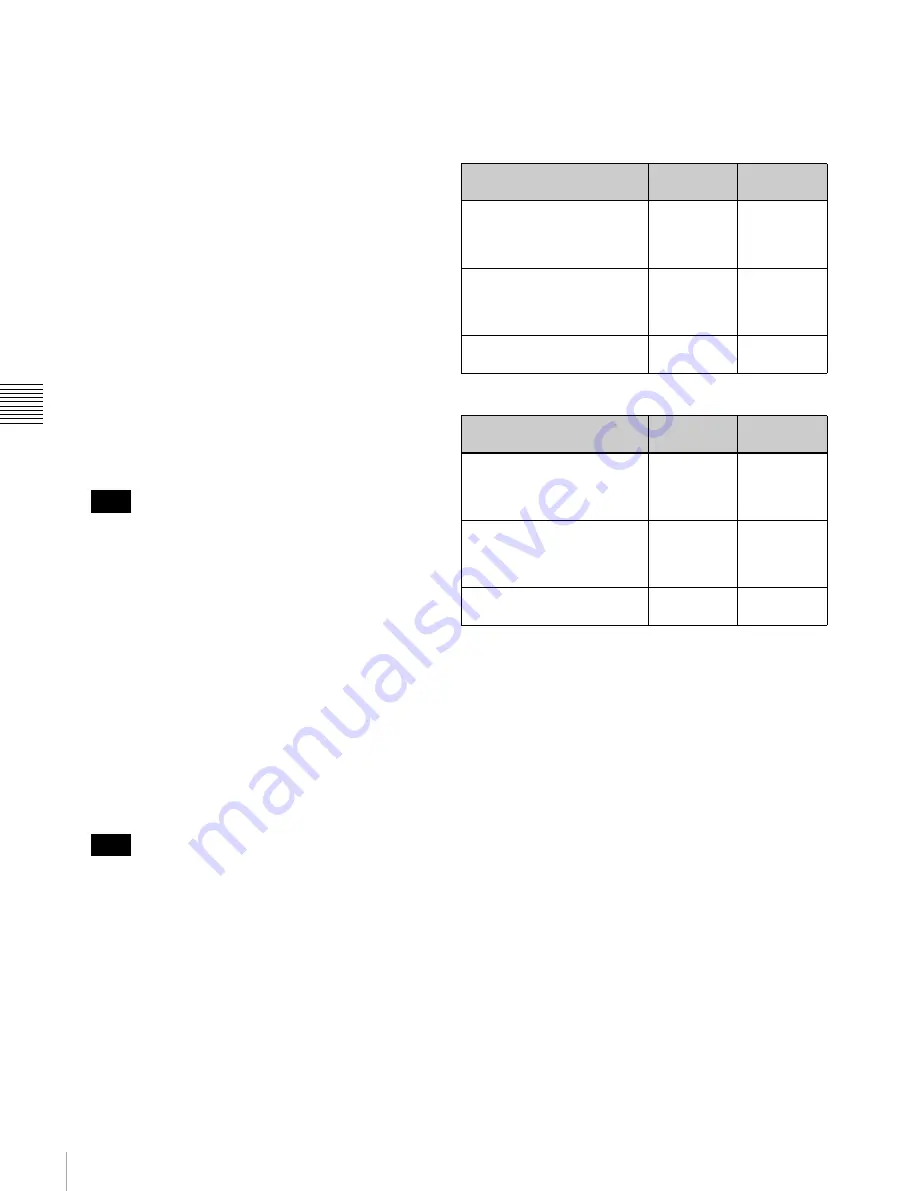
68
4-4 CUE Menu
C
h
ap
te
r 4
M
e
nu
Se
tt
in
g
s
To change a character
Press the cursor
R
button to move the cursor to the title
box. Then press the cursor
T
or
t
button to change
the insertion position.
If entered title exceeds the length of the title box
t
or
T
appears to the left or right of the box.
6
Press the
[F10]
(SAVE/EXIT) button.
The screen that was on before the title was entered is
displayed again.
To change IN/OUT point time data
1
Use the cursor buttons to move the cursor (
B
) to the
line where you want to change IN/OUT point time
data.
To move the cursor using the numeric buttons
With the cursor specifying IN or OUT, enter the line
number using the numeric buttons. Then press the
[F9]
(CUENUM POINT) button. The cursor will move to
the line specified by the numeric buttons.
If the cursor (
B
) is not linked with the cursor buttons,
the cursor (
B
) will not move when the cursor buttons
are pressed.
To link the cursor (
B
) with the cursor buttons
Press the cursor center button. Each press of the button
alternately links and unlinks the cursor
B
.
2
Press the ENTRY button.
When the cursor buttons are aligned with the IN point,
and the IN point is at the OUT point, when you press
the ENTRY button at the OUT point, the time code is
either entered as a new value or updated. To update the
data, the winding diameter measurement must be
completed, and the drum locked, and then the tape
information read in.
If the cursor (
B
) is not on the screen when the ENTRY
button is pressed, the time data on the line currently
specified by the cursor (
B
) changes to the current time
data, and the line is automatically displayed.
To clear the data
With the cursor buttons, align the cursor with the data you
want to clear, and in the case of the IN point hold down the
IN button, and in the case of the OUT point hold down the
OUT button, and press the CLR button, to clear the data.
You can also clear the data by holding down the CLR
button, and pressing the IN button or OUT button.
Effect on other data of data entry or update
When you enter or update the IN point or OUT point, other
data is updated as shown in the following table.
IN point entry/update:
OUT point entry/update:
Updating File Name data
To update File Name data, press the cursor
t
button
several times.
To update data
1
With the cursor buttons, align the cursor with the File
Name data you want to update.
To move the cursor with the numeric buttons
Enter a line number with the numeric buttons, and
press the
[F9]
(CUENUM POINT) button. The cursor
moves to the line number you entered.
2
Press the
[F4]
(CHANGE DATA) button.
3
With the cursor
T
or
t
button, select the character
to be entered.
4
Press the
[F7]
(SET LETTER) button or cursor center
button.
The selected character is entered.
5
Repeat steps
3
and
4
, to enter the data.
A maximum of 15 characters can be entered.
Note
Note
State of the already-entered
data
IN point
OUT point
The already-entered OUT
point data and entered or
updated IN point data are in
the correct time sequence
Data is
updated
Data is not
updated
The already-entered OUT
point data and entered or
updated IN point are not in
the correct time sequence
Data is
updated
Data is
deleted
OUT point data has not been
entered
Data is
updated
Data is not
updated
State of the already-entered
data
IN point
OUT point
The already-entered IN point
data and entered or updated
OUT point data are in the
correct time sequence
Data is not
updated
Data is
updated
The already-entered IN point
data and entered or updated
OUT point are not in the
correct time sequence
Data is not
updated
Data is not
updated
IN point data has not been
entered
Data is not
updated
Data is
updated
Содержание HDCAM-SR SRW5100
Страница 149: ...Sony Corporation SRW 5100 SY 4 131 215 01 1 2008 ...
















































