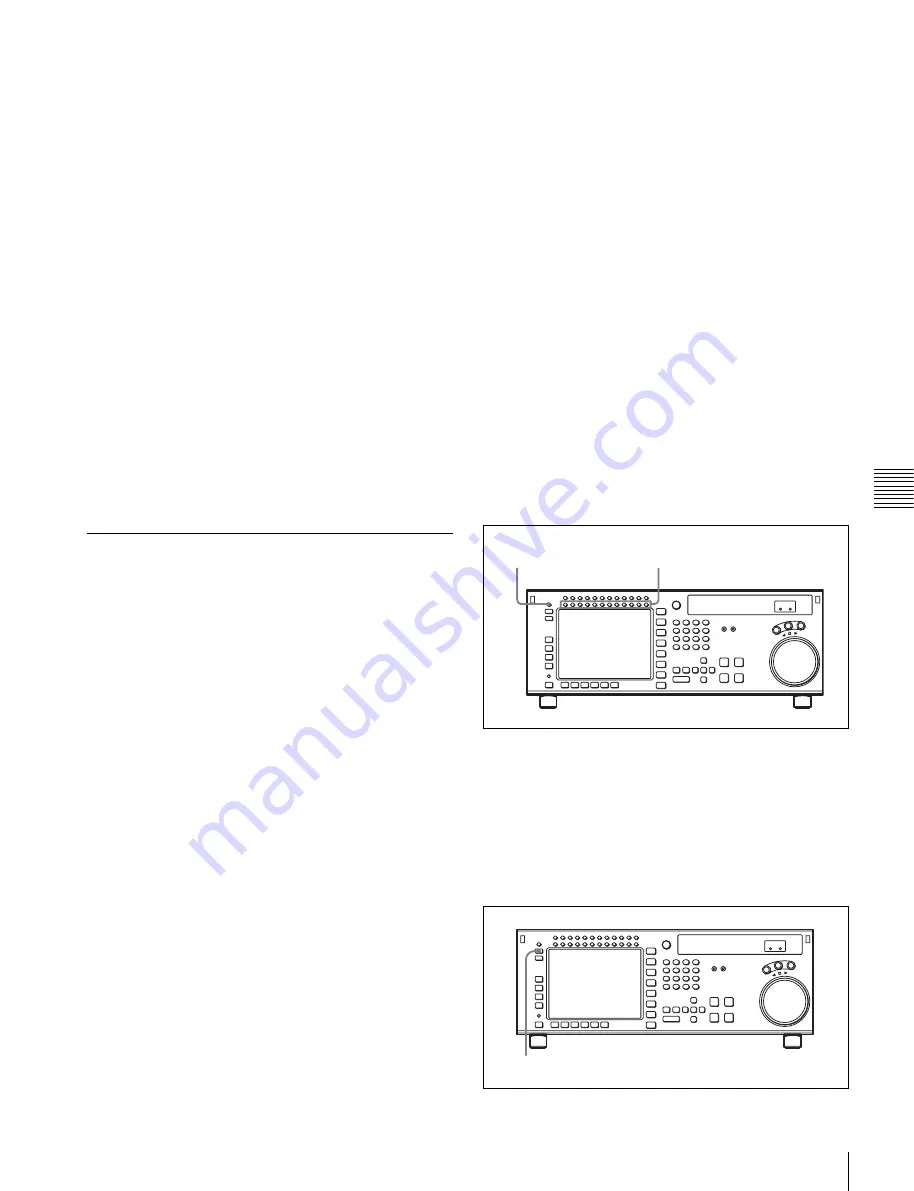
93
5-1 Preparing for Playback
C
h
a
p
te
r
5
P
la
y
ba
c
k
1
Check the audio level display area in the color display,
and make sure that the unit is not in the PB LEVEL
setting state (with blue vertical lines appearing on the
right of each channel level indication of the audio level
meter).
The channels for which the signals are currently being
monitored are shown by reverse video characters “L”
and “R” below the audio level meter.
2
Press the buttons corresponding to each channel, to
light the L/R reverse video indications below the audio
level meter, and specify channels 1 to 12 with the
MONITOR L or R button (both L and R can also be
specified).
This setting can also be made using the VTR SETUP
menu items 807 “AUDIO MONITOR-L select” and
808 “AUDIO MONITOR-R select”.
To adjust the audio output level of the
PHONES jack
Rotate the PHONES level control on the upper control
panel.
5-1-3 Adjusting the Audio Playback
Level
1
Press the PB LEVEL button at the upper left of the
control panel to enter the PB LEVEL adjustment
mode.
A vertical blue line appears at the right of the audio
level meter for each channel, indicating the PB
LEVEL adjustment mode.
2
Press the button for the channel for which you want to
carry out the adjustment (common with MONITOR
R), to make the channel active.
An orange border appears around the audio level
meter, indicating that it is active.
3
Make the adjustment, using the MULTI CONTROL
knob or cursor buttons.
To escape from the PB LEVEL adjustment mode
Press the PB LEVEL button at the upper left of the control
panel once more. The vertical blue line at the right of the
audio level meter for each channel disappears or turns
white.
To output at the preset level (for a level recorded
at reference –20 dB, outputting at +4 dBm)
Press the PB LEVEL button to enter PB LEVEL
adjustment mode. Then, make active of the channel that
you want to output at the preset level, and then press the
MULTI CONTROL knob. The setting becomes the preset
value. Press once more to return to the immediately
previous value. Pressing once more again to return to the
preset value. You can also return to the preset value with
the cursor center button. When you press the PB LEVEL
button again to exit the PB LEVEL adjustment mode, a
vertical white line on the right of the audio level meter is
not displayed.
For details on changing the factory-set reference output
level, refer to the Installation Manual.
To adjust the audio playback level
manually
Press the PB LEVEL button to enter PB LEVEL
adjustment mode. Then, make active of the channel that
you want to adjust the playback level manually, and then
adjust to the desired volume with the MULTI CONTROL
knob or cursor
R
and
r
buttons. When you press the PB
LEVEL button again to exit the PB LEVEL adjustment
mode, the vertical white line on the right of the audio level
meter and a horizontal white line indicating the setting are
displayed, indicating that the playback level is subject to
manual adjustment.
You can also carry out the playing level adjustment using
the VTR SETUP menu item 833 “AUDIO PB LEVEL”.
Selecting the display range of the audio
level meters
You can switch the range of audio level meter display by
pressing the FULL/FINE button on the lower control
panel.
Select the channel for PB LEVEL
adjustment.
PB LEVEL button
FULL/FINE button
Содержание HDCAM-SR SRW5100
Страница 149: ...Sony Corporation SRW 5100 SY 4 131 215 01 1 2008 ...






























