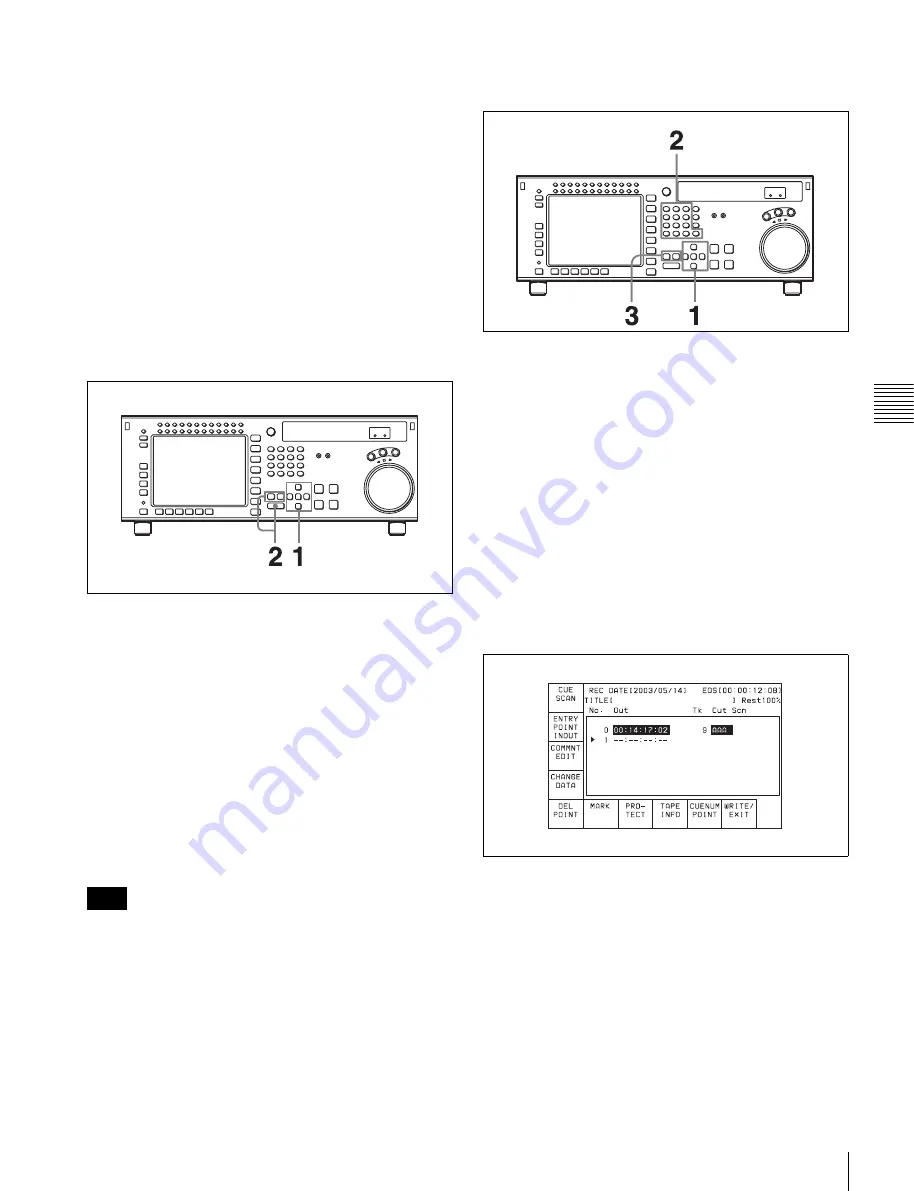
73
4-4 CUE Menu
C
h
ap
te
r 4
M
enu
Se
tt
in
g
s
attribute to be changed, and then press the
[F4]
(CHANGE
DATA) button. In both cases, each press of the button
changes the attribute as follows: OK
t
NG
t
KP
(KEEP)
t
blank (no attribute).
Changing the recording starting point setting
Use the cursor buttons to move the cursor to the recording
starting point section. Then press the
[F4]
(CHANGE
DATA) button. Each press of the button turns the setting
“on” (the @ indication appears) or “off” (the indication
disappears).
Entering and modifying IN/OUT point data
You can use either the ENTRY button or the numeric
buttons to enter and modify IN/OUT point data.
To enter or modify IN/OUT point data using the
ENTRY button
1
Use the cursor buttons to move the cursor to the IN/
OUT section on which the current log data is to be
entered or modified.
To move the cursor using the numeric buttons
Enter the line number using the numeric buttons. Then
press the
[F9]
(CUENUM POINT) button. The cursor
will move to the line specified by the numeric buttons.
2
Press the IN button (to enter IN point data) or OUT
button (to enter OUT point data) while holding down
the ENTRY button.
The current time code is entered as the IN/OUT point
data or it replaces the existing IN/OUT point data.
If the cursor is not on the IN/OUT section when pressing
the IN or OUT button while holding down the ENTRY
button, the current cue point is entered or it replaces the
existing cue point. When pressing the ENTRY button only,
the cue point is entered or replaced regardless of the cursor
position.
To enter or modify IN/OUT point data using the
numeric buttons
1
Use the cursor buttons to move the cursor to the IN/
OUT section to be entered or modified.
To move the cursor using the numeric buttons
Enter the line number using the numeric buttons. Then
press the
[F9]
(CUENUM POINT) button. The cursor
will move to the line specified by the numeric buttons.
2
Use the numeric buttons to enter the time data in the
data entry window, and then press the SET button.
For example, to enter 00:01:30:00, press the numeric
buttons as follows: 0, 0, 1, 3, 0, 0, 0. (There is no need
to enter the first zero. When you enter a number that is
less than eight digits long, the unspecified digits are
automatically set to zero when the SET button is
pressed.)
3
Press the IN button (to enter IN point data) or OUT
button (to enter OUT point data).
The number is entered or it replaces the existing IN/
OUT point data.
To clear the IN/OUT point data
Use the cursor buttons to move the cursor to the IN/OUT
section to be cleared, and then press the CLR button while
holding down the IN button (to clear IN point data) or
OUT button (to clear OUT point data), or press the IN or
OUT button (to clear both IN and OUT point data) while
holding down the CLR button.
Note
Содержание HDCAM-SR SRW5100
Страница 149: ...Sony Corporation SRW 5100 SY 4 131 215 01 1 2008 ...






























