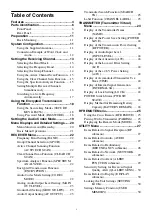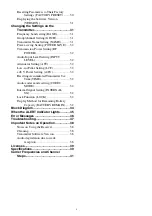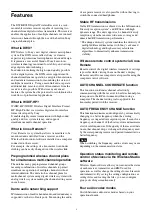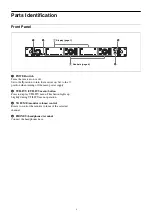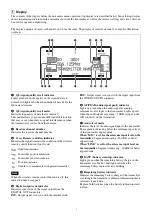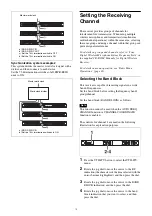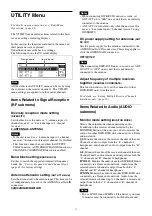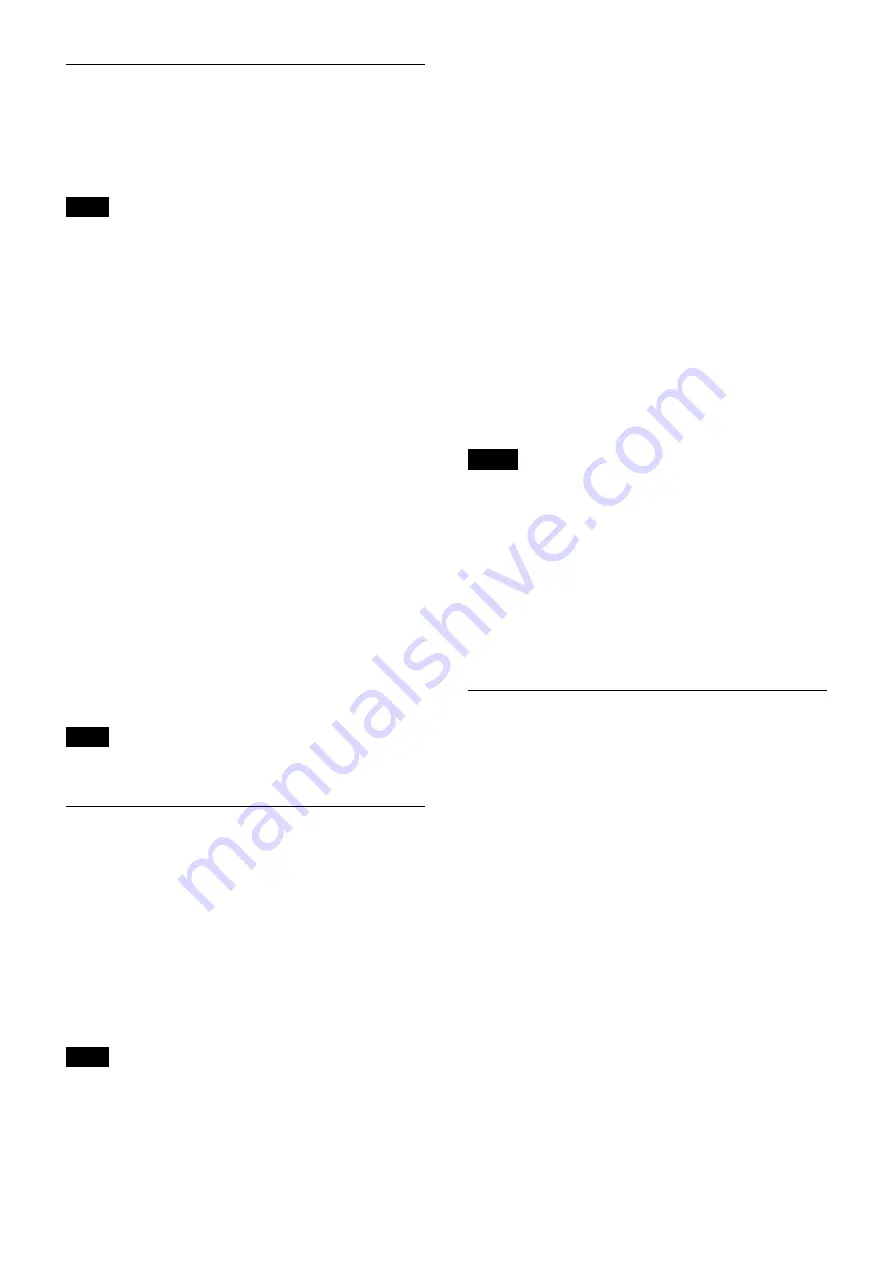
15
Using the Active Channel Scan
Function
This function scans for a Sony digital wireless frequency
from the channel lists within the GP (group) selected
during the GP/CH selection function.
This function cannot be used when the AUTO FREQ
CHANGE function or CHANNEL COORDINATE
function is enabled.
Required condition for the detection:
• Sony digital wireless signal
• The setting of the encrypted transmission function is
correct.
1
Press the RX button to select the RECEIVER menu.
2
Rotate the jog dial to move the cursor to ACTIVE CH
SCAN indication, and then press the dial.
A message “START SCAN?” appears.
3
Rotate the jog dial to select YES, and then press the
dial.
Scanning starts. When a Sony digital wireless
frequency is detected, scanning stops and the
frequency is displayed.
If you select NO, the scanning function is cancelled.
4
If you decide to use that channel, rotate the jog dial to
select SET, and then press the dial.
To search for another frequency, rotate the jog dial to
select CONTINUE, and then press the dial.
If a Sony digital wireless frequency within the group is
not found by the second try, scanning is cancelled.
Using the Clear Channel Scan
Function
This function searches for a channel that is not being used
by another wireless device or by a TV station. This
function makes it easy to find an available channel to
allow the wireless microphone to be used without
interference.
The function searches for empty channels among the
registered channels within the channel group selected by
the GP/CH selection function, and lists the detected
channels in the order with less interference.
This function cannot be used when the AUTO FREQ
CHANGE function or CHANNEL COORDINATE
function is enabled.
1
Press the RX button to select the RECEIVER menu.
2
Rotate the jog dial to move the cursor to CLEAR CH
SCAN indication, and then press the dial.
A message “START SCAN?” appears.
3
Rotate the jog dial to select YES, and then press the
dial.
Scanning starts. Empty channels within the specified
channel group (GP) are searched. When scanning
finishes, detected empty channels are listed in the
order with less interference.
4
Rotate the jog dial to select the channel that you want
to use, and then press the dial.
When the Cross Remote is operating:
When the jog dial is pressed in Step
4
above, a message
confirming to apply the selected channel to the
transmitter that is paired with the unit appears.
When you rotate the jog dial and select OK and press the
dial, the selected channel is applied to the transmitter.
• If an empty channel within the group is not found by the
second try, scanning is cancelled.
• If the receiving channel (CH) configured on the
receiver is a channel for which use with the wireless
remote control function is restricted on the transmitter
side, the UNMATCH screen appears.
In such cases, change the receiving channel on the
receiver. If you want to use the restricted channel, set
REMOTE to OFF in the transmitter’s menu to release
the channel restriction, and manually configure the
transmitter’s channel.
Using the Spectrum Analyzer
Function
You can scan the frequency band selected using the
BAND function in increments of 125 kHz, and display
the congestion/interference of each channel as a graph.
1
Press the RX button to select the RECEIVER menu.
2
Rotate the jog dial to move the cursor to the
SPECTRUM ANALYZER indication, and then press
the dial.
A message “START SCAN?” appears.
3
Rotate the jog dial to select YES, and then press the
dial.
Scanning starts. The selected BAND (frequency
band) is searched and the congestion/interference is
displayed as a graph.
To assign an uncongested frequency
Rotate the jog dial to select the frequency that you want
to use, and then press the dial to set that frequency. When
paired with a transmitter, the frequency setting is also
applied to the transmitter.
Note
Note
Note
Notes