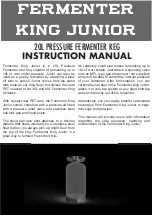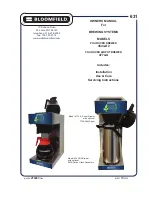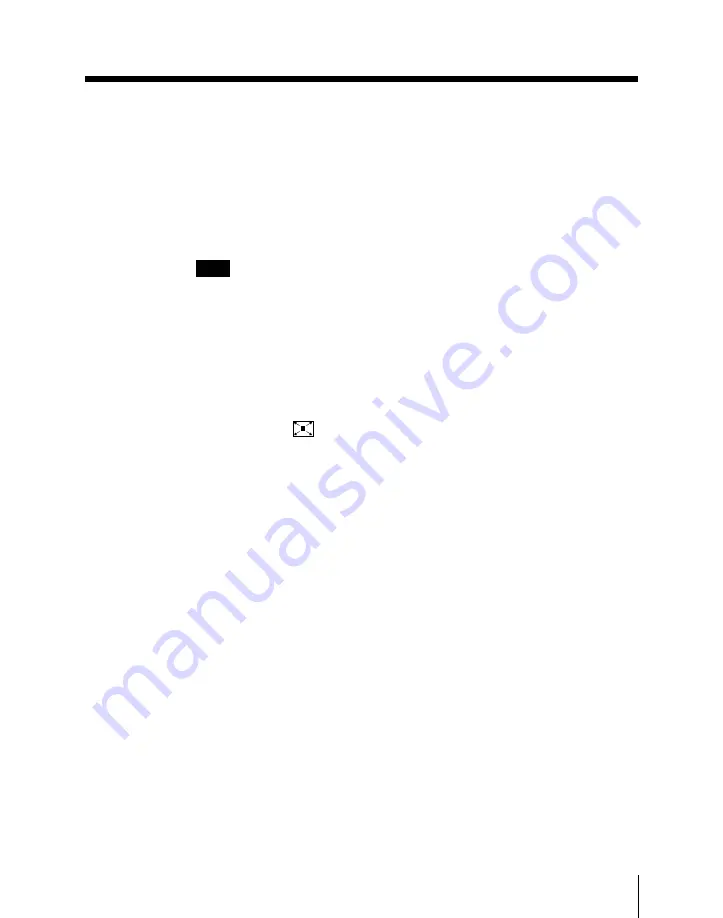
Chapter 4
Basic Operations for Image Creation
4-127
Modifying a DME wipe
You can execute a transition with the following modifications applied to the
DME wipe.
Wipe direction (DIRECTION): The wipe can proceed in the forward
direction (NORMAL), or reverse direction (REVERSE), or in alternating
directions for each execution (NORMAL/REVERSE).
Note
For a key transition, the forward and reverse executions may not be the
same as for a background transition. The direction setting has no effect
on a user programmable DME effect.
Edge modifications (BORDER): You can apply a border or soft border to
the edge, or soften the edge. These modifications are not available for a
user programmable DME effect.
Pattern positioning (POSITIONER): You can use this modifier for the
squeeze pattern
only. As the transition proceeds, the center of the
pattern moves automatically from its original position toward the center
of video space. In other words, the effect is similar to the “AUTO
CENTER” setting for an ordinary wipe.
Содержание DVS-7300
Страница 72: ......
Страница 73: ...Menu Organization 3 2 Basic Menu Operations 3 6 Chapter 3 Basic Menu Operations ...
Страница 320: ......
Страница 374: ......
Страница 393: ...Overview 10 2 Disks and Data Held 10 2 Disk Functions 10 3 Disk Operations 10 4 Chapter 10 Floppy Disk Operations ...
Страница 410: ......
Страница 554: ...A 2 Appendixes Standard Wipes 1 2 3 4 5 6 7 8 9 10 11 12 13 14 15 16 17 18 19 20 22 Wipe Patterns ...
Страница 555: ...Appendixes A 3 Enhanced Wipes 21 23 24 26 27 29 49 300 301 302 303 304 POLYGON ...
Страница 559: ...Appendixes A 7 Random Dust Wipes RANDOM3 DIAMOND DUST RANDOM RANDOM2 270 271 272 RANDOM4 273 274 ...
Страница 598: ......
Страница 604: ......
Страница 606: ...Sony Corporation B P Company 1999 11 1999 BZS 7021A WW A ADZ 600 01 1 ...