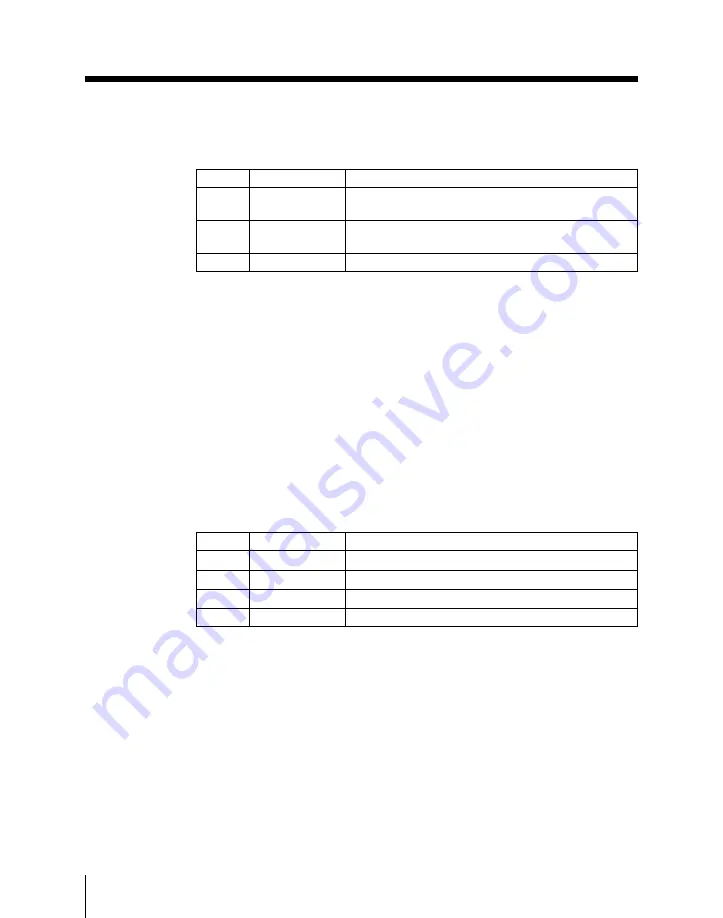
5-8
Chapter 5
Chroma Keying
3
Adjust the parameter settings so that the sample frame is entirely within
the area being used for chroma keying (usually the blue background).
4
Press F2 (AUTO START).
This starts the auto chroma key function and F4 (KEY ACTIVE) turns
on; the combined picture then appears on the monitor.
Using manual adjustment
Activating the “key active” function displays the combined chroma key
image on the monitor. You can then make manual adjustments to the chroma
key parameters, using the following procedure.
1
In the ADJUST menu, set F4 (KEY ACTIVE) to “ON”.
2
Adjust the parameters as follows.
Knob
Parameter
Setting
1
H Pos
Set the horizontal position of the frame (–50.00 to
+50.00)
2
V Pos
Set the vertical position of the frame (–50.00 to
+50.00)
3
Size
Set size (0.00 to 100.00)
Knob
Parameter
Setting
1
Clip
Set clip level on the key signal (0.00 to 100.00)
2
Gain
Set key sharpness (0.00 to 100.00)
3
Hue
Set key hue (0.00 to 359.99)
4
Filter
Select filter coefficient (1 to 9)
Basic Chroma Key Operations
Содержание DVS-7300
Страница 72: ......
Страница 73: ...Menu Organization 3 2 Basic Menu Operations 3 6 Chapter 3 Basic Menu Operations ...
Страница 320: ......
Страница 374: ......
Страница 393: ...Overview 10 2 Disks and Data Held 10 2 Disk Functions 10 3 Disk Operations 10 4 Chapter 10 Floppy Disk Operations ...
Страница 410: ......
Страница 554: ...A 2 Appendixes Standard Wipes 1 2 3 4 5 6 7 8 9 10 11 12 13 14 15 16 17 18 19 20 22 Wipe Patterns ...
Страница 555: ...Appendixes A 3 Enhanced Wipes 21 23 24 26 27 29 49 300 301 302 303 304 POLYGON ...
Страница 559: ...Appendixes A 7 Random Dust Wipes RANDOM3 DIAMOND DUST RANDOM RANDOM2 270 271 272 RANDOM4 273 274 ...
Страница 598: ......
Страница 604: ......
Страница 606: ...Sony Corporation B P Company 1999 11 1999 BZS 7021A WW A ADZ 600 01 1 ...






























