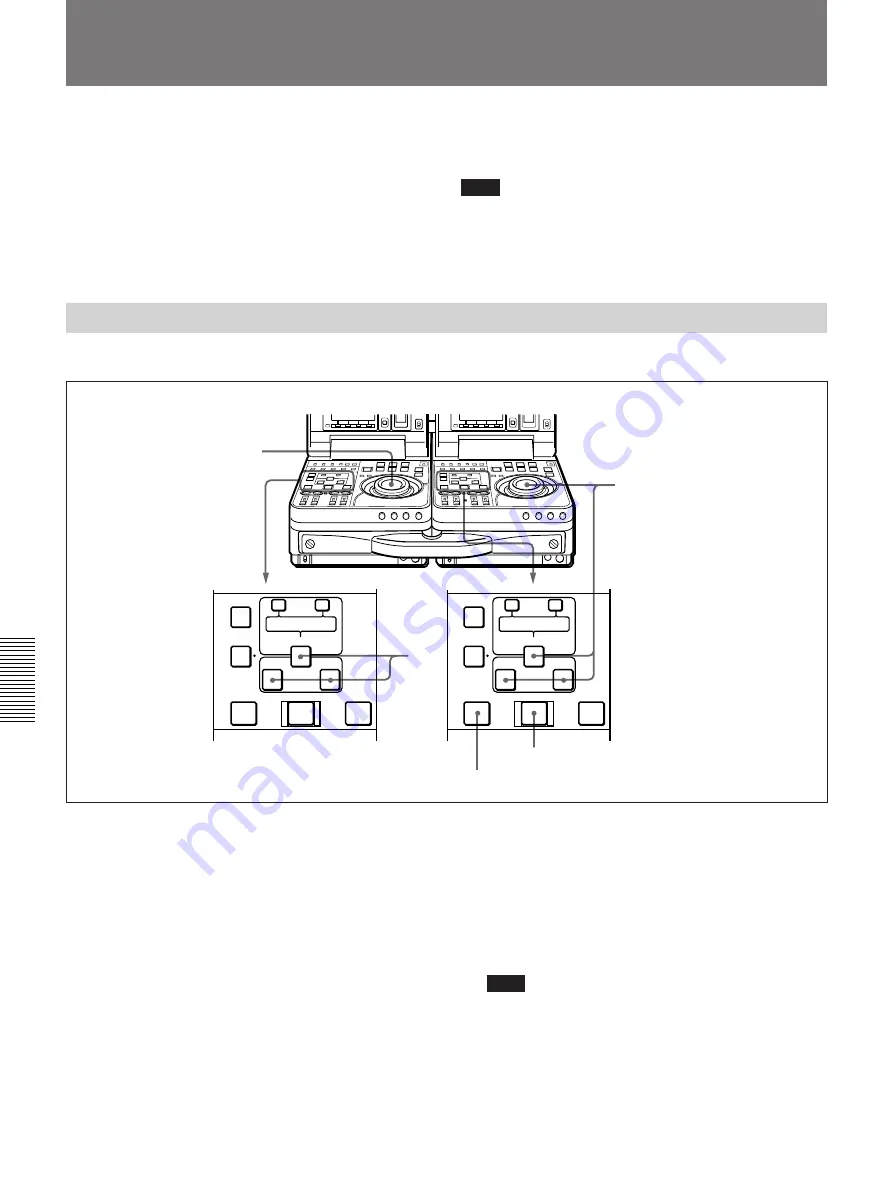
Selecting an Edit Mode
Chapter 5
Editing
80
Chapter 5
Editing
Setting Edit Points
In editing operations, there are four edit points: an IN
point and an OUT point on the recorder side, and an
IN point and an OUT point on the player side. As soon
as you set three of the edit points, the fourth edit point
is calculated automatically.
In insert editing, you can set IN points for audio
separately from the IN points for video (audio split
editing).
For details, see “To set audio IN points separately from
video IN points (audio split editing)” (page 81).
Note
If it is necessary to operate the buttons or dial on the
player, set setup menu item 006 “LOCAL FUNCTION
ENABLE” to ENA beforehand
(see page 104)
.
Setting Edit Points
Proceed as follows to set edit points.
PREVIEW button
2
1
3
AUDIO IN
TRIM
LIST
MARK
CLIP
LINK
ENTRY SHIFT
IN
OUT
–
+
DELETE
AUTO EDIT
PREVIEW
REVIEW
AUDIO IN
TRIM
LIST
MARK
CLIP
LINK
ENTRY SHIFT
IN
OUT
–
+
DELETE
AUTO EDIT
PREVIEW
REVIEW
AUTO EDIT button
1
Rotate the player side jog or shuttle dial to find the
player edit points.
For details about jog/shuttle dial operations, see
“Finding Edit Points — Search” (page 79).
2
Press the IN button together with the ENTRY/
SHIFT button at the point you want to set as the IN
point. Press the OUT button together with the
ENTRY/SHIFT button at the point you want to set
as the OUT point.
The IN and OUT points are set, and the IN and
OUT buttons light.
3
Repeat steps
1
and
2
on the recorder side to set the
recorder IN or OUT point.
As soon as you set three edit points on the player
and recorder, the PREVIEW button and the AUTO
EDIT button light to indicate that you can conduct
a preview or edit.
Note
If you set four or more edit points on the player
and recorder, the DELETE button flashes. You
cannot conduct an edit when the unit is in this
state. Delete the unneeded edit points.
For details, see “Modifying Edit Points” (page 83).






























