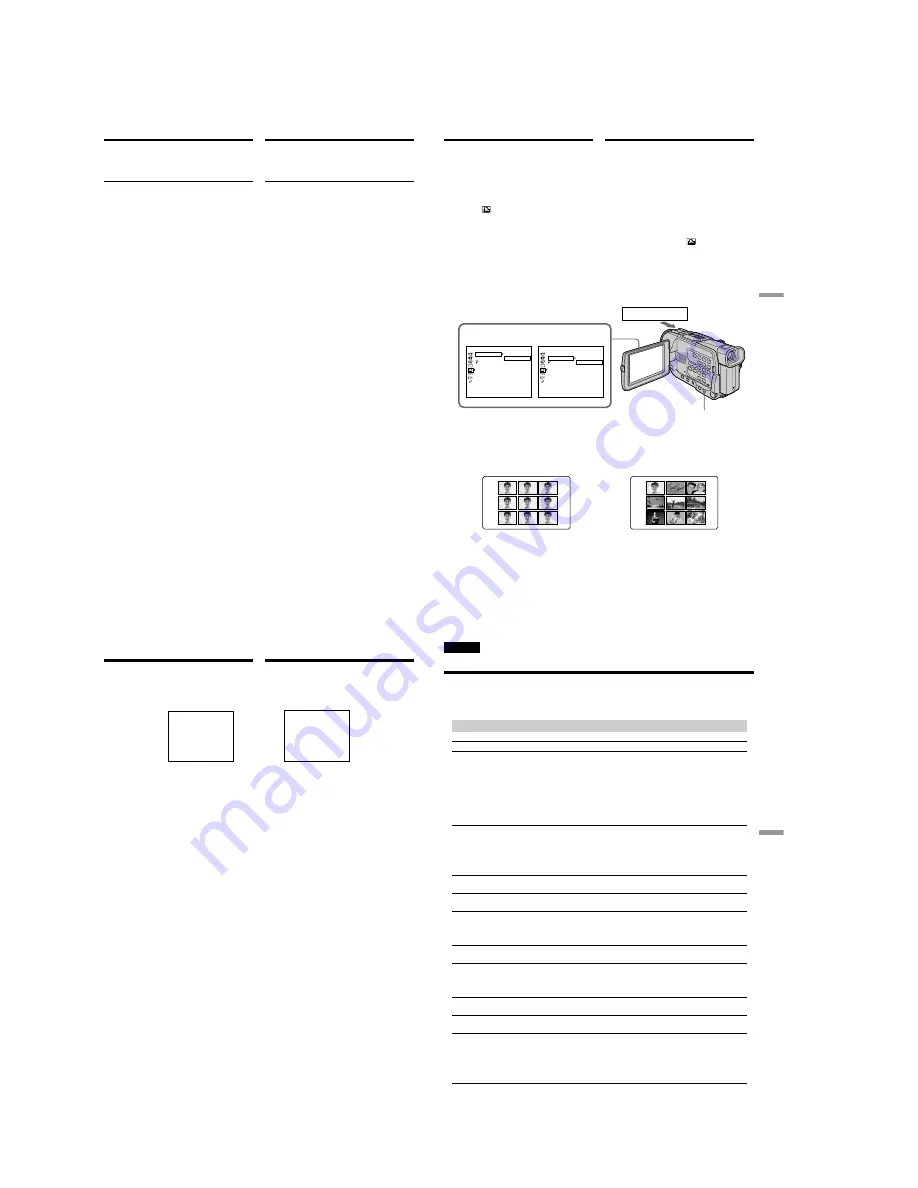
1-42
182
Writing a print mark
– PRINT MARK
To cancel writing print marks
Select OFF in step 6, then press the SEL/PUSH
EXEC dial.
If the write-protect tab on the “Memory Stick”
is set to LOCK
You cannot write print marks on still images.
Moving pictures
You cannot write print marks on moving
pictures.
While the file name is flashing
You cannot write print marks on images.
Запись знаков печати
– PRINT MARK
Для отмены записи знаков печати
Выберите установку OFF в пункте 6, а затем
нажмите диск SEL/PUSH EXEC.
Если лепесток защиты записи на “Memory
Stick” установлен в положение LOCK
Вы не сможете записывать знаки печати на
неподвижных изображениях
Движущиеся изображения
Вы не можете записывать знаки печати на
движущихся изображениях.
Если мигает имя файла
Вы не сможете записывать знаки печати на
изображениях.
183
“
Memory Stick
”
Operations
Операции с “Memory Stick”
– Только модель DCR-TRV17E
Вы можете использовать принтер
(приобретается отдельно) с Вашей
видеокамерой для печати изображений на
печатной бумаге.
Для получения более подробной информации
обращайтесь к руководству по эксплуатации
принтера.
Существуют различные способы печати
неподвижных изображений. Следующее, тем
не менее, описывает как выполнить печать
путем выбора установки
в меню Вашей
видеокамеры.
Перед началом эксплуатации
• Вставьте записанную “Memory Stick” в Вашу
видеокамеру.
• Подсоедините принтер к Вашей
видеокамере, как показано на рисунке.
Вы можете напечатать 9 неподвижных
изображений на разделенной на 9 участков
печатной бемаге. Выберите желаемый режим
в установках меню.
* 9 неподвижных изображений со знаками
печати печатаются вместе.
Using the printer
(optional)
– DCR-TRV17E only
You can use the printer (optional) on your
camcorder to print images on the print paper.
For details, refer to the operating instructions of
the printer.
There are various ways of printing still images.
The following, however, describes how to print
by selecting
in the menu on your camcorder.
Before operation
•Insert a recorded “Memory Stick” into your
camcorder.
•Connect the printer to your camcorder as
illustrated.
You can print 9 still images on the 9 split print
paper. Select the desired mode in the menu
settings.
* 9 still images with print marks are printed
together.
SAME PICS
MULTI PICS or MARKED PICS*/
MULTI PICS или MARKED PICS*
Использование принтера
(приобретается отдельно)
P R I N T S E T
[ ME NU ] : E ND
R E T U R N
9 P I C P R I N T
D A T E / T I ME
R E T U R N
S AME
MU L T I
MA R K E D
P R I N T S E T
[ ME NU ] : E ND
R E T U R N
9 P I C P R I N T
D A T E / T I ME
O F F
D A T E
D A Y & T I ME
DATE
MENU
9PIC PRINT
DATE/TIME
Printer/Принтер
184
Вы можете делать отпечатки с датой записи
и/или временем записи. Выберите желаемый
режим в установках меню.
Изображения, записанные в
многоэкранном режиме
Вы не можете напечатать изображения,
записанные в многоэкранном режиме на
печатной бумаге типа наклеек.
Вы не можете напечатать следующие
изображения:
– Движущиеся изображения, записанные на
“Memory Stick”
– Изображения, обработанные с помощью
функции PB ZOOM
You can make prints with the recording date
and/or recording time. Select the desired mode
in the menu settings.
Images recorded in multi screen mode
You cannot print images recorded in multi screen
mode on sticker type print paper.
You cannot print following images:
– Moving pictures recorded on “Memory Stick”
– Images processed by the PB ZOOM function
4
7
2 0 0 1
DATE
DAY & TIME
4 1 2:0 0
Using the printer (optional)
Использование принтера
(приобретается отдельно)
185
Troubleshooting
Поиск и устранение неисправностей
— Troubleshooting —
English
Types of trouble and their solutions
If you run into any problem using your camcorder, use the following table to troubleshoot the
problem. If the problem persists, disconnect the power source and contact your Sony dealer or
local authorised Sony service facility. If “C:
ss
:
ss
” appears on the screen or the self-diagnosis
display function has worked. See page 191.
In the recording mode
Symptom
Cause and/or Corrective Actions
• The POWER switch is not set to CAMERA.
c
Set it to CAMERA. (p. 28)
• The tape has run out.
c
Rewind the tape or insert a new one. (p. 26, 44)
• The write-protect tab is set to expose the red mark.
c
Use a new tape or slide the tab. (p. 27)
• The tape is stuck to the drum (moisture condensation).
c
Remove the cassette and leave your camcorder for at
least one hour to acclimatise. (p. 211)
• While being operated in CAMERA mode, your camcorder
has been in the standby mode for more than five minutes.
c
Set the POWER switch to OFF (CHG) and then to
CAMERA. (p. 28)
• The battery pack is dead or nearly dead.
c
Install a charged battery pack.
• The viewfinder lens is not adjusted.
c
Adjust the viewfinder lens. (p. 32)
• STEADYSHOT is set to OFF in the menu settings.
c
Set it to ON. (p. 116)
• The setting is the manual focus.
c
Press FOCUS to set to the auto focus mode. (p. 67)
• Shooting conditions are not suitable for autofocus.
c
Adjust to focus manually. (p. 53)
• The LCD panel is open.
c
Close the LCD panel. (p. 30)
• The contrast between the subject and background is too
high. This is not a malfunction.
• This is not a malfunction.
• Slow shutter, low lux or Super NightShot mode is
activated. This is not a malfunction.
• If 10 minutes elapse after you set the POWER switch to
CAMERA or DEMO MODE is set to ON in the menu
settings without a cassette inserted, your camcorder
automatically starts the demonstration.
c
Insert a cassette and the demonstration stops.
You can also cancel DEMO MODE. (p. 121)
(Continued on the following page)
START/STOP does not operate.
The power goes off.
The image on the viewfinder screen
is not clear.
The SteadyShot function does not
work.
The autofocusing function does not
work.
The picture does not appear in the
viewfinder.
A vertical band appears when you
shoot a subject such as lights or a
candle flame against a dark
background.
A vertical band appears when you
shoot a very bright subject.
Some tiny white spots appear on the
screen.
An unknown picture is displayed on
the screen.
Содержание DCR-TRV15E
Страница 89: ...DCR TRV15E TRV17E 4 57 DIGITAL STILL CONTROL MPEG MOVIE PROCESS MS 070 ...
Страница 95: ...DCR TRV15E TRV17E 4 69 4 70 USER FUNCTION CK 101 Uses unleaded solder ...
Страница 109: ...5 1 DCR TRV15E TRV17E SECTION 5 ADJUSTMENTS ...
Страница 183: ... Take a copy of OPTICAL AXIS FRAME with a clear sheet for use 220 OPTICAL AXIS FRAME ...
Страница 185: ...DCR TRV15E TRV17E 222 9 929 890 31 Sony EMCS Co Kohda TEC 2001G1600 1 2001 4 Published by PV Customer Center ...






























