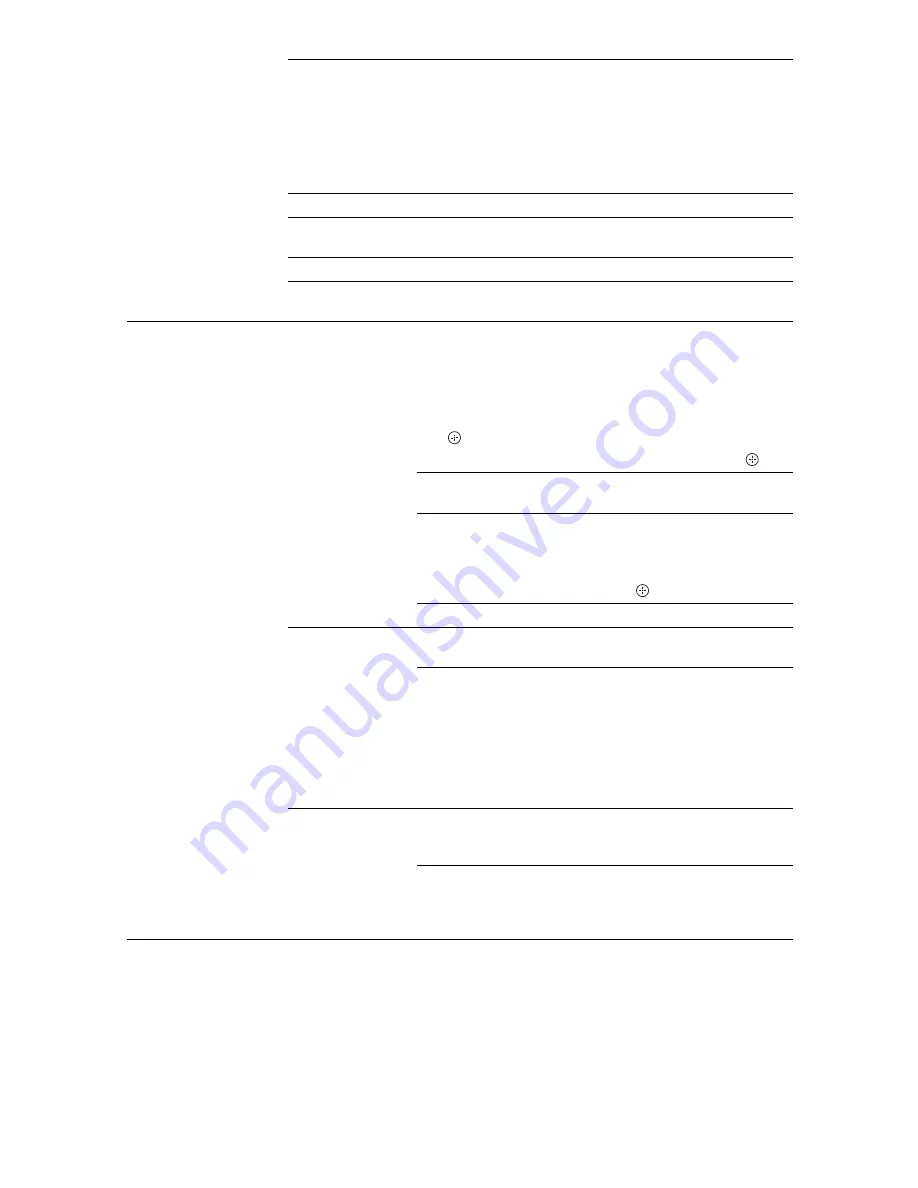
30
GB
Auto Adjustment
Automatically adjusts the display position and phase of the
picture when the TV receives an input signal from the
connected PC.
z
• “Auto Adjustment” may not work well with certain input
signals. In such cases, manually adjust “Phase” and
“Horizontal Shift”.
Phase
Adjusts the phase when the screen flickers.
Pitch
Adjusts the pitch when the picture has unwanted vertical
stripes.
Horizontal Shift
Adjusts the horizontal position of the picture.
Power
Management
Switches the TV to standby mode if no signal is received for
30 seconds.
AV Set-up
Video Labels
Assigns a name to equipment connected to the side and rear
jacks. The name appears briefly on the screen when you
select the equipment. You can skip input sources from
connected equipment that you do not want displayed on the
screen.
1
Press
F
/
f
to select the desired input source, then press
.
2
Press
F
/
f
to select the desired option, then press
.
Equipment
labels
Uses preset labels to assign a name to
connected equipment.
Edit:
Allows you to create your own label.
Press
F
/
f
to select the desired letter or
number, then press
g
. Repeat this step
until you complete the name, then select
“OK” and press
.
Skip
Skips unnecessary input sources.
Speaker
TV Speaker
Turns on and outputs the TV’s sound
from the TV speakers.
Audio System
Turns off the TV speakers and outputs the
TV’s sound from external audio
equipment connected to the audio output
jacks on the TV.
You can also turn on the connected
equipment that is compatible with control
for HDMI, after making the appropriate
settings of control for HDMI.
Audio Out
Variable
Allows you to use the TV’s remote to
control audio output from an audio
system connected to the TV.
Fixed
The audio output of the TV is fixed. Use
your audio receiver’s volume control to
adjust the volume (and other audio
settings) through your audio system.
Содержание Bravia KDL-26S4000
Страница 39: ......
Страница 40: ...Printed in Malaysia 3 876 434 13 1 Customer Support ...

























