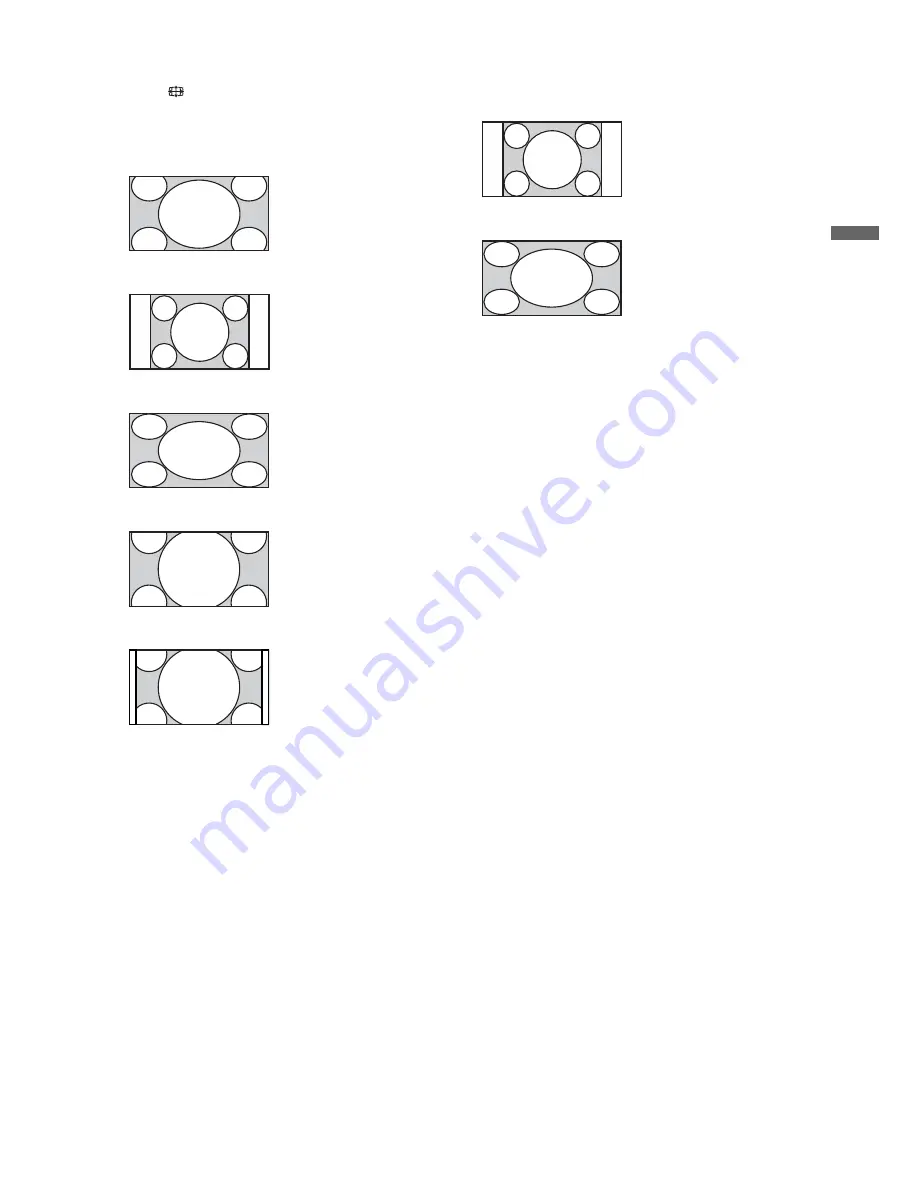
17
GB
Wa
tc
hi
n
g
TV
To change the Wide Mode manually
Press
repeatedly to select the desired Wide
Mode.
* Parts of the top and bottom of the picture may be cut off.
You can adjust the vertical position of the picture. Press
F
/
f
to move the picture up or down (e.g. to read
subtitles).
~
• When you select “Wide Zoom”, some characters
and/or letters at the top and the bottom of the
picture may not be visible. In such a case, adjust
“Vertical Size” in the “Screen Settings” menu
(page 29).
z
• When “Auto Wide” (page 29) is set to “On”, the
TV automatically selects the best mode to suit the
broadcast.
• If 720p, 1080i or 1080p source pictures are
displayed with black borders on the screen edges,
select “Wide Zoom” or “Zoom” to adjust the
pictures.
For PC input
Wide Zoom
*
Enlarges the centre
portion of the picture. The
left and right edges of the
picture are stretched to fill
the 16:9 screen.
Normal
Displays the 4:3 picture in
its original size. Side bars
are shown to fill the 16:9
screen.
Full
Stretches the 4:3 picture
horizontally, to fill the
16:9 screen.
Zoom
*
Displays the
cinemascopic (letter box
format) picture in the
correct proportion.
14:9
*
Displays the 14:9 picture
in the correct proportion.
As a result, side bars are
shown on the screen.
Full 1
Stretches the original
picture to fill the screen
vertically.
Full 2
Stretches the “Full 1”
picture horizontally to fill
the 16:9 screen.
Содержание Bravia KDL-26S4000
Страница 39: ......
Страница 40: ...Printed in Malaysia 3 876 434 13 1 Customer Support ...






























