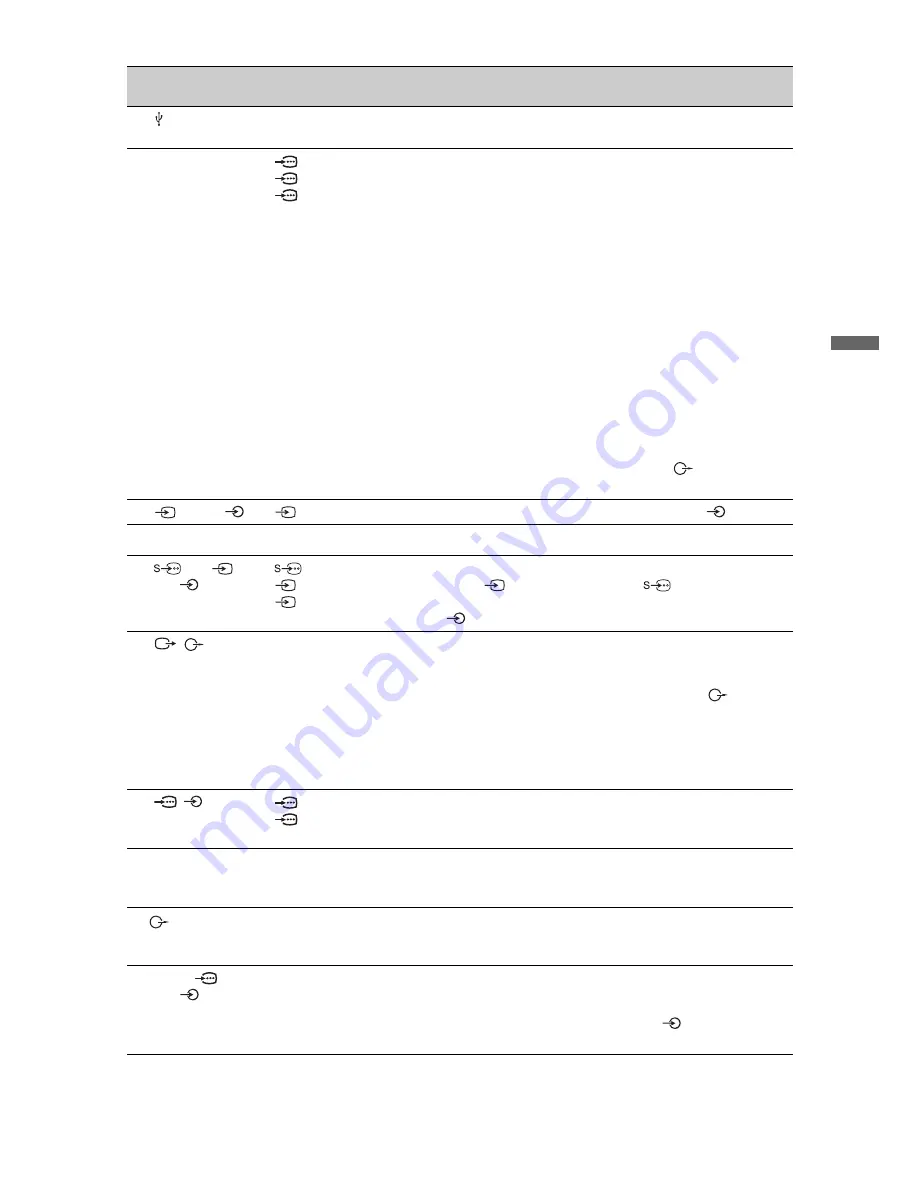
21
GB
Usin
g O
p
tion
al Eq
uipm
ent
Connect to
Input symbol on
screen
Description
1
USB
You can view photographs on the Sony digital still camera,
camcorder or USB storage media connected to the TV.
2
HDMI IN 2
HDMI IN 1 or 3
HDMI 2
HDMI 1 or
HDMI 3
The digital video and audio signals are input from the
equipment.
In addition, when you connect the equipment that is
compatible with control for HDMI, communication with the
connected equipment is supported. Refer to page 31 to set up
this communication.
If the equipment has a DVI jack, connect the DVI jack to the
HDMI IN 3 jack through a DVI - HDMI adaptor interface
(not supplied), and connect the equipment’s audio out jack to
the audio in jack in the HDMI IN 3 jacks.
~
• The HDMI jacks only support the following video inputs:
480i, 480p, 576i, 576p, 720p (50/60 Hz), 1080i (50/60 Hz),
1080p (50/60 Hz) and 1080/24p.
• Be sure to use only an HDMI cable that bears the HDMI
logo (recommended Sony HDMI cable).
• When connecting an audio system with HDMI jack, be sure
to also connect to the audio output jacks
to listen to the
sound from the TV on audio system.
3
2, and
2
Video 2
If you connect mono equipment, connect to the
2 L jack.
4
i
You can listen to sound from the TV on headphones.
5
1 or
1 or
3, and
1 or 3
Video 1 or
Video 1 or
Video 3
To avoid picture noise, do not connect the camcorder to the
video jack
1 and the S video jack
1 at the same time.
If you connect mono equipment, connect to the L(MONO)
jack
1 or 3.
6
/
Use to record the analogue video and sound from TV to a
DVD recorder or VCR. To turn off the sound of the TV
speakers, set “Speaker” to “Audio System” (page 30). If you
connect mono equipment, connect to the L jack
.
~
• The monitor output jacks cannot support HD/DVD, HDMI
and PC signals source pictures, also digital audio signal for
sound.
7
/
1 or 2
HD/DVD 1 or
HD/DVD 2
For better picture quality, component connection is
recommended if your DVD player has a component video
output.
8
DIGITAL
AUDIO OUT
(OPTICAL)
Use an optical audio cable.
9
You can listen to the sound from the TV on Hi-Fi audio
equipment. To turn off the sound of the TV speakers, set
“Speaker” to “Audio System” (page 30).
0
PC IN
(RGB)/
PC
Use a PC cable (not supplied).
~
• For KDL-20S4000, the “(RGB)” and “
” icons are
printed under the PC IN jacks respectively.
Содержание Bravia KDL-26S4000
Страница 39: ......
Страница 40: ...Printed in Malaysia 3 876 434 13 1 Customer Support ...






























