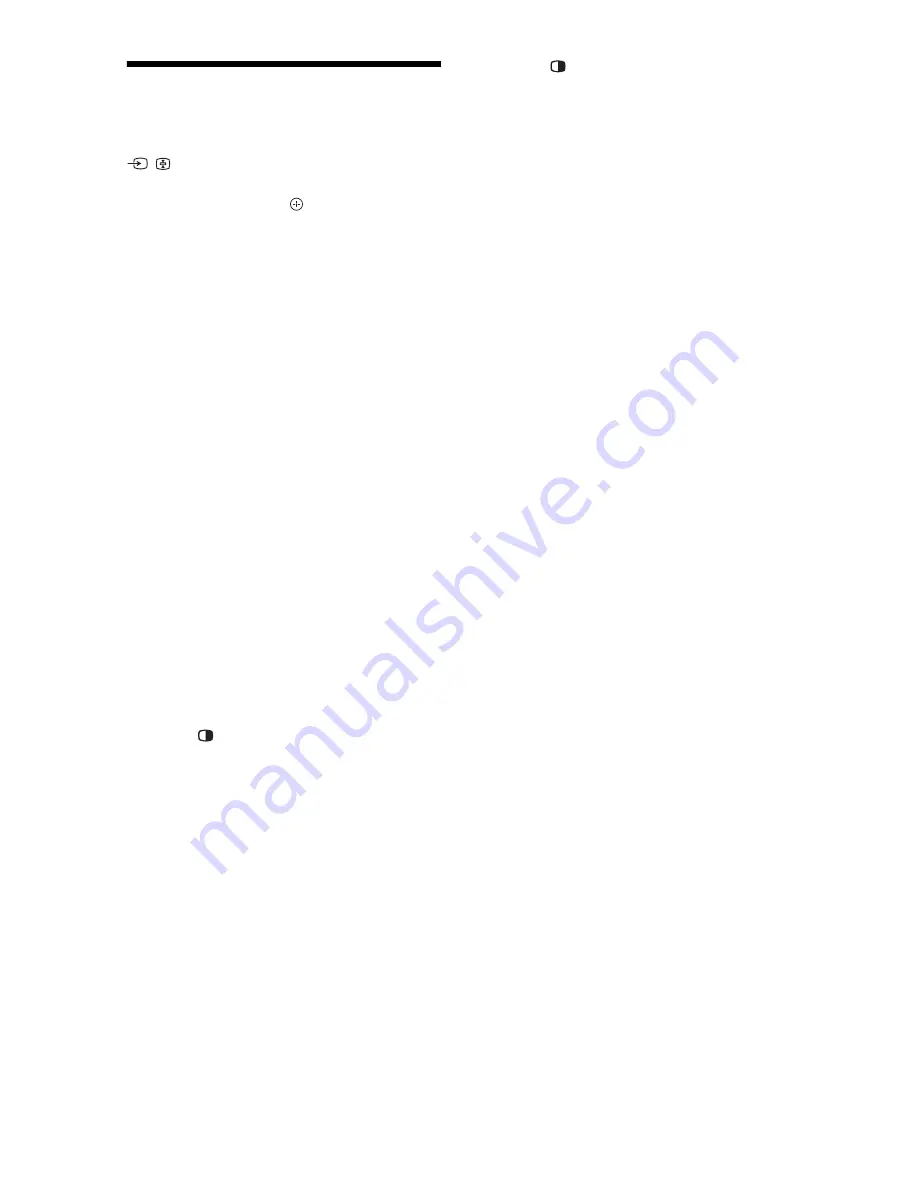
22
GB
Viewing Pictures from
Connected Equipment
Turn on the connected equipment, then press
/
to display a list of connected
equipment. Press
F
/
f
to select the desired
input source, then press .
The highlighted item is automatically selected
if you do not perform any operation for two
seconds after pressing
F
/
f
.
If you have set an input source to “Skip” in the
“Video Labels” menu (page 30), that input
source does not appear in the list.
z
• To return to normal TV mode, press
DIGITAL/
ANALOG
.
To view two pictures simultaneously
– Twin Picture
You can view two pictures (external input and
TV programme) on the screen simultaneously.
Connect an optional equipment (page 20), and
make sure that images from the equipment
appear on the screen (page 22).
~
• This function is not available for a PC input.
• You cannot change the size of the pictures.
• The analogue TV video in the TV programme
picture will not appear while displaying Video 1,
Video 2 or Video 3 in the external input picture.
However, you can hear the analogue video’s
sound.
1
Press .
2
Press the number buttons or
PROG +/–
to
select the TV channel.
To return to single picture mode
Press
RETURN
.
z
• The highlighted picture is audible. You can switch
the audible picture by pressing
G
/
g
.
To view two pictures simultaneously
– PIP (Picture in Picture)
You can view two pictures (PC input and TV
programme) on the screen simultaneously.
Connect a PC (page 20), and make sure that
images from the PC appear on the screen.
~
• “Power Management” (page 30) is not available in
PIP mode.
1
Press .
The picture from the connected PC is
displayed in full size, and the TV
programme is displayed in the small
screen.
You can use
F
/
f
/
G
/
g
to change the
position of the TV programme screen.
2
Press the number buttons or
PROG +/–
to
select a TV channel.
To return to single picture mode
Press
RETURN
.
z
• You can switch the audible picture by selecting
“Audio Swap” from the Options menu.
Содержание Bravia KDL-26S4000
Страница 39: ......
Страница 40: ...Printed in Malaysia 3 876 434 13 1 Customer Support ...






























