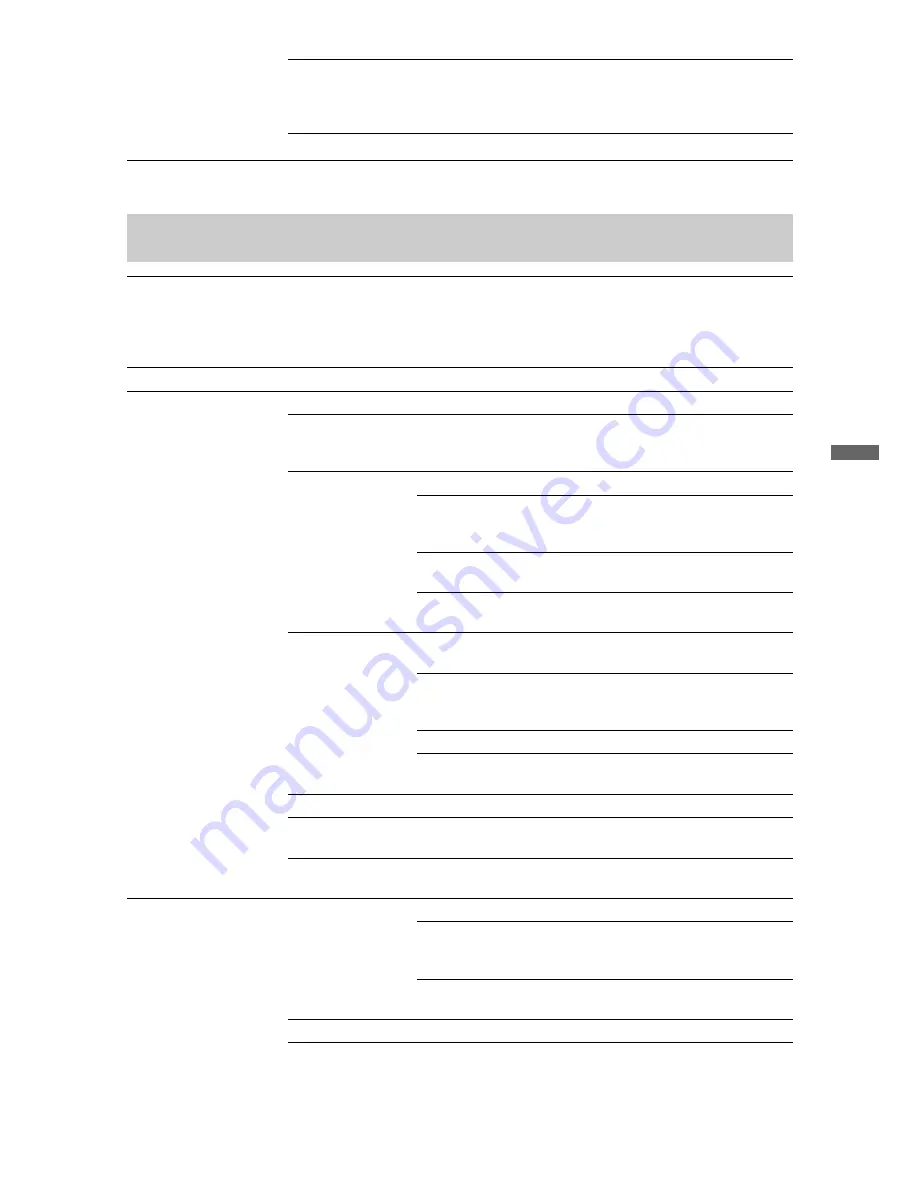
29
GB
Using
MENU F
uncti
ons
Time Adjustment
When digital channels have been received, set this to “Auto”
to adjust the clock automatically. If no digital channels have
been received, set this to “Manual”, and adjust the clock
manually in “Clock Set”.
Clock Set
Allows you to adjust the clock manually.
Set-up
Auto Start-up
You can run the initial set-up that appeared when you first connected the TV
(page 6), and select the region and tune in all available channels again.
Even if you have made the settings when you first connected the TV, you may need
to change the settings after moving house, or to search for newly launched
channels.
Region
Sets the region in which you will operate the TV.
Screen Settings
Wide Mode
See “To change the Wide Mode manually” on page 17.
Auto Wide
Automatically changes “Wide Mode” to match input signals.
If you want to use the setting that you specified in “Wide
Mode”, select “Off”.
4:3 Default
Selects the default Wide Mode for use with the 4:3 picture.
Wide Zoom
Enlarges the 4:3 picture to fill the 16:9
screen, keeping the original image as
much as possible.
Normal
Displays conventional 4:3 picture in the
correct proportion.
Off
Keeps the current “Wide Mode” setting
when the channel or input is changed.
Display Area
Adjusts the picture display area in 1080i, 1080p and 720p
sources when “Wide Mode” is set to “Full”.
Auto
During digital broadcasts, displays
pictures in accordance with the settings
recommended by the broadcast station.
Full Pixel
Displays the original picture area.
Normal
Displays pictures in their recommended
size.
Horizontal Shift
Adjusts the horizontal position of the picture.
Vertical Shift
Adjusts the vertical position of the picture when “Wide
Mode” is set to “Wide Zoom”, “Zoom” or “14:9”.
Vertical Size
Adjusts the vertical size of the picture when “Wide Mode” is
set to “Wide Zoom”, “Zoom” or “14:9”.
PC Settings
Wide Mode
Sets “Wide Mode” for displaying pictures from your PC.
Full 1
Enlarges the picture to fill the vertical
display area, while maintaining its
original proportion.
Full 2
Enlarges the picture to fill the display
area.
Reset
Resets all PC screen settings to factory settings.
(Continued)
Содержание Bravia KDL-26S4000
Страница 39: ......
Страница 40: ...Printed in Malaysia 3 876 434 13 1 Customer Support ...












































