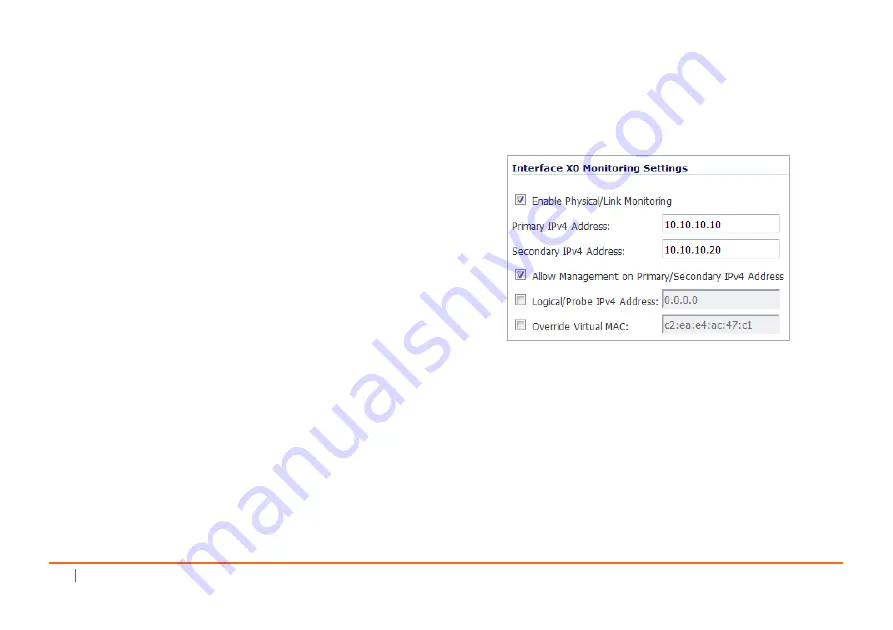
44
SonicWall
SuperMassive
9800
Getting
Started
Guide
3 On
the
General
tab,
select
Active
/
Standby
from
the
Mode
drop
‐
down
menu.
4 Select
the
Enable
Stateful
Synchronization
checkbox.
5 Next,
navigate
to
the
HA
Devices
tab
and
type
in
the
serial
number
for
the
Secondary
appliance.
6 Navigate
to
the
HA
Interfaces
tab
and
specify
an
HA
Control
Interface
.
7 Click
Apply
to
save
these
settings.
All
settings
synchronize
to
the
Secondary
appliance,
and
the
Secondary
appliance
reboots.
Configuring
HA
Monitoring
Settings
After
configuring
the
HA
settings,
you
need
to
configure
the
Monitoring
settings
for
the
LAN
or
WAN.
This
includes
configuring
unique
IP
addresses
for
each
appliance
in
the
Stateful
HA
pair.
You
will
need
to
log
into
the
appliances
using
these
IP
addresses
to
complete
the
registration
process
from
within
SonicOS,
which
allows
license
sharing
and
synchronization.
To
configure
HA
monitoring:
1 Navigate
to
the
High
Availability
>
Monitoring
page.
2 Click
the
Configure
icon
of
the
Interface
for
which
you
want
to
edit
settings.
The
Edit
HA
Monitoring
dialog
displays.
Edit
HA
Monitoring
dialog
–
IPv4
.
Содержание SuperMassive 9800
Страница 1: ...SonicWall SuperMassive 9800 Getting Started Guide Regulatory Model Number 2RK04 0AD...
Страница 36: ...36 SonicWall SuperMassive 9800 Getting Started Guide...
Страница 58: ...58 SonicWall SuperMassive 9800 Getting Started Guide...
Страница 61: ...SonicWall SuperMassive 9800 Getting Started Guide 61 Mount Chassis Member Mount chassis with eight 8 M4 screws...
Страница 64: ...64 SonicWall SuperMassive 9800 Getting Started Guide...
Страница 72: ...72 SonicWall SuperMassive 9800 Getting Started Guide...
Страница 75: ...SonicWall SuperMassive 9800 Getting Started Guide 75...
Страница 76: ...SuperMassive 9800 Getting Started Guide Updated July 2017 232 003430 50 Rev A...






























