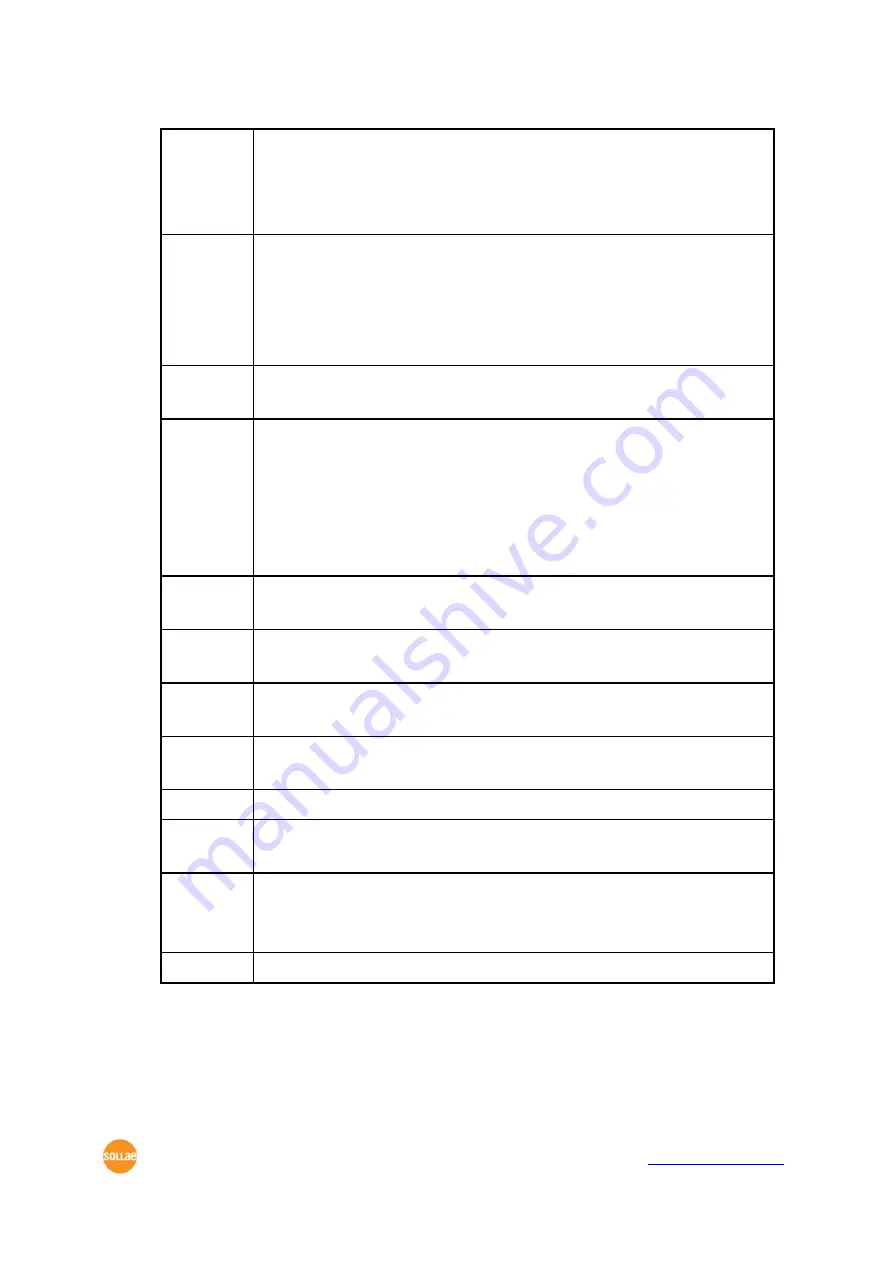
CIE-M10 User’s Manual Ver. 1.1
Sollae Systems Co., Ltd.
- 18 -
http://www. eztcp.com
Password people from changing its settings. The authentication process is done
using a password and this button will allow users to change the
password. This password will be used when connected to the web
(HTTP). The ID is „admin‟ in this case.
Status
User can check the status of CIE-M10 during its operation. When the
button is clicked, a new window will pop up and show operation time,
current IP address, data amount via serial port and other information.
Double-Clicking each devices of the [Search List] will also yield the same
information.
Factory
Reset
Resetting parameters of the CIE-M10
Debugging
Message
This will be used to read debugging messages from CIE-M10. In order to
use this function, activate [Debugging Message] option under [Option]
tab. When the debugging is over, please deactivate the [Debugging
Message] option to reduce network load.
The debugging messages are transmitted to the LAN in shape of UDP
broadcast.
Change
F/W HTML
uploading new firmware or new html files in the ISP mode
Export
Variables
Exporting the current parameters to a file
Import
Variables
Importing a saved file to ezManager
Multi
Write
Configuring multiple CIE-M10s
PING/ARP Doing ping tests and managing ARP table
Simple
Test
Doing tests of serial to TCP/IP converting function.
Windows
Firewall
When the PC‟s firewall is activated, ezManager may not be operated
properly. By clicking this button, the user can easily check their Windows
firewall status.
Exit
Terminating the ezManager.
Table 5-2 ezManager Buttons
















































