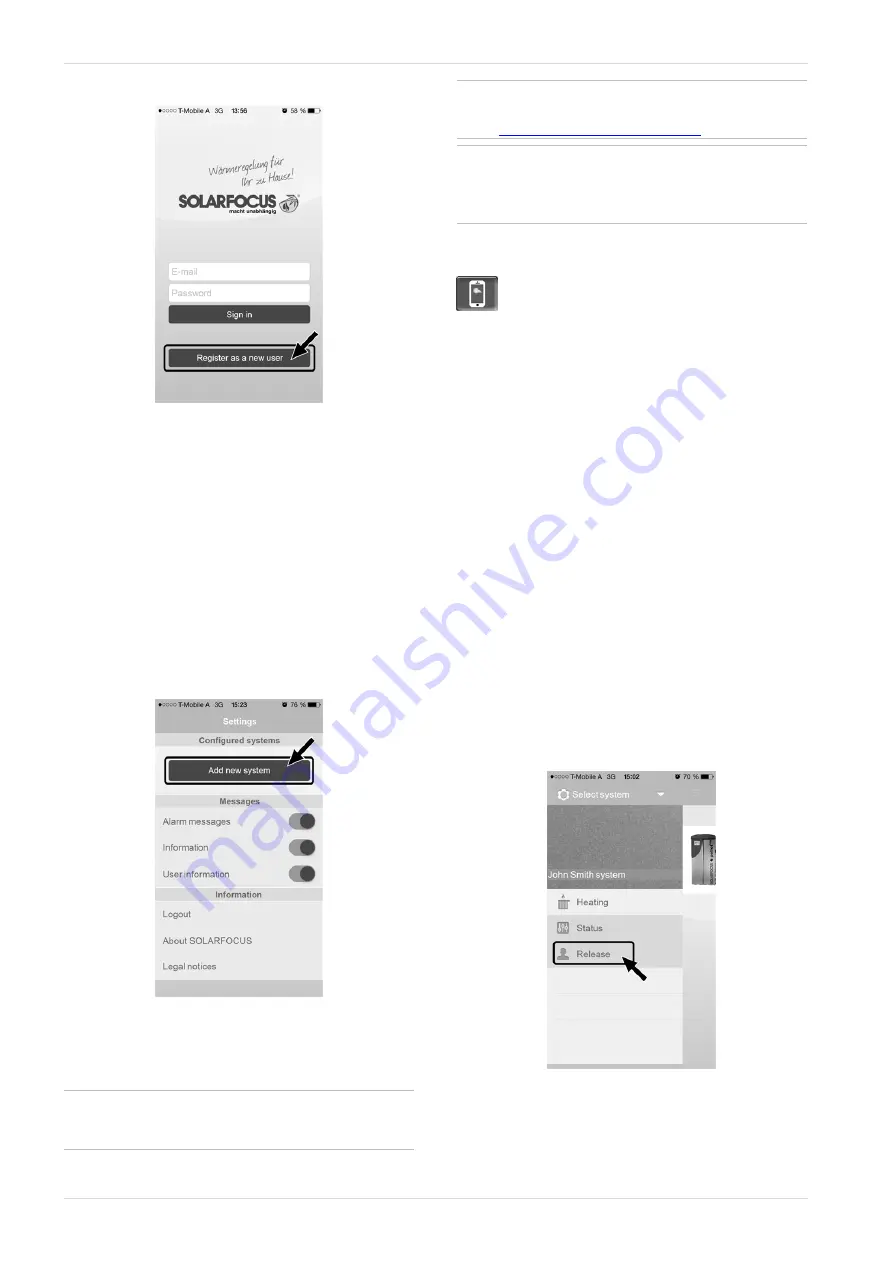
11 Temperature difference, charge control
►
Press the
Register new user
button.
Abb. 2-44
►
Enter the information required and press the
Register
button.
Ä
An email will be sent to the email address
you provided.
►
Open the email and click on the
Confirm account
link.
Ä
You can now sign into the app (to sign in,
enter your email address and password).
12.5 Add system
þ
You have successfully signed into the app.
►
Press the
Add new system
button.
Abb. 2-45
►
Enter the data for your heating system (serial
number and PIN).
i
The weather forecast data for the weatherman
function are sent to the boiler control on the
basis of the
Postcode
and
Location
fields.
i
As an alternative to the app, you can also add
systems on the website:
i
Important: In principle only
one
user may
access a system. If additional users are to
access a system, then they must be approved
in advance
12.6 Use of the mySOLARFOCUS app
In the boiler control, the app icon indicates that the
parameter has been changed on the basis of an entry
in the app; e.g.
–
on the
heating circuit
screen: If
short-term mode
has been activated in the app.
–
on the
heating circuit
screen, in
room settings
–
on the
heating curve
screen
Changes using the app:
–
In the
heating circuit
screen, only
Daily
time swit-
ching is available in the
Time switching
heating cir-
cuit mode, and not
In blocks
.
–
In the
heating domestic hot water
screen, the time
switches
Monday - Sunday
and
In blocks
are not
available for DHW tank mode.
12.7 Approve additional users
You can enable access to your control for additional
users, for example heating engineers.
Issuing approval
►
Select the
Approval
menu item.
Abb. 2-46
30
Operation manual
pelletelegance






























