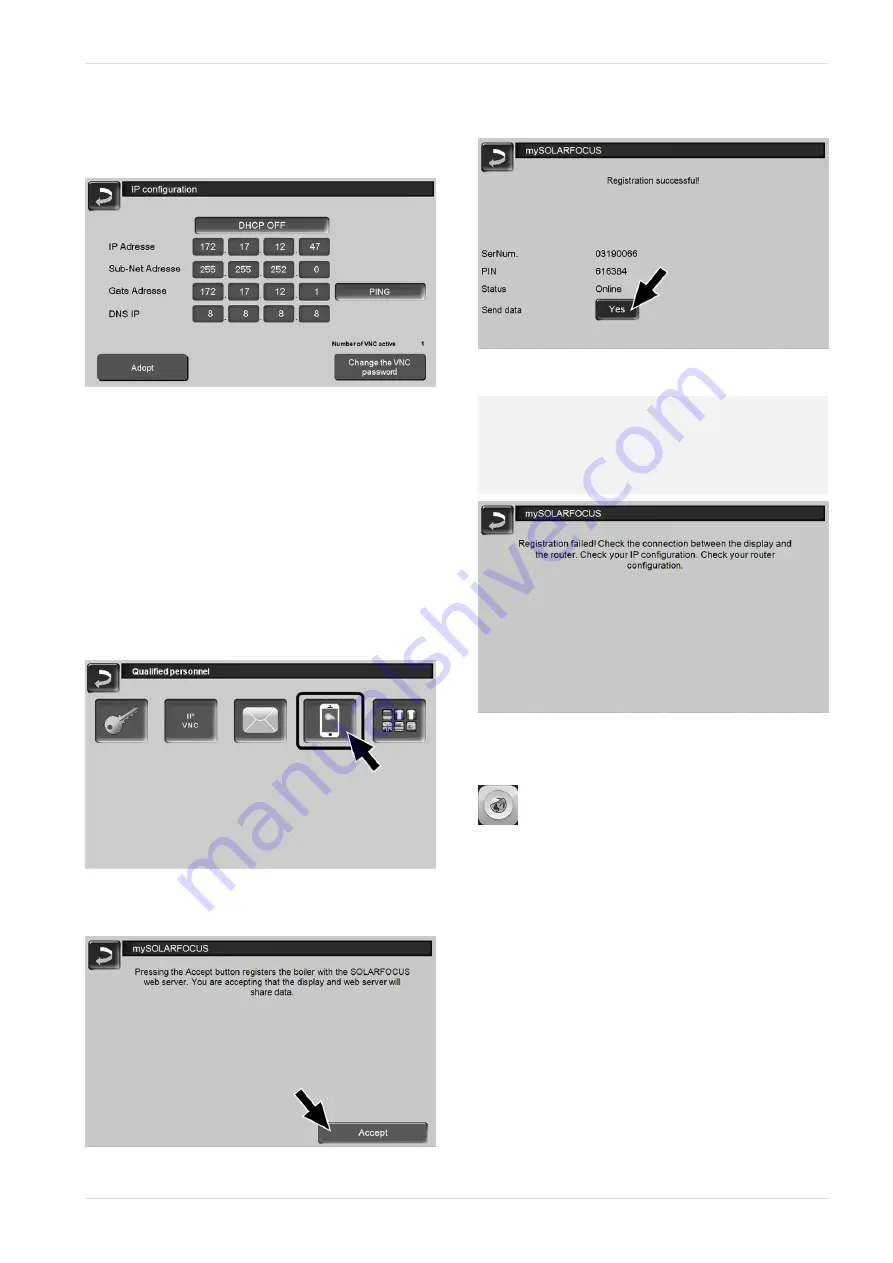
11 Temperature difference, charge control
►
Enter the data for your router. Recommended
process:
–
Select
DHCP ON
.
Ä
The IP address is determined.
–
Select the
DHCP OFF + Adopt
button.
Abb. 2-39
–
The IP address must be unique in each Ethernet
network and is dependent on the other network
components (PC, modem/router, etc.).
–
Recommendation: Set a fixed IP address
(=
DHCP OFF
), i.e. the control has a constant IP
address.
12.3 Registering on the web server
The touch display must be registered on the
SOLARFOCUS Web server:
►
Press the app button
Abb. 2-40
►
Continue by pressing
Accept
Abb. 2-41
►
Note the serial number and PIN
►
Switch the
Send data
parameter to
Yes
.
Abb. 2-42
If the connection is faulty, possible causes include:
►
Check the connection from the display to the rou-
ter.
►
Check the IP addresses you have entered.
►
Check your network router (status, etc.).
Abb. 2-43
12.4 Install app, register user
The
mySOLARFOCUS app
is available in the Apple
Store and Google Play Store.
►
Download, install and start the app.
Operation manual
pelletelegance
29






























