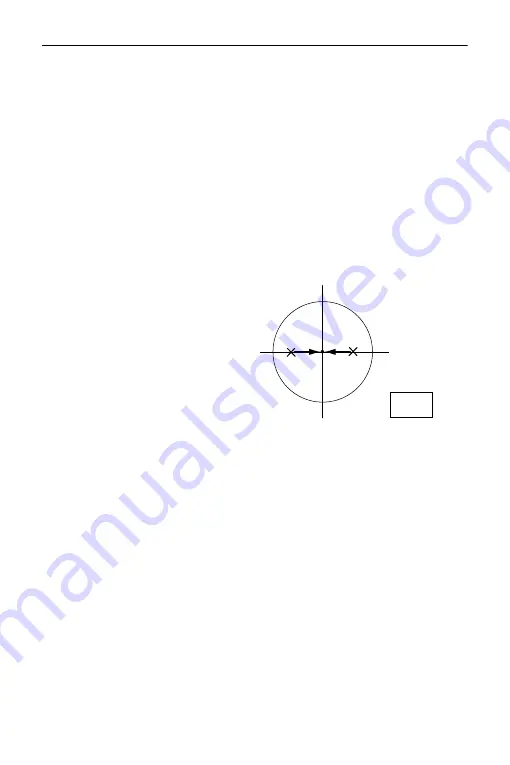
35. CHECKS AND ADJUSTMENTS
284
Slightly loosen the upper
(lower) screw and tighten
the lower (upper) screw.
Make sure that the
tightening tension for both
screws is identical.
Continue to adjust until the
laser beam is on the
horizontal line of the target.
7. When the laser beam is in the
right (left) part of Fig. B the left
(right) adjustment is made as
follows:
Insert a hexagon key
wrench into both the left
and right screws.
Slightly loosen the right
(left) screw and tighten the
left (right) screw. Make
sure that the tightening
tension for both screws is
identical.
Continue to adjust until the
laser beam is aligned with
the target center
.
8. Turn the upper part of the
instrument horizontally and check
that the laser beam is now aligned
with the target center.
9. Re-attach the laser plummet
adjustment cap.
Fig. B
Содержание CX-101
Страница 2: ... This is the mark of the Japan Surveying Instruments Manufacturers Association Li ion S Li ion ...
Страница 10: ...viii ...
Страница 318: ...39 REGULATIONS 308 ...
Страница 320: ......
Страница 321: ......






























