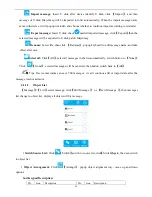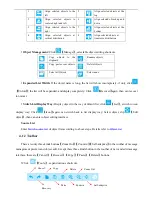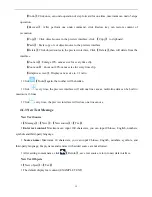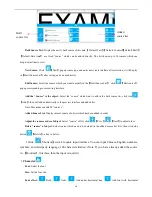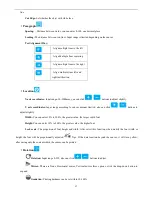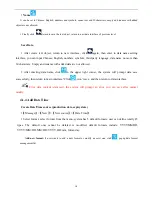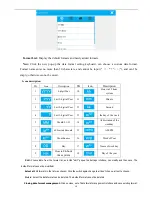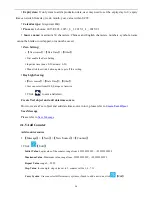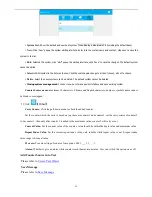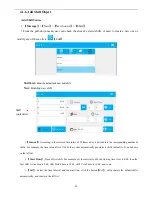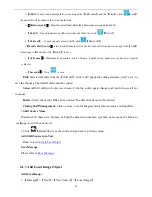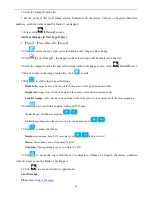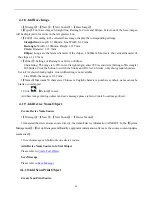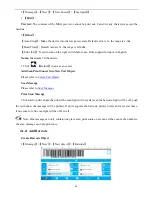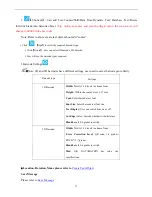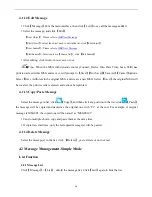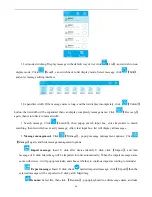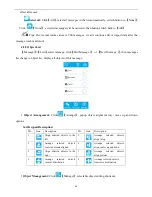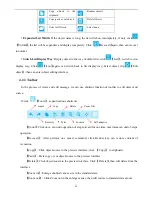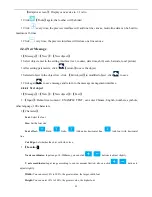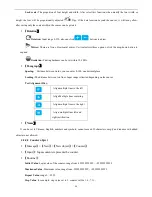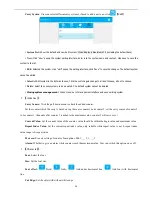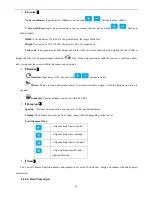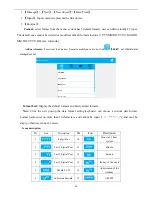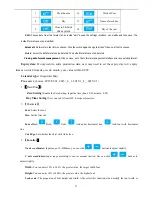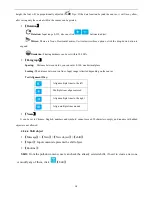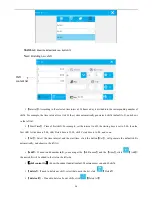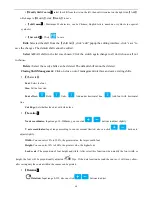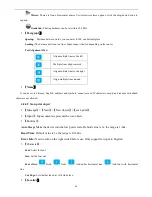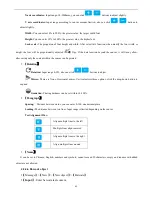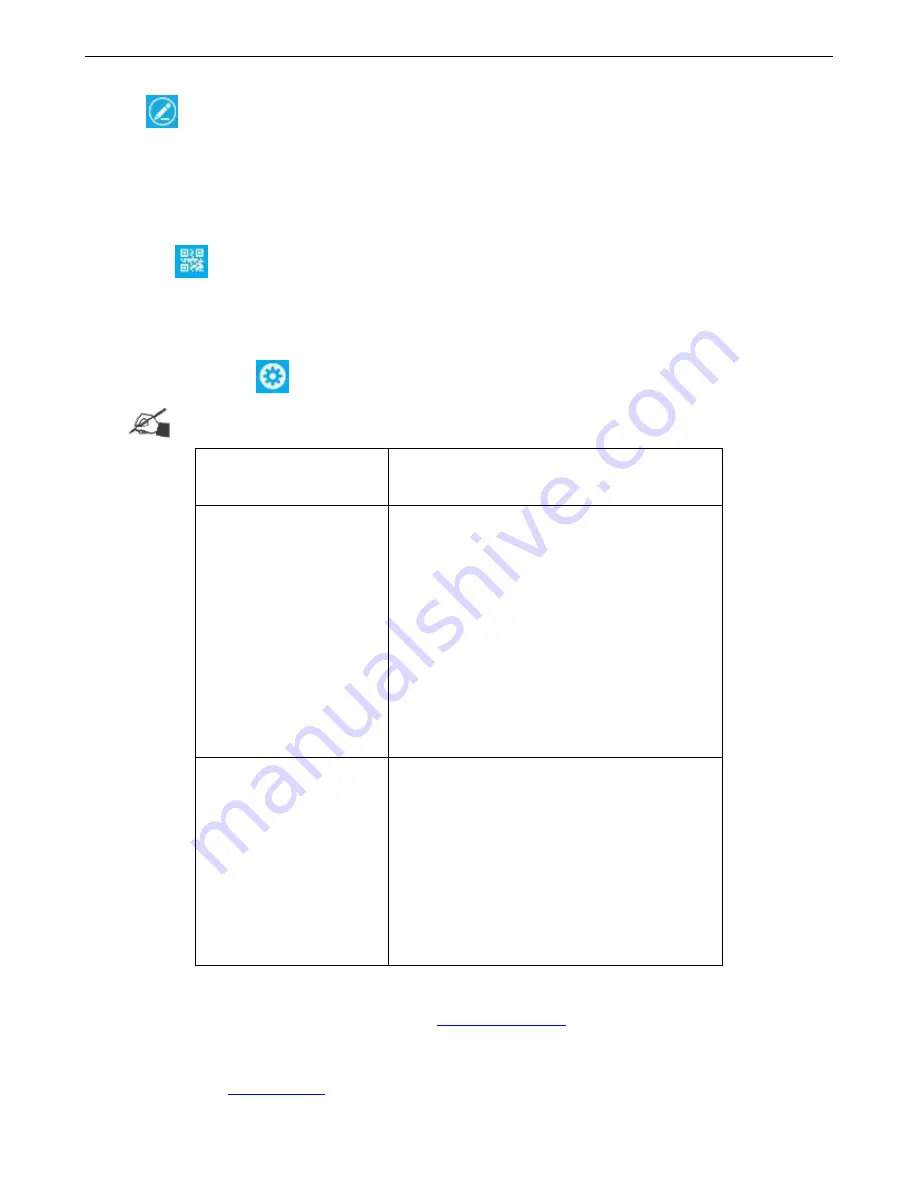
27
【
Shortcut
】
: Can add Text/Counter/Shift/Data Time/Dynamic Text/ Database Text/Device
Info/line break into barcode object.
(Tip: Add scan source and scan the illegal value, the scan source will
change to 00000 in the bar code)
Note: Refer to above create text object about add “source”.
Click
【
type
】
to select the required barcode type.
Click
【
Genre
】
, user can select 1Dbarcode, 2D barcode.
User will see the barcode types required.
Barcode Settings
Note: 1D and 2D barcodes have different settings, user need to select barcode genre firstly.
Barcode type
Settings
1D Barcode
Width:
Totally 1-16 levels to choose from.
Height:
Within the canvas size,1-12.7mm
Font:
Select barcode text font
Font Size:
Select barcode text font size.
Text Display:
User can switch from on or off.
Cut Edge:
Select barcode whether with white lace
Blank Level:
0-4 grades to switch.
2D Barcode
Width:
Totally 1-16 levels to choose from.
Error Correction Level:
QR code, 1-4 grades;
PDF417, 1-7 grades.
Blank Level:
0-4 grades to switch.
Size:
QR,
DATAMATRIX
bar
code
size
specifications.
Location, Rotation, Name please refer to
Create Text Object
Save Message
Please refer to
Save Message
Содержание V1H
Страница 1: ...Edition 20170809A04 V1H High Resolution Inkjet Printer User Manual ...
Страница 70: ...62 Capital letter shift by Numbers shift by Symbols click to shift to symbols click shift to Chinese symbols ...
Страница 72: ...64 Delete delete the type long press will delete all the content in the input box Newline input in next line ...