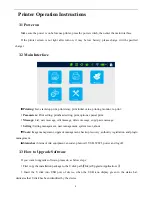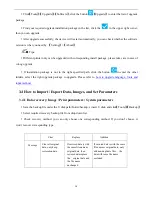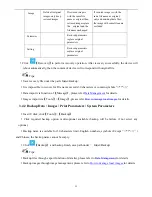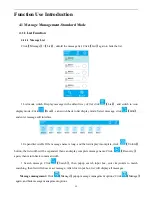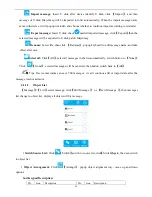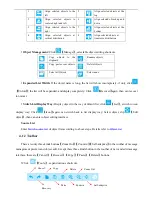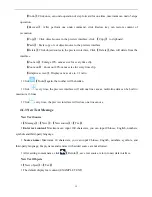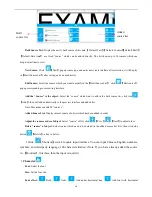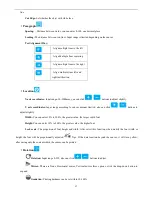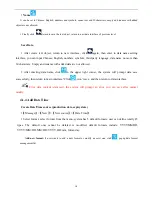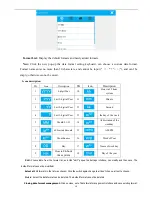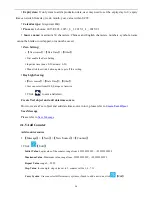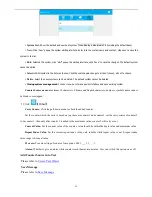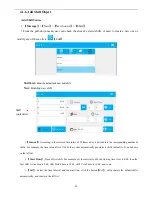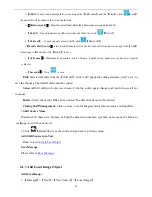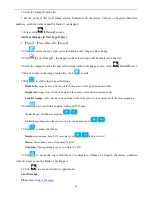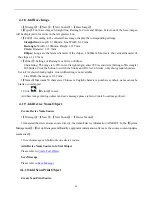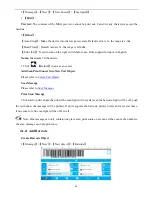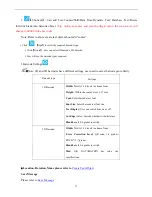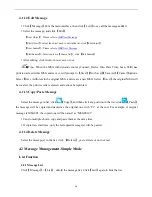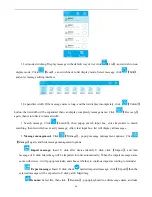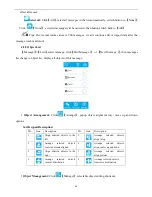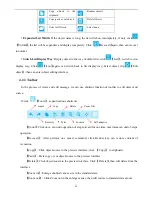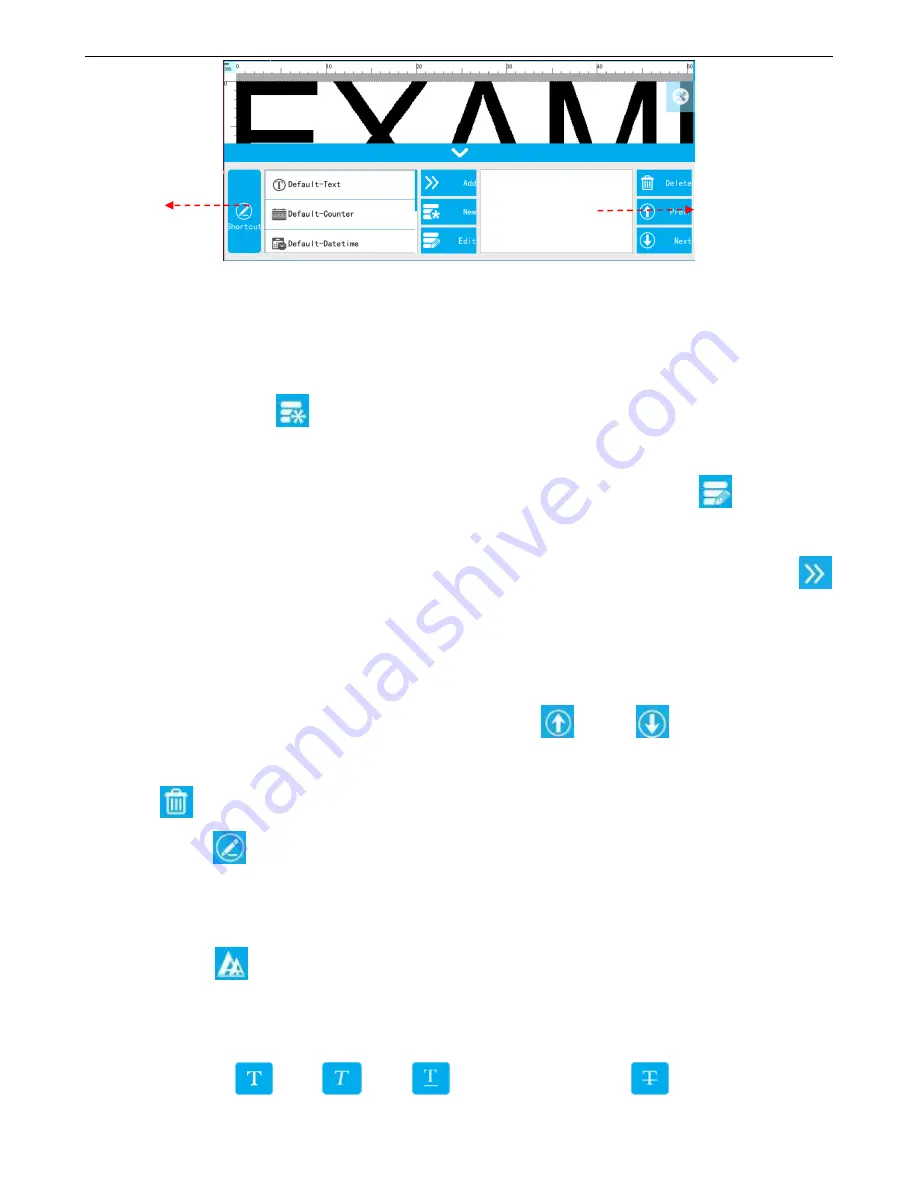
16
Built Source List:
Display the newly built source of this data,
【
Default-Text
】
【
Default-Counter
】
【
Default-Shift
】
【
Default-Date time
】
are fixed “source” which can be added directly; The list shows up to 50 sources which can
drop-down slider to view.
New Source:
Click
【
New
】
, popup source type, and enter new create interface after selection, it will display
in
【
Built Source List
】
after saving, and can use directly.
Edit Source:
Select the source which you want to modify in the
【
Built Source List
】
, click
【
Edit source
】
,
popup corresponding source setting interface.
Add the “Source” to the object:
Select the “source” which want to add in the built source list, click side
【
Add
】
,then will add automatically to the preview interface and added list.
Note: Maximum can add 50 “sources”.
Added Source List:
Display current source of object which has been added in order.
Adjust the sources order of object:
Select “source” of list, click
【
Prev.
】
【
Next
】
to adjust order.
Delete “source” of object:
Select source which need to be deleted in the added source list first, then click side
button
【
Delete
】
, a key to delete.
Click
【
Shortcut
】
, switch to quick input interface. You can input Chinese, English, numbers,
symbols, and third-party language, 100 characters limited. (Note: If you have already added the source
in
【
Routine
】
interface, then the input is invalid.)
Character
Font
: Select the font.
Size:
Set the font size.
Font effect:
Bold,
Italic,
Add under horizontal line,
Add font with horizontal
Built
source list
Added
source list
Содержание V1H
Страница 1: ...Edition 20170809A04 V1H High Resolution Inkjet Printer User Manual ...
Страница 70: ...62 Capital letter shift by Numbers shift by Symbols click to shift to symbols click shift to Chinese symbols ...
Страница 72: ...64 Delete delete the type long press will delete all the content in the input box Newline input in next line ...