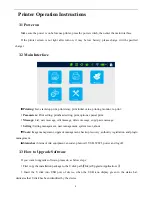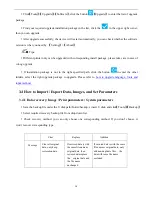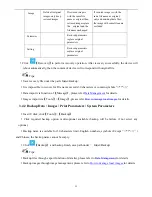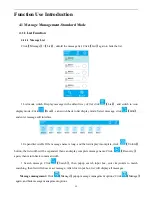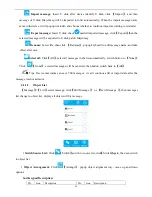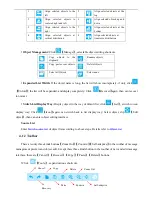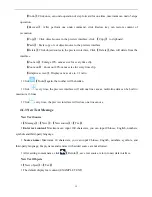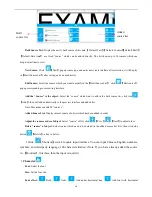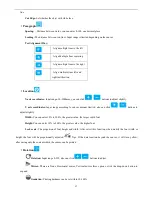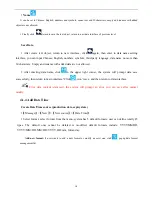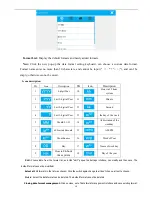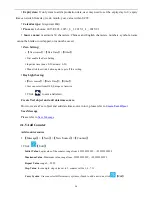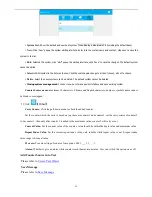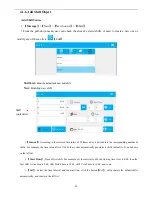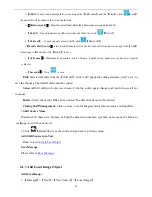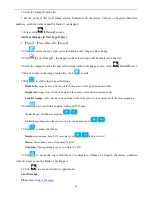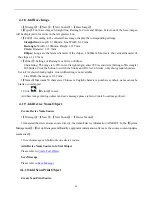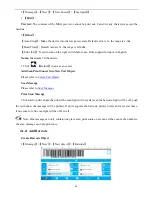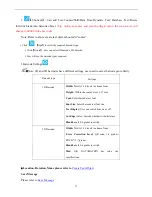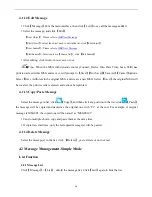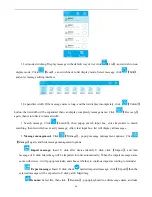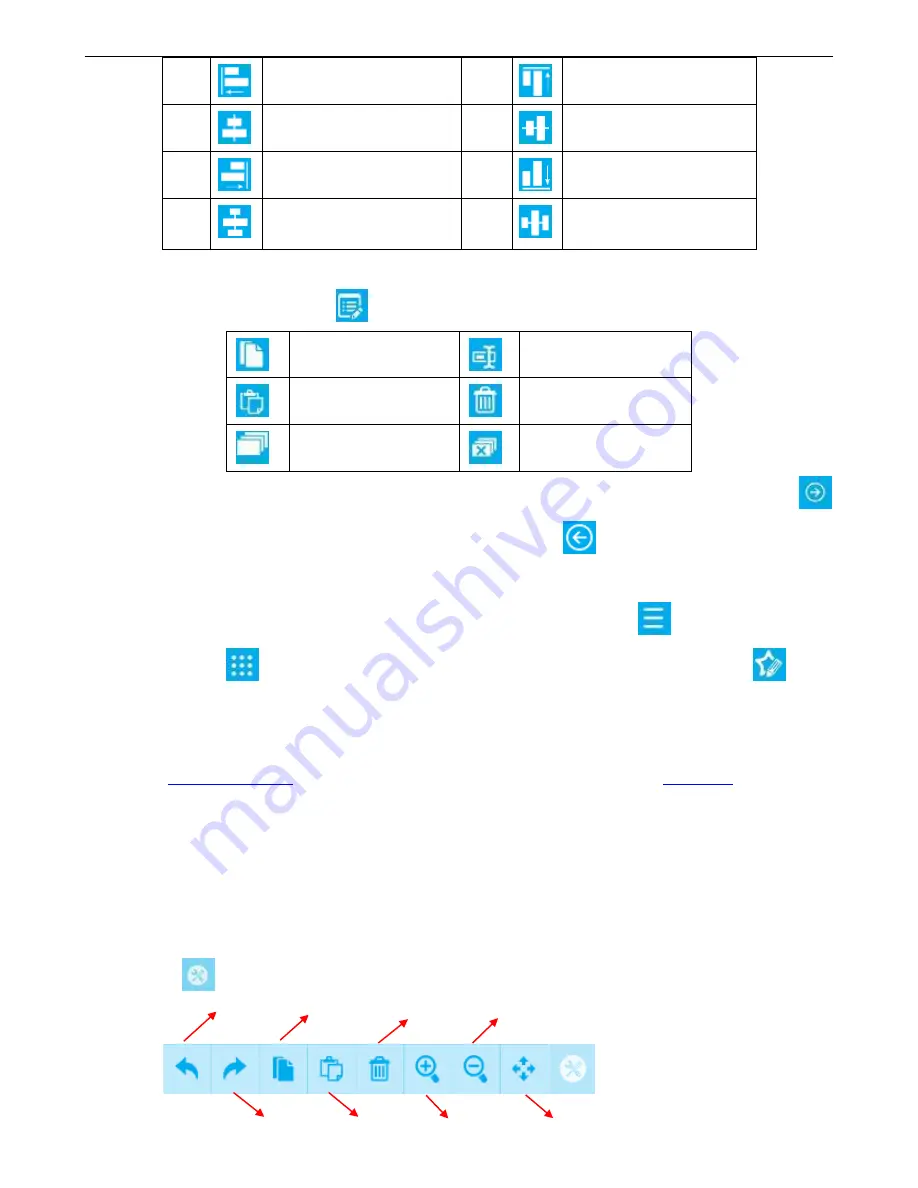
14
1
Align selected objects to the
left
5
Align selected objects at the
top
2
Align selected objects to
centered right and left
6
Align selected objects up and
down
3
Align selected objects to the
right
7
Align selected objects at the
bottom
4
Align selected objects at
vertical distribution
8
Align selected objects at
transverse distribution
Object Management:
Click
【
Manage
】
, selectable object editing shortcuts.
Copy objects to the
clipboard
Rename objects
Copy /paste or cut objects
Delete Objects
Select all Objects
Select none
Expanded List Width:
If the object name is long, the list will show incompletely, if only click
【
Unfold
】
, the list will be expanded, and display completely; Click
【
Recover
】
again, then can recover
to normal.
Switch List Display Way:
Display object in the way of default list, click
【
List
】
, switch to icon
display way; Click
【
Icon
】
again, can switch back to list display way; Select object, clip
【
Edit
object
】
,then can enter object editing interface.
Source List
Enter
Switch source list
of object list according to above steps. Details refer to
Object list
4.1.2 Toolbar
There are only three kinds buttons
【
Zoom Out
】【
Zoom in
】【
Self-adaptive
】
in the toolbar of message
management preview and object edit; Except these three kinds button in the toolbar of new and edit message
interface, there are
【
Cancel
】【
Recover
】【
Copy
】【
Paste
】【
Delete
】
buttons.
Click
【
Tools
】
, expand various shortcuts.
Cancel
Copy
Zoom Out
Recovery
Paste
Zoom in
Self-adaptive
Delete
Содержание V1H
Страница 1: ...Edition 20170809A04 V1H High Resolution Inkjet Printer User Manual ...
Страница 70: ...62 Capital letter shift by Numbers shift by Symbols click to shift to symbols click shift to Chinese symbols ...
Страница 72: ...64 Delete delete the type long press will delete all the content in the input box Newline input in next line ...