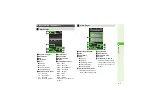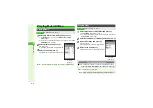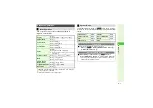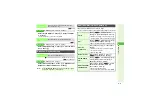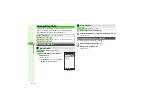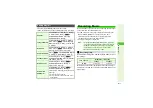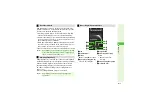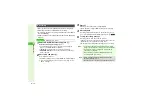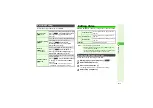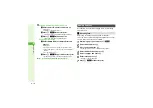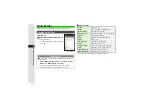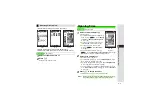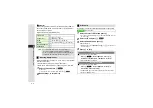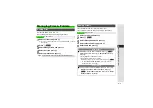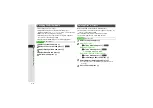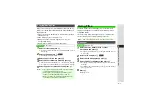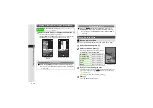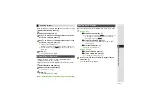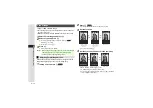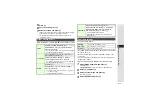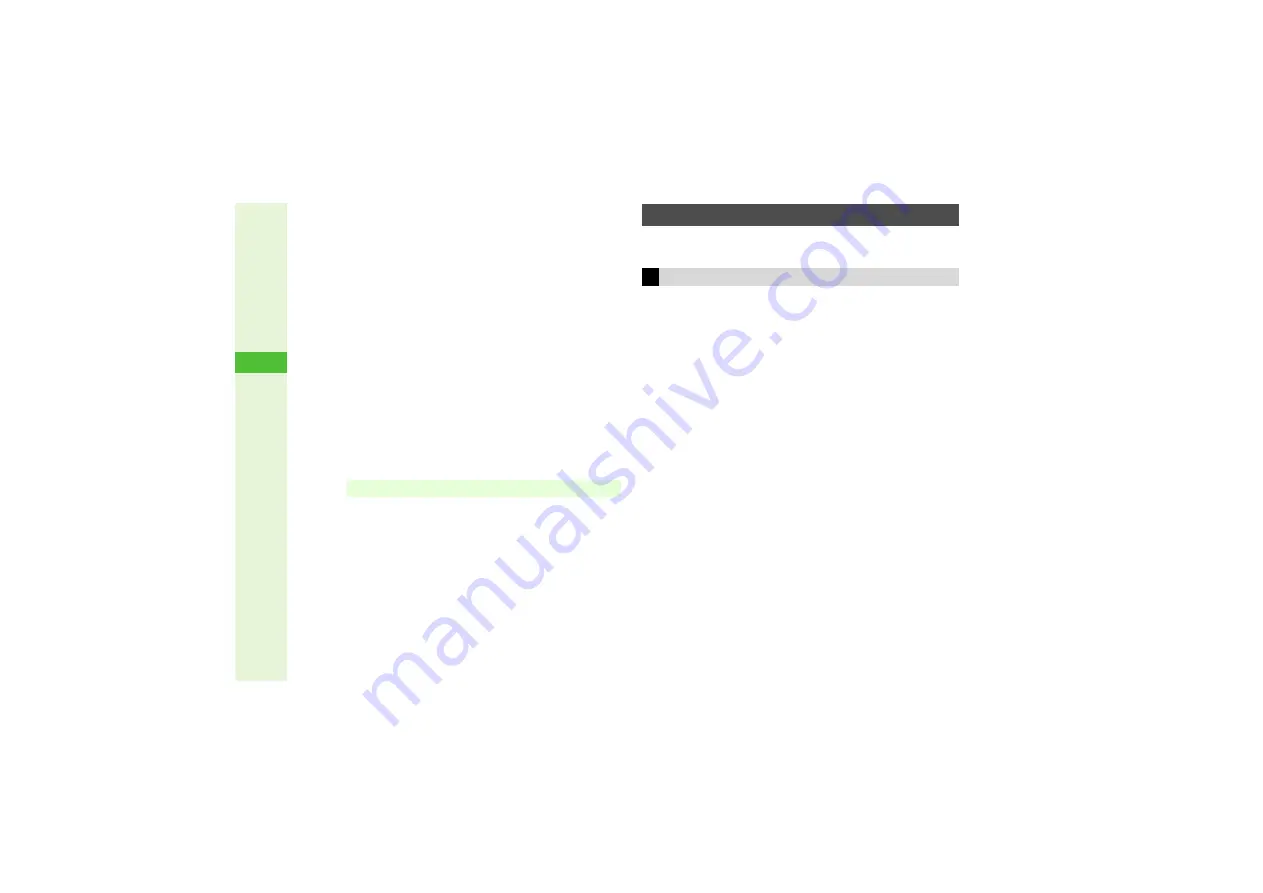
8-16
8
Media Pla
y
er
5
Clippin
g
Portions between Two Points
1
Select
Select Two Points
and press
b
Video plays.
^
Press
b
to pause/start video.
2
Press
N
U
at the start point
The start point is specified and playback resumes.
3
Press
N
E
at the end point
The portion is saved and playback starts.
Croppin
g
Video Clips
1
Select
Delete Before
or
Delete After
and
press
b
Video plays.
^
To adjust start point, press
b
to start/pause video.
^
The portion before or after the selected point will be
deleted.
3
To cancel, press
i
.
2
Press
N
<
at approximate start point
The remaining portion is saved and playback starts.
Set subtitles to appear while playing video. Select timing,
add effects, etc.
After entry, set timing and time period for subtitles.
^
Save up to ten subtitles (48 single-byte alphanumerics each).
^
Follow these steps after Step 4 on
1
While playing or paused, press
N
x
2
Select
Edit
and press
b
3
Choose
Yes
and press
b
^
Incoming transmissions are blocked during editing.
4
Select
Edit Subtitle
and press
b
5
Select
<empty>
and press
b
6
Enter text and press
b
^
Press
b
to pause/play video.
7
Press
N
U
at the start point
Note
I
Portions over 30 minutes may not be saved.
Adding Subtitles
Entering Text