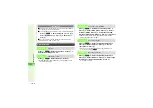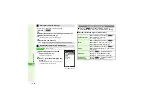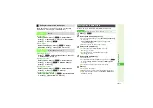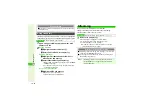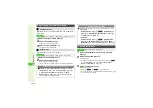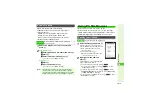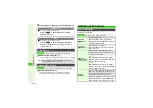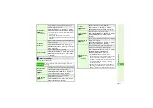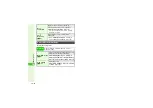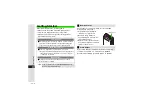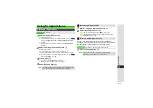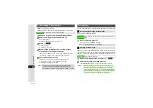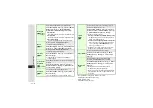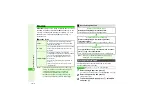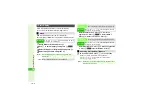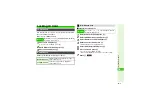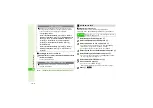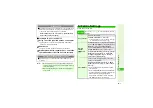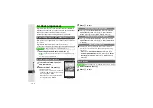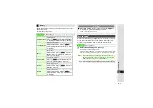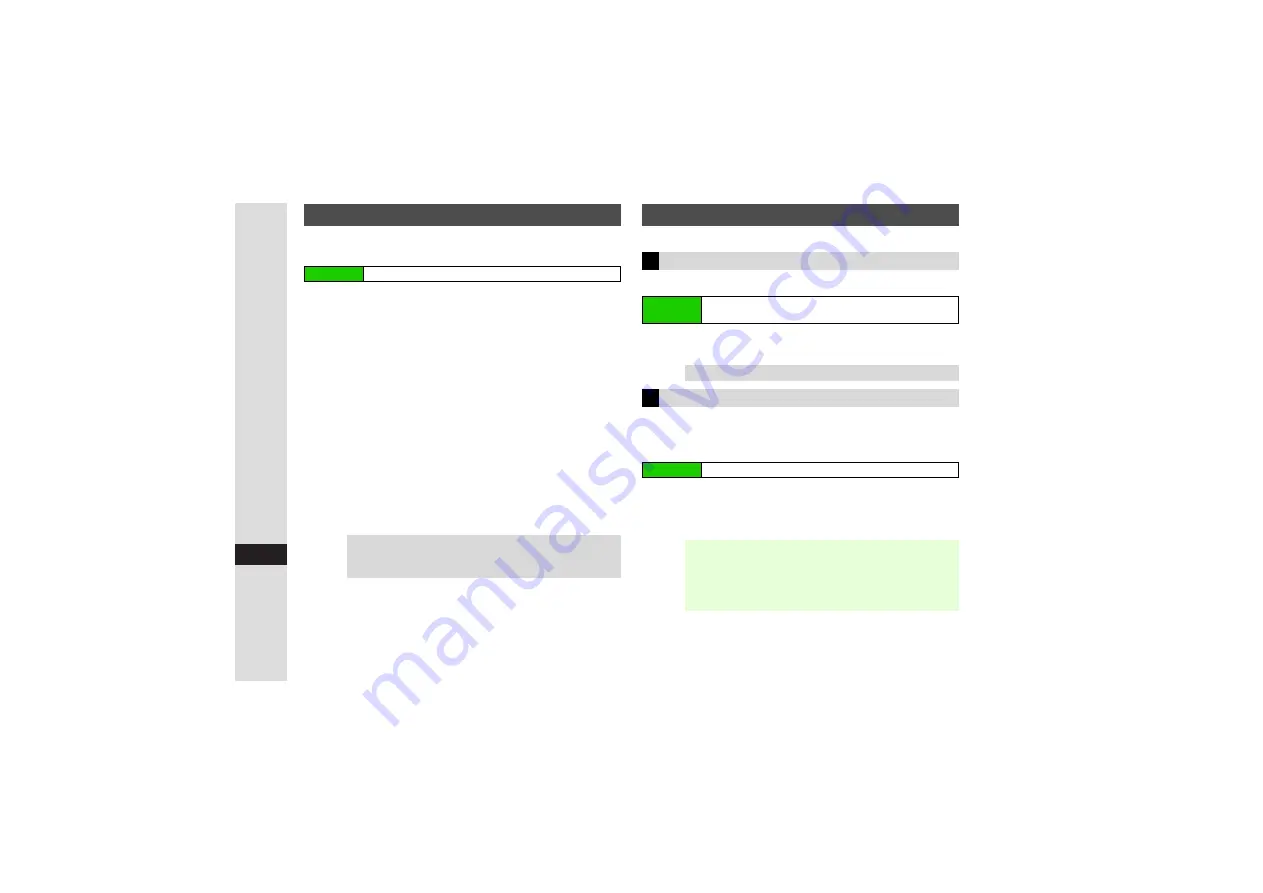
17-4
17
S! Applications
^
Make sure signal is strong.
^
S! Applications cannot be downloaded while one is paused.
1
Open an Internet site offering S! Applications
2
Select an S! Application and press
b
Properties appear.
^
Check S! Application title, file size, etc.
3
Press
N
i
Download starts.
3
Press
i
to cancel.
4
Downloaded S! Application is automatically
saved and a confirmation appears
^
When you download a new version of S! Application set as
Screensaver (right), Screensaver may be canceled.
5
Choose
Yes
and press
b
Internet connection ends and S! Appli Library opens.
3
To return to the site, choose
No
and press
b
.
3
Starting S! Applications:
Set an S! Application to activate when handset enters Standby.
Screensaver is
Off
by default.
1
Choose
On
and press
b
3
To cancel, choose
Off
A
Press
b
^
Only one compatible S! Application can be set for Screensaver.
^
Screensaver cannot be set when an S! Application is paused.
^
Memory Card Lifestyle-Appli or S! Applications cannot be set.
1
Select an S! Application and press
N
x
2
Select
As Screensaver
and press
b
^
As Screensaver
appears for compatible S! Applications.
Downloading S! Applications
Main Menu
I
S! Appli
A
S! Appli
A
Download
Tip
I
^
Some S! Applications require permission settings.
Follow onscreen prompts (may be in Japanese).
^
Download compatible S! Applications to Memory Card.
Screensaver
Activating/Canceling Screensaver
Main Menu
I
S! Appli
A
Settings
A
Screensaver
A
Switch On/
Off
Tip
I
To set Activation Time, see
.
Setting Screensaver
Main Menu
I
S! Appli
A
S! Appli
Note
I
^
Screensaver may not start or an active Screensaver
may be canceled when Headphones or an external
device (handsfree device, etc.) is connected to handset.
^
Screensaver which responds to incoming transmissions
may cancel out selected Mode Settings profile.