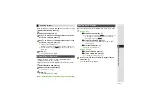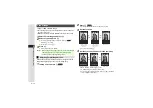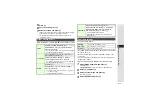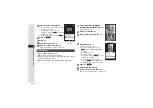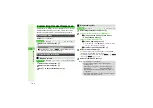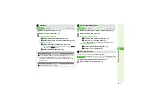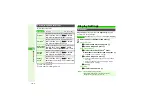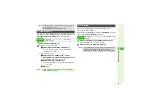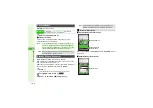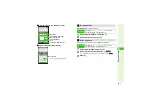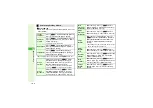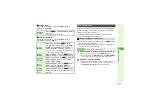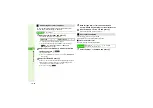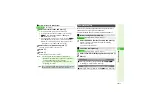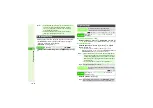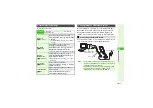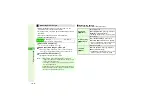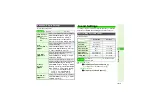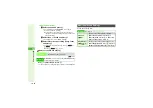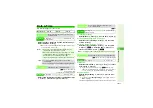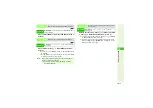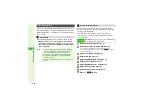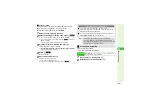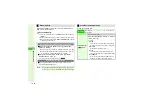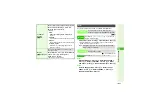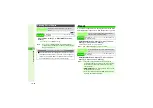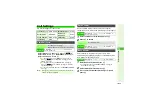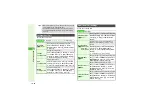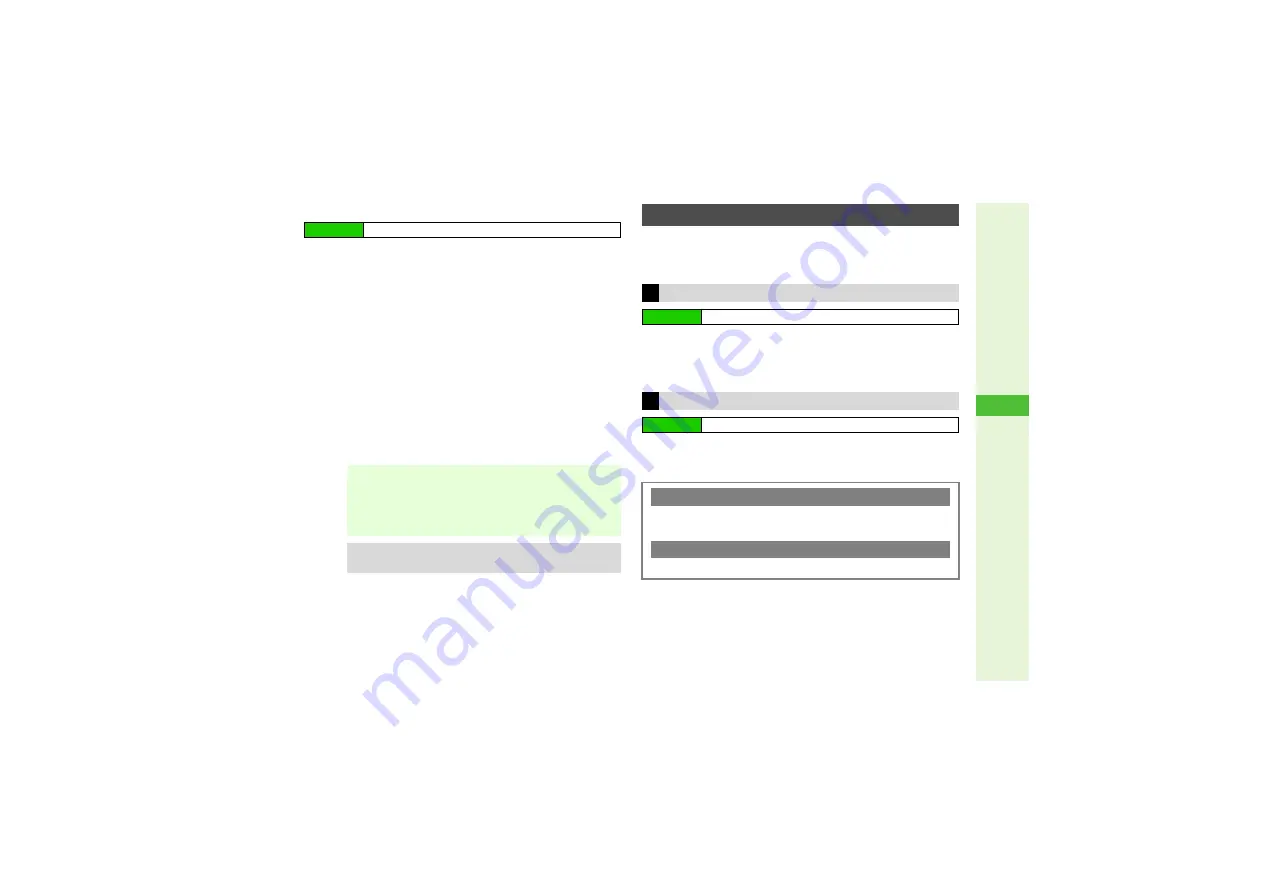
10-11
10
Ad
ditional Settin
g
s
3
Custom Screens in Data Folder
1
Select
Custom Screens
and press
b
3
Fee-based Custom Screen Indicators:
3
To switch between handset and Memory Card, press
N
x
A
Select
Chan
g
e to Phone
or
Chan
g
e to
MemoryCard
A
Press
b
3
To delete Custom Screens, select one
A
Press
N
x
A
Select
Delete
A
Press
b
A
Choose
Yes
A
Press
b
B
When the corresponding Custom Screen Key has been
downloaded, choose
Yes
or
No
A
Press
b
2
Select a Custom Screen and press
b
^
Custom Screens with
h
cannot be set.
3
Press
b
4
Press
b
Data Folder (Custom Screens) returns.
Download and install applications that load user interface
themes based on your previous handsets.
Familiar Usability does not completely remake handset.
1
Select
Download Familiar Usability
and press
b
Handset connects to the Internet and Familiar Usability
download site appears.
^
Follow onscreen instructions.
1
Select a Familiar Usability application and press
b
2
Press
b
Main Menu
I
Data Folder
Note
I
^
Some Custom Screens may not contain files for
Wallpaper, System Graphics, ringtones or ringvideos;
default settings apply for these functions.
^
Custom Screen setup may fail when battery is low or
depending on content.
Tip
I
Once installed, Custom Screen remains active even after
Memory Card is removed or replaced with another.
Familiar Usability
Downloading Familiar Usability
Main Menu
I
Data Folder
A
Custom Screens
Familiar Usability Setup
Main Menu
I
Data Folder
A
Custom Screens
Canceling Familiar Usability
3
Press
b
A
Press
M
(
メニュー
)
A
Select
おなじみ操作解除
A
Press
b
A
Choose
Yes
A
Press
b
Canceling Familiar Usability Temporarily
3
Press
b
A
Press
M
(
メニュー
)
A
Select
通常メニュー
A
Press
b