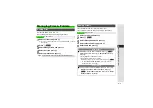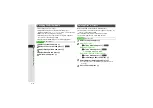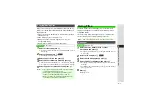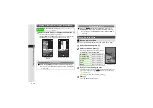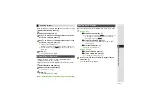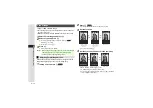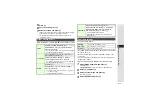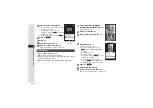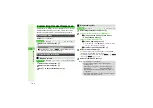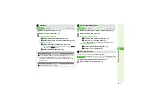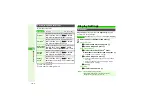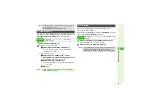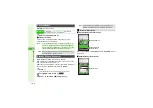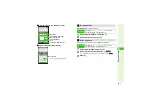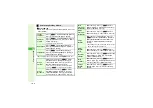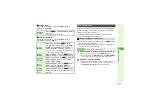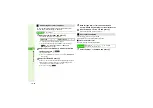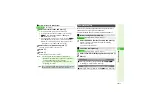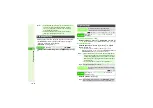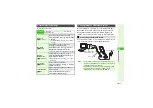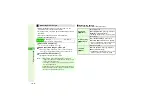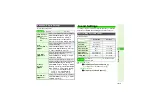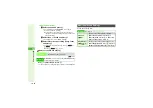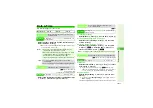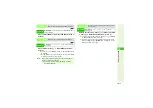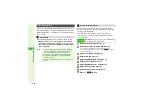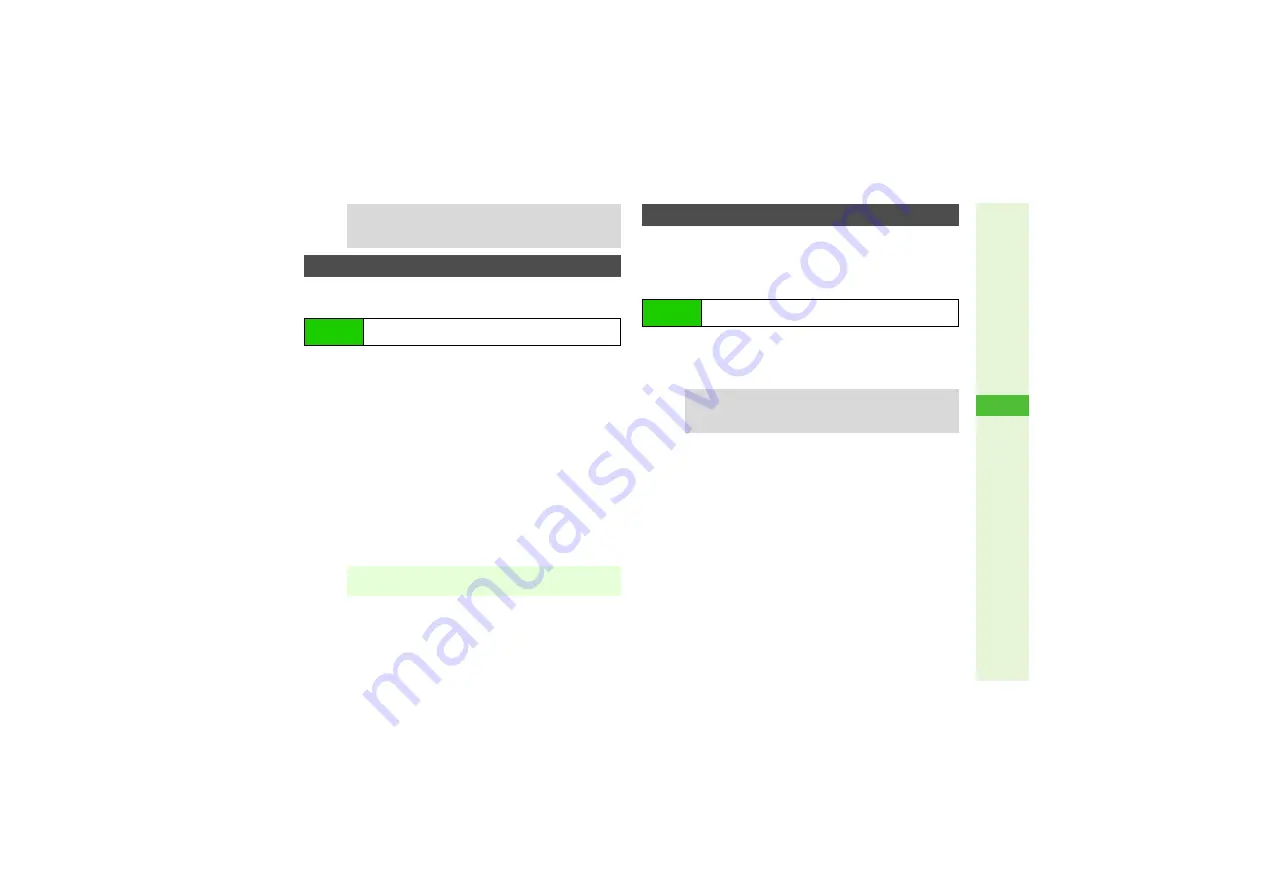
10-5
10
Ad
ditional Settin
g
s
Use images for Power On/Off, incoming calls and Alarm windows.
Preset Animation
and
Pattern 1
are set by default.
1
Select an item and press
b
2
Preset Animation/Patterns
1
Select
Preset Animation
and press
b
3
For incoming calls/Alarm, select from
Pattern 1
to
Pattern 3
A
Press
b
Data Folder Ima
g
es
1
Select
Pictures
,
DCIM
,
Flash
®
,
Other
Documents
or
Custom Screen
and press
b
3
For
DCIM
, select a folder
A
Press
b
2
Select an image and press
b
3
If a rectangle appears, use
G
to specify display area
A
Press
b
3
Press
b
Change font size/weight for menus, text entry, mail
messages and the Internet.
Default font size is
Small
for menus and
Standard
for other
items. Font weight is
Normal
by default.
1
Select
Font Size
or
Font Wei
g
ht
and press
b
3
For
Font Size
, select an item
A
Press
b
2
Select a size or weight and press
b
Tip
I
^
For Display size or centered images, use
E
to zoom in/
out or press
N
to rotate.
^
Using Wallpaper shortens Battery Time.
System Graphics
Main Menu
I
Settings
A
Phone Settings (
F
)
A
Display
A
System Graphics
Note
I
System Graphics may not appear correctly depending on
ringtone/ringvideo settings.
Font Settings
Main Menu
I
Settings
A
Phone Settings (
F
)
A
Display
A
Font
Settings
Tip
I
^
Font weight may not change when font size is
Tiny
, and
some windows may not support Font Settings.
^
Activating Large Font Mode (
) cancels Font Settings.