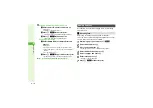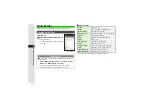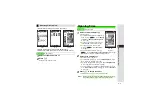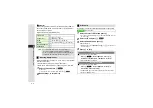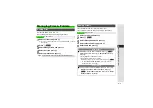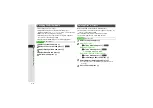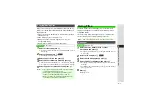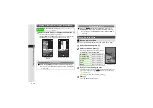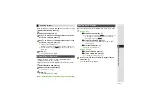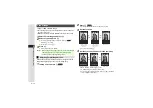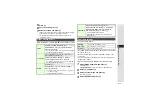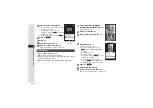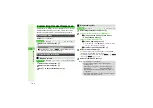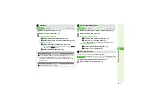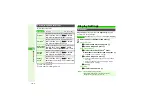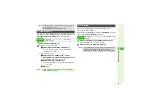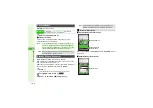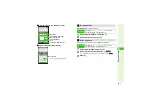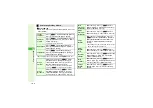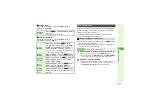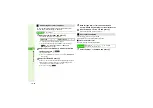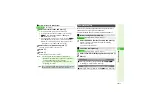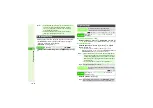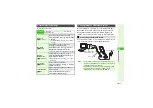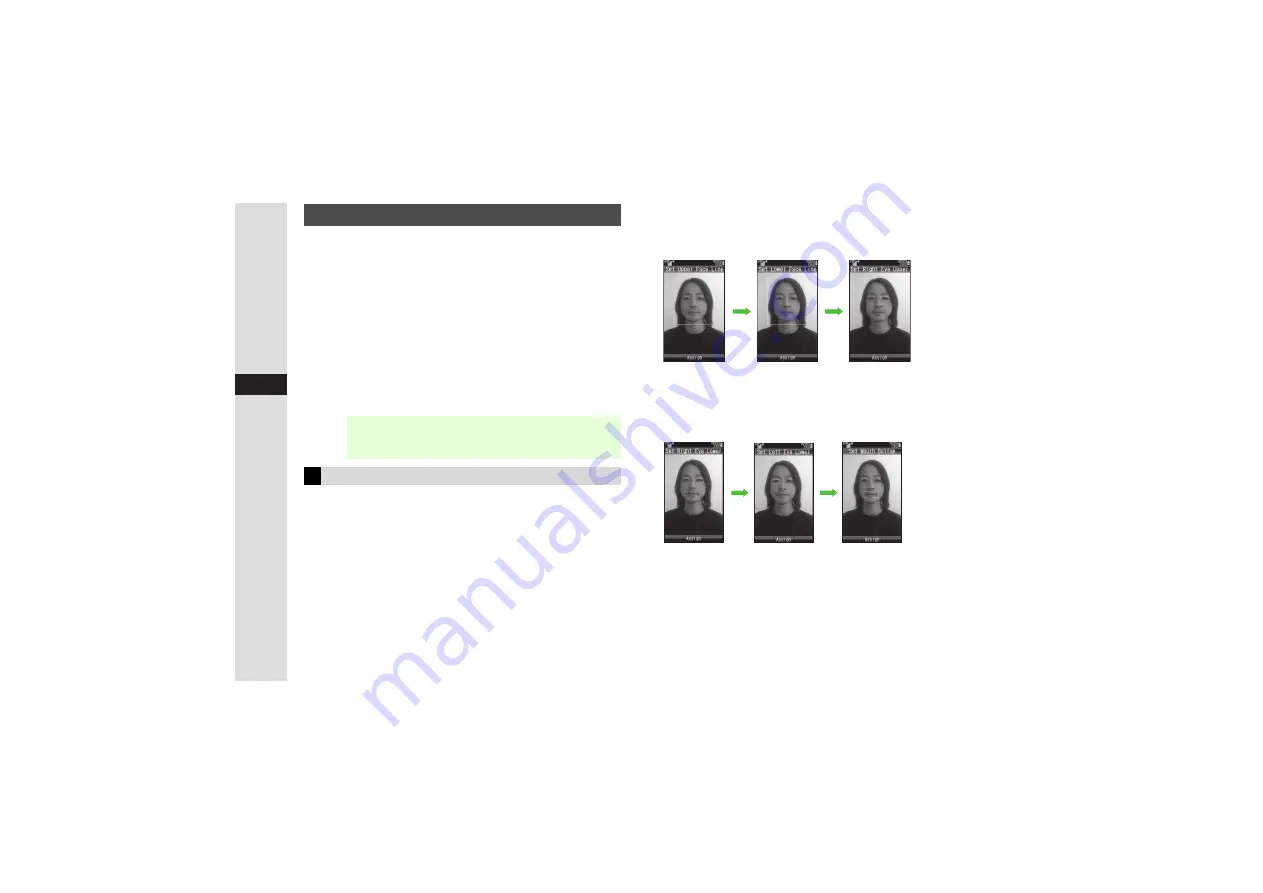
9-12
9
Mana
g
in
g
Files (Data Folder)
^
Apply to JPEG and PNG images.
^
Face Arrange may not fit all images. Adjust position and size
as required (below).
^
Open Picture Editor window (
) and follow these steps.
1
Select
Face Arran
g
e
and press
b
2
Select a type and press
b
3
To check current positions of targets, press
N
;
.
B
Press
i
to return.
3
To start over, press
i
.
3
Press
b
3
Saving Edited Images:
Change the default positions and sizes of targets to fit the
image. Changes apply to the current image only.
1
In Step 2 above, press
N
;
2
Press
N
u
A rectangle appears with
+
in the upper left corner.
3
Set the face line
3
To start over, press
i
.
4
Set the eyes and then mouth in the same way
^
When finished, all the targets appear.
^
To readjust targets, start over from Step 2.
3
To restore the original positions, press
i
. (Not available
after setting mouth position.)
Face Arrange
Note
I
When using Face Arrange, take care not to create images
that may embarrass or offend others. Always obtain
permission before photographing others.
Adjusting Face Arrange Position
Use
G
to mo
v
e
+
to the lo
w
er
right corner
Use
G
to mo
v
e
+
to the
u
pper
left corner
Face line is set
b
b
b
b
Set Eye (Right of Image)
Set Eye (Left of Image)
Set Mo
u
th