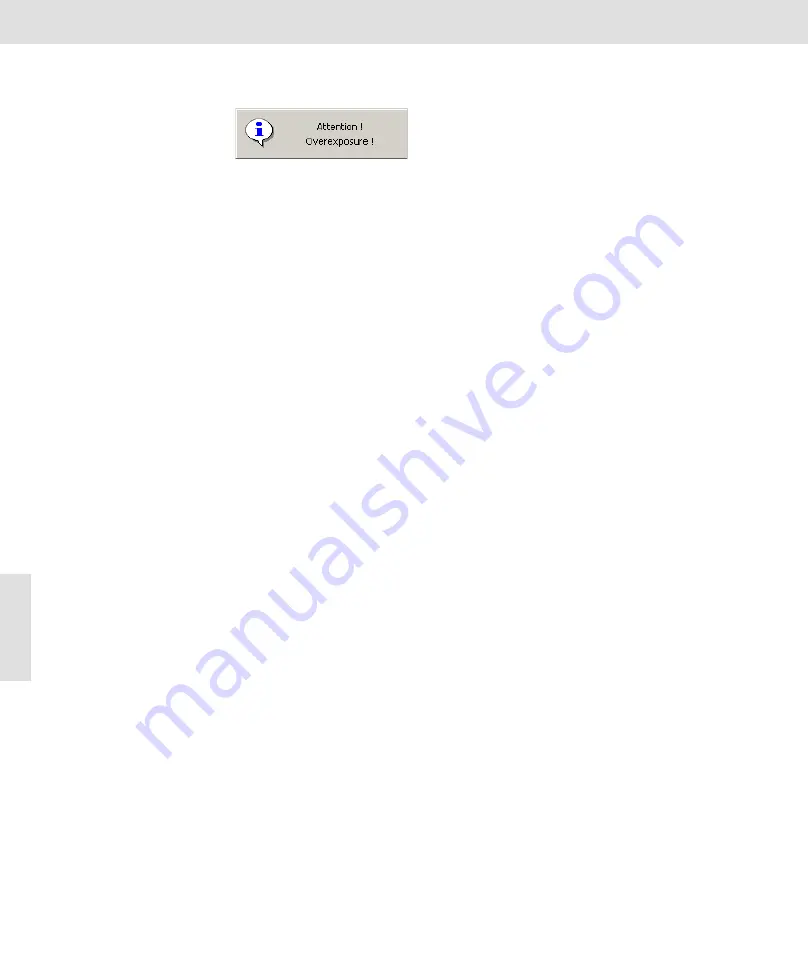
ColorView III • Software Camera Control
40
In this case, reduce the exposure time till the warning message disappears.
Overflow
An image is overexposed when a certain percentage of its pixels attain the
maximum gray value possible. This percentage is entered into the
Overflow
field.
Automatic gain display
Use the functions in the
Automatic gain display
group to have the image al-
ways displayed optimally on-screen, no matter what the actual lighting con-
ditions are. The system assesses the current gray-value histogram - in real
time - in order to obtain optimal display of the live-image on the monitor.
Note that the automatic gain display not only effects the monitor display, but
also effects the image information. If it is activated, the bit-depth of the ac-
quired images is reduced from 3 x 12 Bit to 3 x 8 Bit with the help of the op-
timized lookup table. If automatic gain display is not activated, the 4 lower
bits (from the 12 bits of each component color) will simply be clipped.
Activate
Select the
Activate
check box to enable the automatic gain display. The ef-
fects of this check box is the same as clicking the
Use automatic gain display
button located in the
Camera Control
dialog box (<S. 19). The
Activate
check box is not available if the check box with the same name in the
Fixed
Scaling
group is enabled.
Left overflow
Right overflow
When the automatic gain display is active, image intensity for the image on
the monitor will be spread between the gray values G
min
and G
max
. You de-
termine the values of these G
min
and G
max
gray values in the
Left
and
Right
overflow
fields: this is where you enter the percentage of pixels with the low-
est gray values which are to be displayed black, and which percentage of
the highest gray values are to be displayed white.
This is how you clip gray values that are to be ignored at both the upper and
lower ends of the gray-value histogram. Make use of the overflow values so
that individual pixels or minute image areas that are too bright or too dark do
not influence the automatic gain display.
Fixed scaling
Instead of using the
Automatic gain display
group, you can use the
Fixed
scaling
group. The group whose
Activate
check box has been selected will
be the one available - the other will not be available.
The functions of the
Fixed scaling
group are for manually influencing on-
screen image display. You select definite limits - G
min
and G
max
- for the
gray-value range that you wish to have optimally spread for on-screen dis-
play. Any gray values occurring outside this defined gray-value range will
appear either black or white.
Application
This is how you can, for example, improve the visibility of the specimen
structures of interest to you - by having dark areas of the specimen dis-
played entirely in black.
Please note that this manual presetting of the gray value, like the automatic
gain display, not only effects the monitor display but also the image informa-
tion.
Activate
Select the
Activate
check box to switch on the manual definition of the gray-
value range to be displayed.
Left limit
The left limit can only be set in black & white mode; using it with color cam-
eras would lead to a color tinge. Enter the value of the left limit for the fixed
scaling into the
Left limit
box.
Содержание ColorView III
Страница 1: ...analySIS Manual ColorView III ...
Страница 6: ...ColorView III 4 ...
Страница 50: ...ColorView III Objective Total Magnification and Useful Magnification 48 ...
Страница 76: ...ColorView III When encountering problems with the camera 74 ...
Страница 78: ...76 ...






























