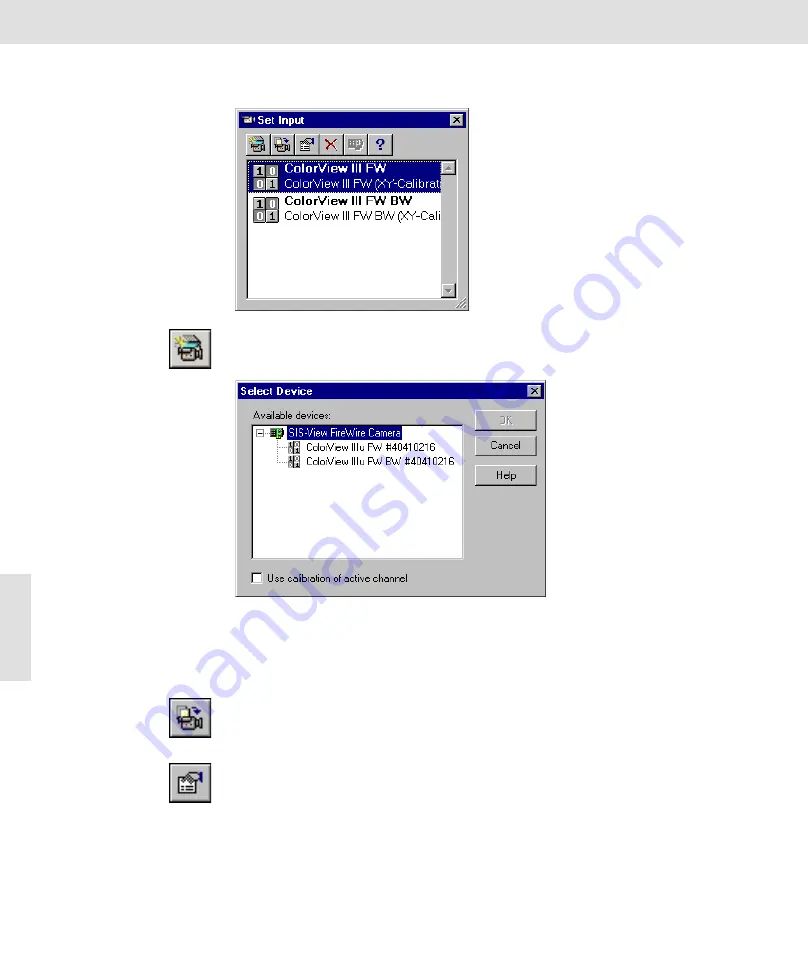
ColorView III • Software Camera Control
36
The
Set Input
dialog box
with an already defined in-
put channel
.
New Channel
Click the
New Channel
button to create an entirely new input channel. The
Select device
dialog box is opened. All connected image creating devices
are listed in the
Available devices
list.
Select Device
dialog box
with a connected ColorView
III camera.
The abbreviation
BW
in the
last line marks this camera's
black & white mode.
Select the desired camera mode (color or black & white) in the
Available de-
vices
list and click
OK
in order to create a new channel.
Creating additional input
channels
Should you want to create additional input channels, for example to have dif-
ferent configurations immediately available for repeating tasks, use an al-
ready existing input channel.
Duplicate
Channels
Click the
Duplicate Channel
button to make a copy of the active input chan-
nel. The new input channel gets the same name as the channel from which
it was copied and receives a sequential number. The newly created channel
is automatically enabled.
Configure In-
put
Click the
Configure Input
button to adapt the settings for the new channel.
The
Configure Input
dialog box is opened. You can also open the dialog box
using the
Image > Configure Input
command or by double clicking the cam-
era name located in the status bar.
Содержание ColorView III
Страница 1: ...analySIS Manual ColorView III ...
Страница 6: ...ColorView III 4 ...
Страница 50: ...ColorView III Objective Total Magnification and Useful Magnification 48 ...
Страница 76: ...ColorView III When encountering problems with the camera 74 ...
Страница 78: ...76 ...






























