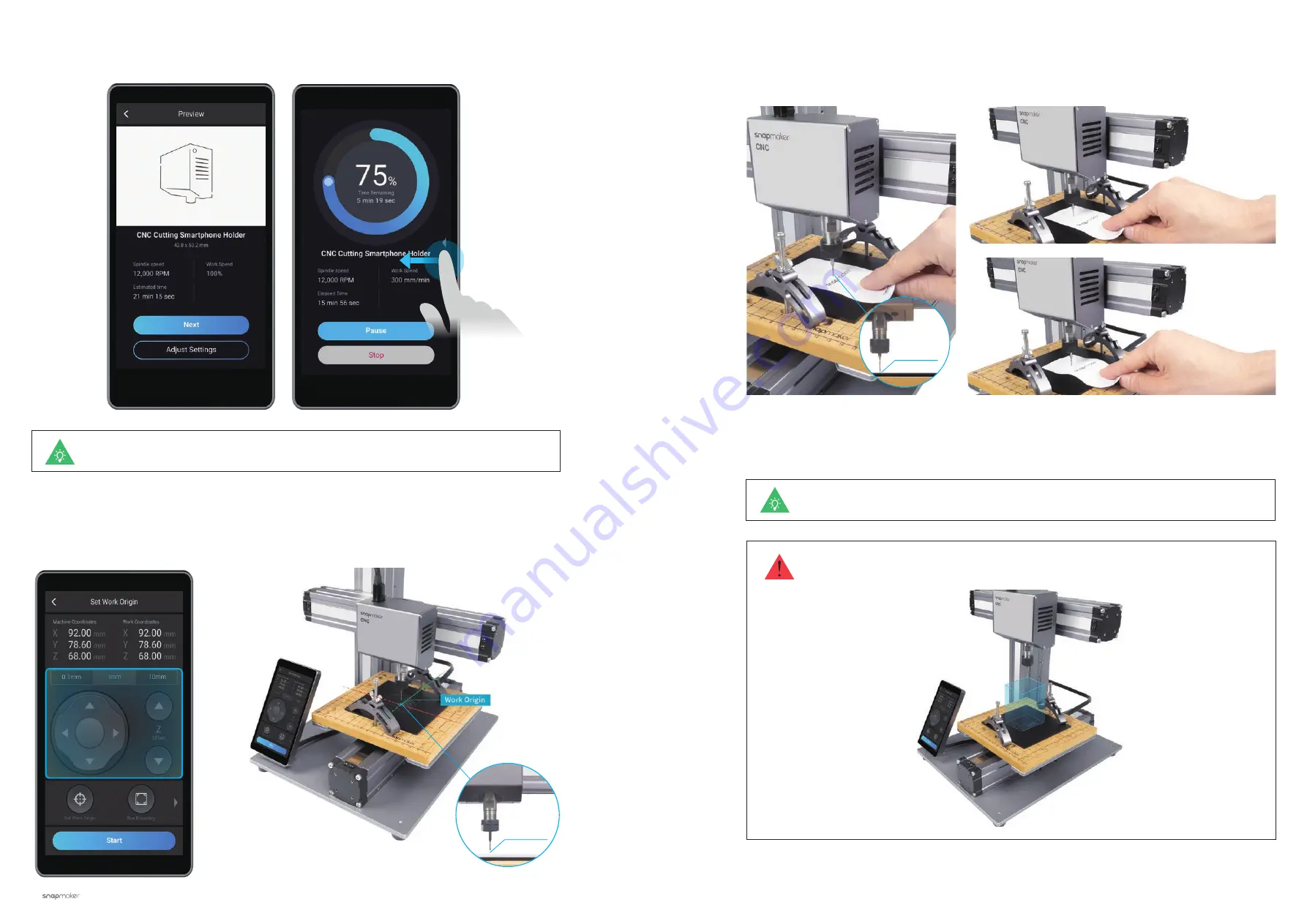
70
|
Quick Start Guide
|
71
CNC Carving
How to Set the Work Origin
1. After receiving the G-code file, tap
Yes
and
Next
on the touchscreen to enter the
Set Work Origin
screen.
2. Tap
X-/X+/Y-/Y+/Z-/Z+
to move the CNC bit to where the work origin will be (In this case, we set the center
of the image as the coordinate origin in the software). Now the CNC bit should be about 5 mm away from the
material.
5 mm
If you need to adjust settings, you can either tap
Adjust Settings
on the
Preview
screen or
swipe left on the carving progress screen.
4. Tap
Z+
to lift the CNC bit until it is above the clamp set, then tap
Run Boundary
to check if the work origin is
proper. If part of the boundary runs beyond the material or the CNC bit runs into any portions of the machine,
reset the work origin and run boundary again.
If the CNC bit runs into any portions of the machine, power off the machine immediately and
check if the CNC bit is damaged. Change the CNC bit if it is damaged.
3. Place the calibration card or a piece of A4 paper between the CNC bit and the material. Keep adjusting the
height of the CNC bit using
Z-/Z+
buttons until there is slight resistance when you pull out the calibration card,
and it should be wrinkled when you push it forward. Tap
Set Work Origin
.
Slight Resistance
Wrinkled
Calibration Card
0.1 mm
5. Tap
Start
to start carving.
If you have run boundary with the CNC bit above the clamp set, you can lower the CNC bit to
run boundary again as you need.
Содержание A150
Страница 1: ......
Страница 10: ...12 Quick Start Guide 13 Machine Assembly MACHINE ASSEMBLY ...

















