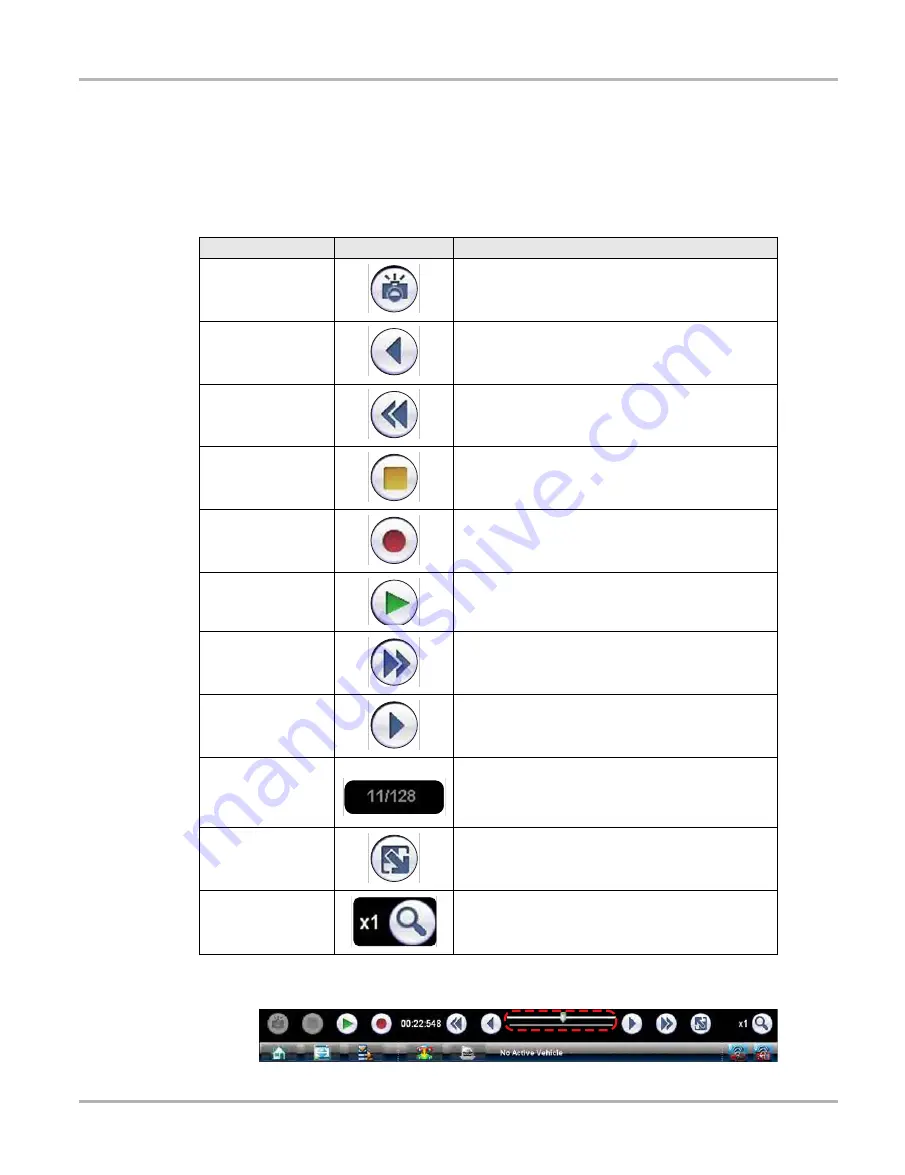
124
Scope Multimeter Operations
Navigation
Record/Playback Control Toolbar
The record/playback control toolbar at the base of the screen is used for recording data and for
reviewing paused data. Use the stylus or your finger tip to activate the icons. A position counter in
the toolbar displays a numerical value of where the current screen is in relation to the entire
recorded file. Use the toolbar icons (
) to navigate the data.
Use the slider in the middle of the toolbar to quickly move through paused data.
Figure 9-10
Sample data buffer slider
Table 9-4
Data buffer toolbar icons
Name
Icon
Description
Snapshot
Arms the software to take a snapshot of the sampled
data
Step Back
Moves to the previous point in the recorded data
Back 1 Frame
Moves to the previous frame in the recorded buffer
Stop
Stops recording data
Record
Begins recording data
Play Recording
Plays the data recording in a continuous loop at
actual speed
Forward 1 Frame
Moves to the next frame in the recorded buffer
Step Forward
Moves to the next point in the recorded buffer
Position Indicator
In record mode, indicates how much data is
collected. In playback mode; shows the position of
the buffered data currently displayed as
minutes:seconds:milliseconds of elapsed time.
Touch and Grow
Expands and collapses the Trace Detail area on the
display screen to allow for easier finger tip control
Zoom
Increase or decrease the magnification of the graph
Содержание VERDICT
Страница 1: ...User Manual EAZ0063L05G Rev E 5 ...
















































